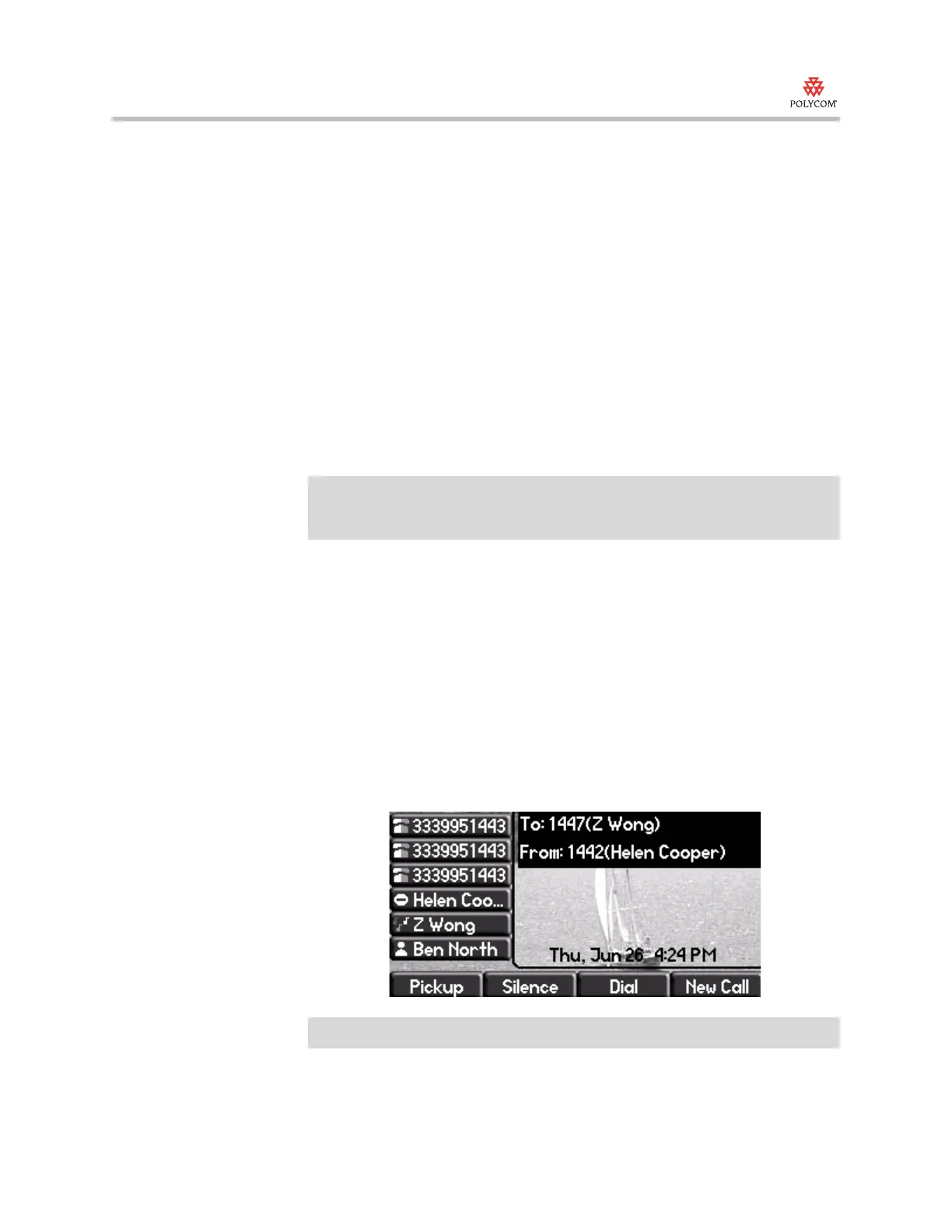Quick Tip
SoundPoint ® IP, SIP 3.1.0
4
Handling Remote Calls on Attendant Phones
You handle incoming calls on remote lines differently depending on the state
of your phone—if it is in an idle, active, or alerting state.
Handling Remote Calls When Your Phone is Idle
If your phone is idle, you handle remote calls differently depending on the
state of the remote phone. The following instructions describe how to handle
remote calls if the remote line is in one of the following states:
• Alerting state
• Alerting state and with one or more active or held calls
• Alerting state with more than one incoming call
Remote Line is in Alerting State
When a remote line rings, the following occurs on your phone:
• You hear the “Attendant Calls” ring tone (if you set one up). (To set up a
ring tone, refer to Selecting Attendant Ring Tones on page 2-3.)
• The LED adjacent to the remote line flashes.
• The caller ID of the calling party appears on the screen.
In the following figure, the screen shows an incoming call on a remote line.
Helen Cooper’s line shows the busy icon, while Z Wong’s shows the
ringing icon.
Note
If the remote line is idle, pressing the line key (adjacent to the remote line) on your
phone places a call to the rmore party. In this case, the line key works like a speed
dial key.
Note
Due to privacy rules, the caller ID information may not appear in all instances.
