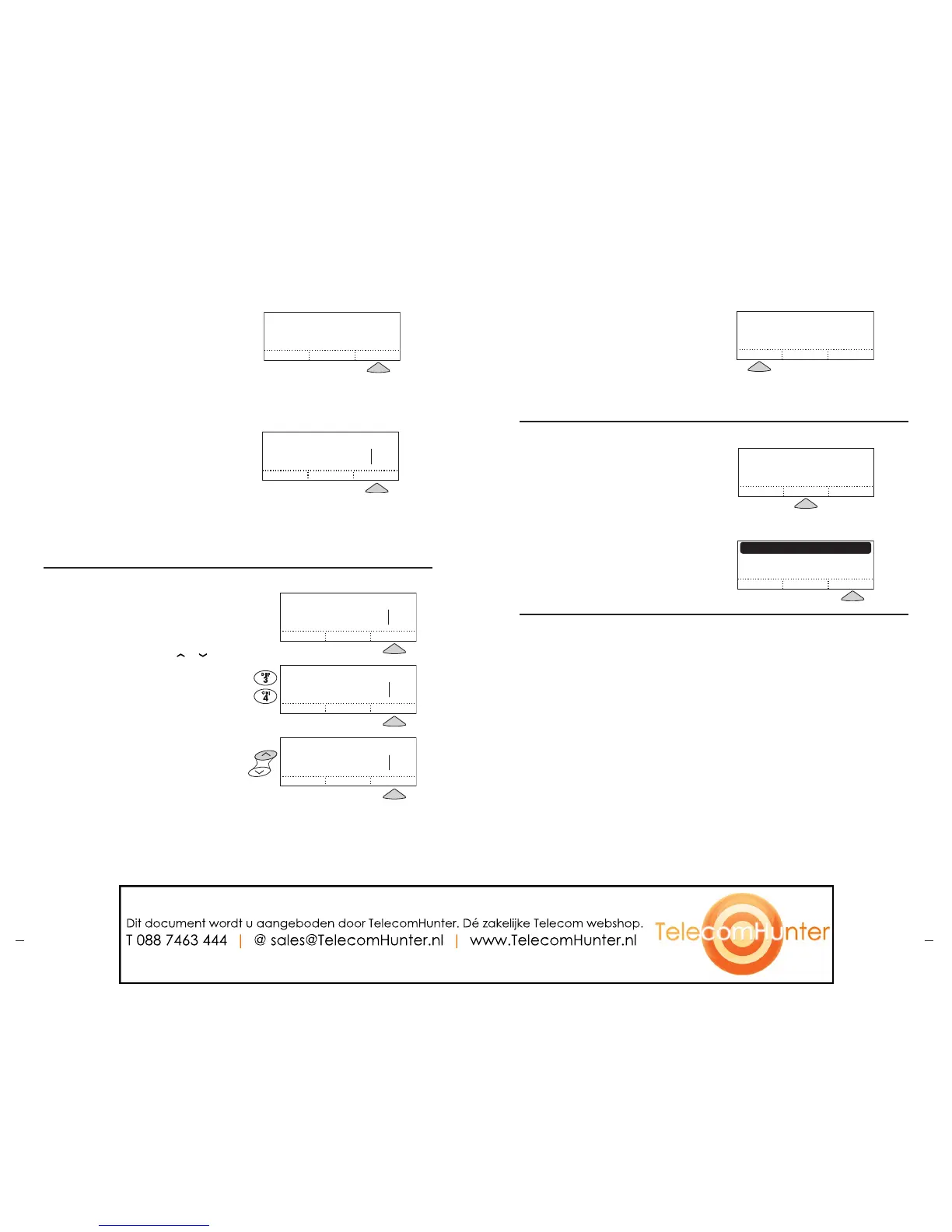If you do not want to use the automatically
assigned Speed Dial number (above), you
can change it.
Enter the desired Speed Dial number with
the number buttons, or use the
or
buttons to scroll through available Speed
Dial numbers.
If you choose a Speed Dial number that
has already been assigned to another
entry, you will be asked whether you
wish to reassign the Speed Dial number
to the new entry. Press OK to do so
and return to the Phone Book list, or
CANCEL to back up one screen and
choose another number.
To leave the New Entry screen
without saving, press the
EXIT button.
You will be returned to the Phone
Book list.
Assign a Speed Dial Number
5 Press the SAVE soft key.
The SAVE soft key appears once you
have entered data in the name and
phone number fields.
When you press the SAVE soft
key, your entry will automatically
be assigned the lowest available
SpeedDial number.
6 Press the OK soft key, to accept the
displayed Speed Dial number.
Y
ou will be returned to the Phone Book
list, with your new entry included.
Note: To assign a different Speed Dial
number, see “Assign a Speed Dial
Number,” below.
1 Make sure that the entry you want is
highlighted (see “Find an Entry,” pg.
12), and then press the
SELECT button.
2 Press the REMOVE soft key.
3 You’ll be asked to confirm by pressing
OK before the entry is removed and
you are returned to the Phone Book
list. If you don’t wish to remove the
entry, press the CANCEL soft key instead,
and the entry will be kept.
Remove an Entry
In the entry view press the EXIT button
to return to the Phone Book list view.
Use
EXIT to move from the Phone Book
list view back to the Ready Screen, the
Call Screen, or another previous display.
Exit the Phone Book
1 Highlight the entry you want
(see “Find an Entry,” pg. 12),
and then press the
SELECT button.
2 Press the CHANGE soft key.
3 Proceed to edit the contents as described
in “Add a New Entry,” pg. 13.
Edit an Entry
