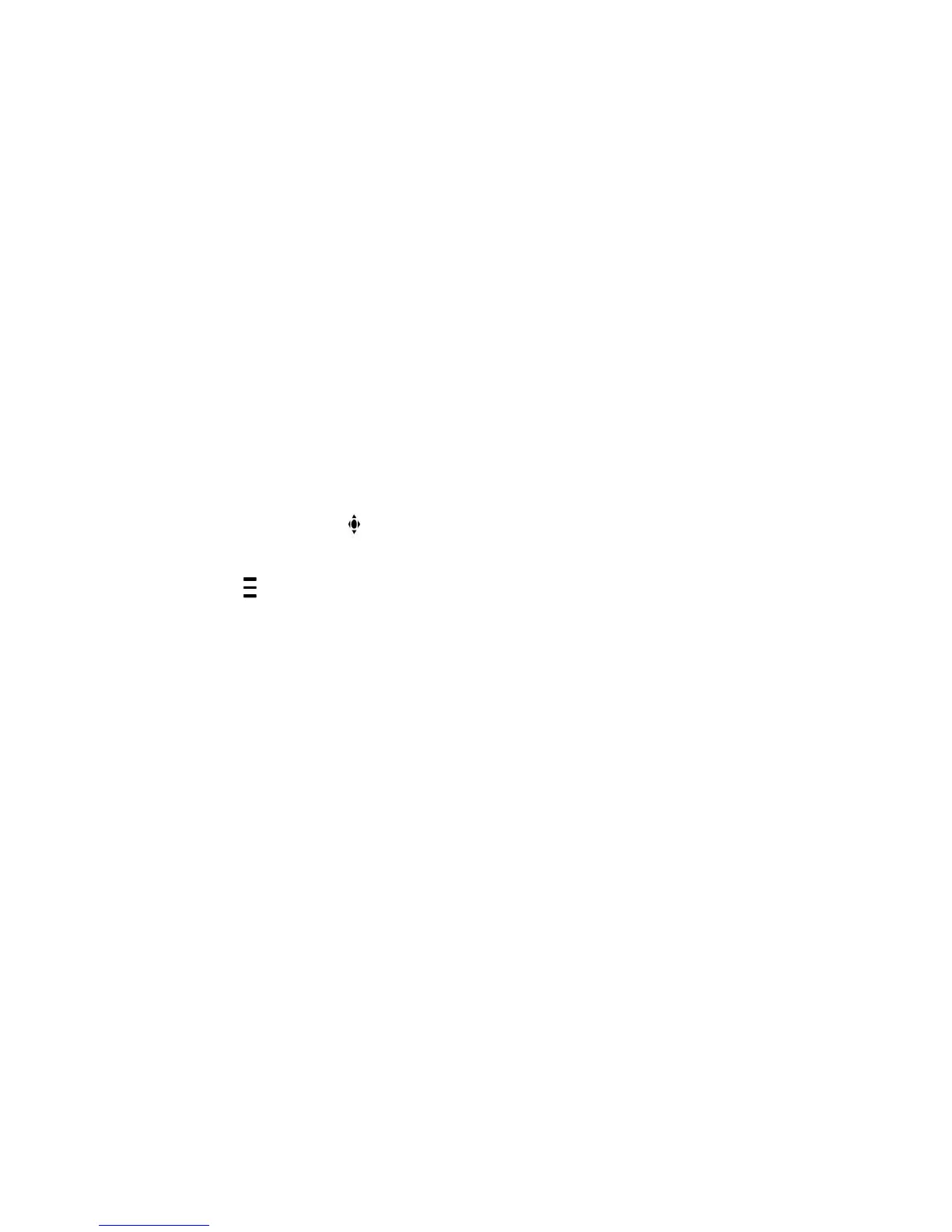Procedure
•
In the Call screen, tap Start My Video.
Related Topics
Video Calls on Polycom Trio Systems
Adjust the Camera Position During a Call
You can control the position of a Polycom camera during or before a video call.
Procedure
1 Do one of the following:
•
During a call, select
Camera.
•
Tap
and select Camera.
2 Select Near to adjust your camera or Far to adjust a call participant’s camera.
3 Do one of the following:
•
Use the onscreen arrows to adjust the camera position.
•
Drag your finger across the onscreen video stream to adjust the camera position.
•
Tap the onscreen video stream to move the camera to that position.
•
Tap the plus sign to zoom the camera in or tap the minus sign to zoom the camera out.
•
Move the slider to zoom the camera in or out.
Related Topics
Video Calls on Polycom Trio Systems
Adjust Video Quality
You can adjust camera settings on your Polycom Trio system to improve video quality.
Printed from Polycom, Inc. (http://documents.polycom.com) Page 51