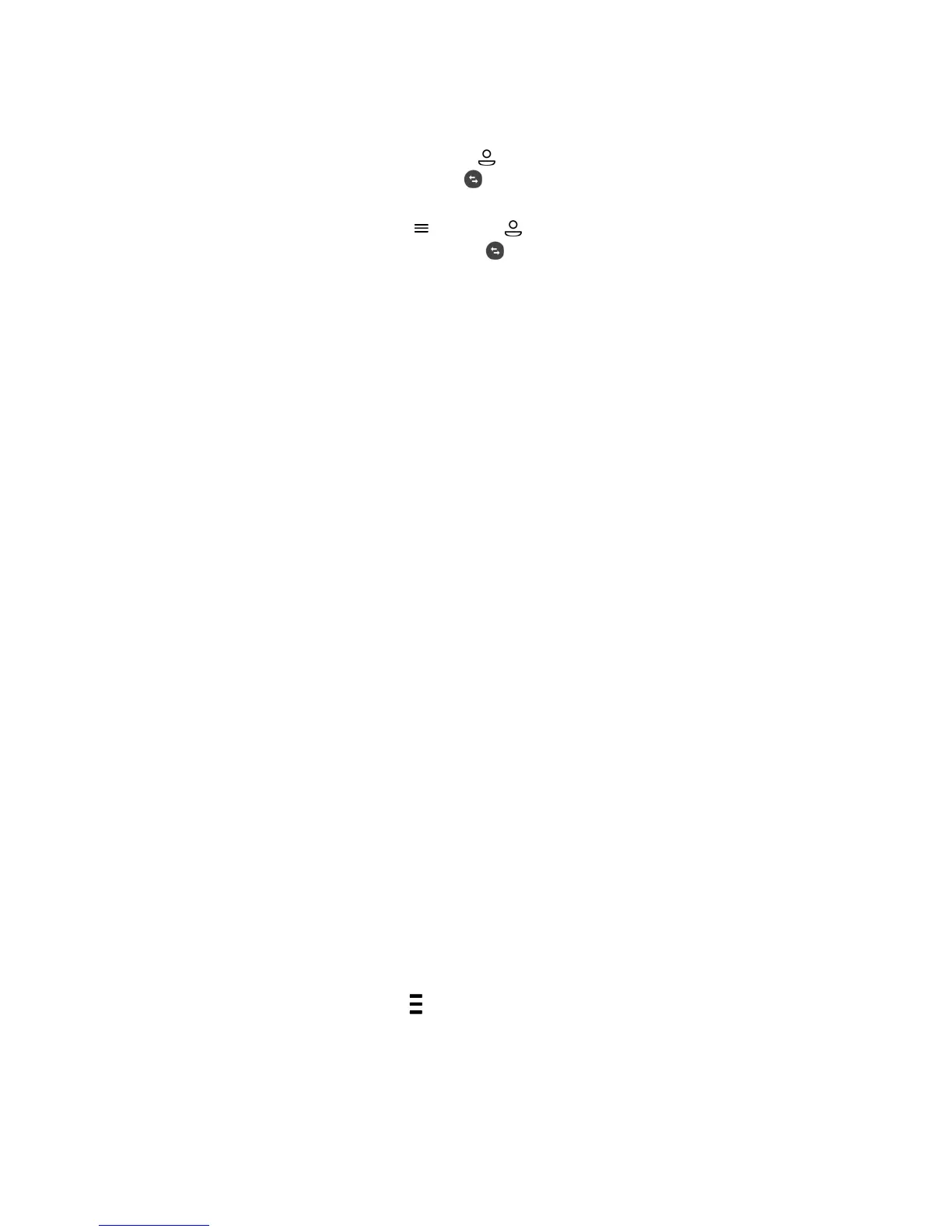◦
If the default type is Consultative, select
Consult and dial a number or select a contact
from Recent Calls or Contacts. Select
Complete Transfer after speaking with the
contact.
◦
If the default type is Blind, tap
and select Consult. Dial a number or select a contact
from Recent Calls or Contacts and select
Complete Transfer after speaking with the
contact.
Cancel a Transfer
If a contact does not answer the transfer or you want to remain speaking with the contact on your line,
you can cancel the transfer before it is complete.
Procedure
•
Select Cancel.
The call is not transferred and becomes active.
Forwarding Incoming Calls to a Contact
Forwarding Incoming Calls to a Contact
You can choose to forward an incoming call to a contact or forward all incoming calls to one of your
contacts.
Related Topics
Audio Calls
Forward an Incoming Call to a Contact
You can forward an incoming call directly to a contact without answering the call.
You cannot forward calls in this way on shared lines.
Procedure
1 In the Incoming Call screen, tap
and select Forward.
2 From the Call Forwarding screen, enter the forwarding number, and select Forward.
Printed from Polycom, Inc. (http://documents.polycom.com) Page 38