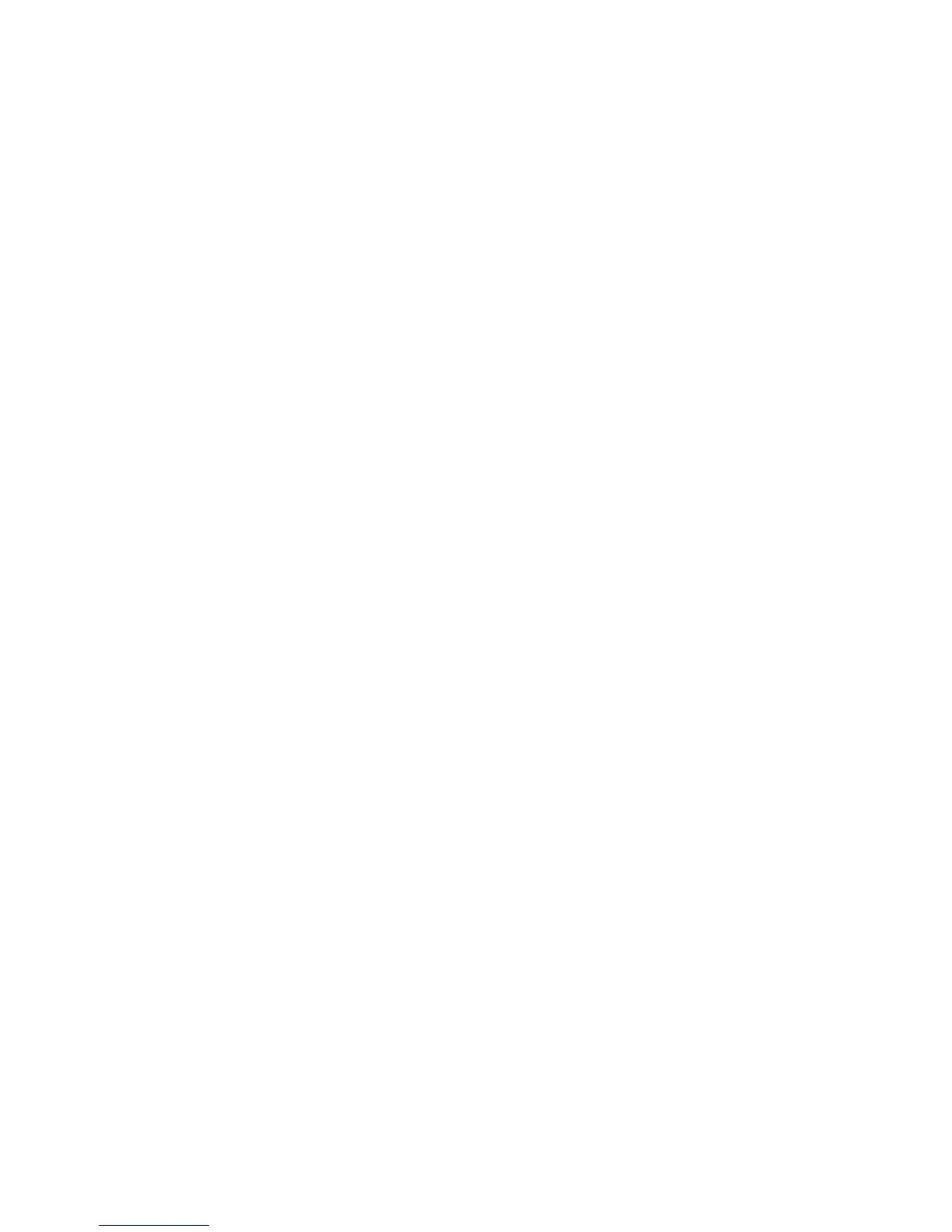5 Select User Input Idle Timeout and enter the number of minutes (1 to 10 minutes) the phone
should wait after a key press or screen select before starting power-saving mode.
6 Select Save.
Control Where Audio Plays
When a Polycom Trio system is paired with Polycom Trio Visual+, you can choose to have audio play
from the speakers on a Polycom Trio system or from the monitor or external speakers connected to
Polycom Trio Visual+.
You can also choose one of the following options to control where to play audio from audio and video
calls:
•
Phone Speakers— The system plays audio on the system only.
•
TV Speakers— The system plays audio from the connected monitor or external speakers.
•
Automatic— The system automatically chooses where to play audio based on the call type.
This feature is not available when the system is not paired with Polycom Trio Visual+.
Procedure
1 Navigate to Settings > Basic > Preferences.
2 Select Audio Output and choose an output option.
Related Topics
Polycom Trio Settings
Set a Ringtone for Incoming Calls
A simple way to personalize your phone is to change the ringtone. You can pick unique ringtones for
the different lines on the phone. The default ringtone is Low Trill.
Procedure
1 Navigate to Settings > Basic > Preferences.
2 Select Ring Type.
3 From the Ring Type screen, select a ringtone.
4 Select Play to hear the ringtone.
Printed from Polycom, Inc. (http://documents.polycom.com) Page 93
