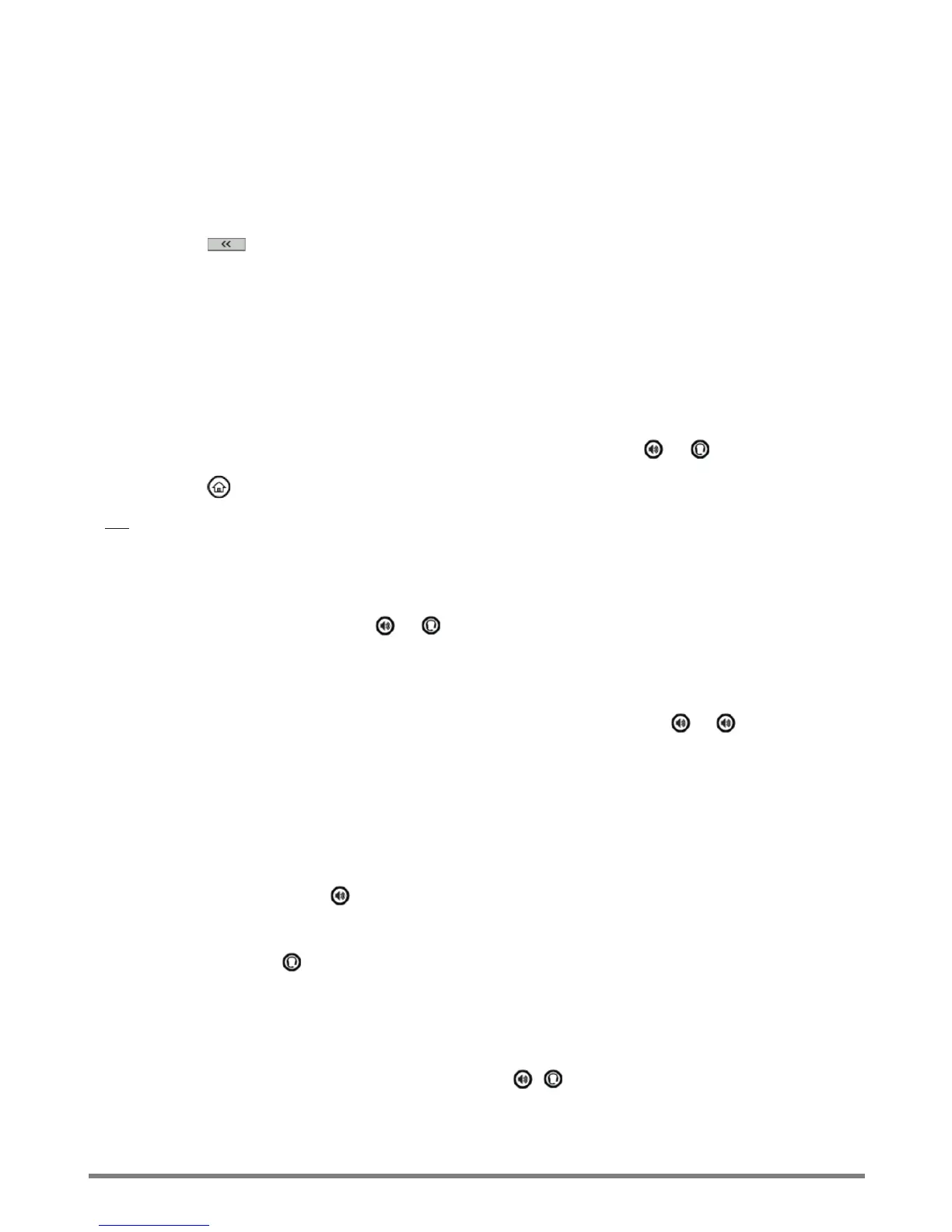Virtual Communications Express
Quick Start Guide: Polycom VVX 301/311
4
Call Functions
Enter Data
1. Use the dial pad keys to enter information.
2. Press to backspace.
3. Press a key repeatedly to view the character options and type with the dial pad keys.
4. Press Encoding or Mode to type other characters.
5. Use the 1, *, 0, and # keys when using the dial pad keys.
About Calls
Only one call can be active at a time. You can use the handset, speakerphone, or headset for calls.
1. Change modes during a call by picking up the handset, or pressing or .
2. Press to see the active call or the Calls view If you navigate away from your call(s).
Tip: Switch to the Lines view by pressing More > Lines when in the Calls view. Switch back to the Calls
view by pressing More > Calls.
Place Calls
1. Pick up the handset, or press or .
2. Enter the phone number and press Send.
-OR-
Enter the phone number first, press Dial, pick up the handset, or press or .
3. From Lines view - press the phone line key, enter the phone number, and press Send.
4. From Home view - select New Call using the left and right arrow keys. Enter the phone number,
and press Send.
Answer Calls
• Speakerphone - press or select Answer.
• Handset - pick up the handset.
• Headset - press .
• To answer a new call while on an active call, press Answer. The current call is held.
End Calls
• To end an active call, replace the handset, press , , or press End Call.
