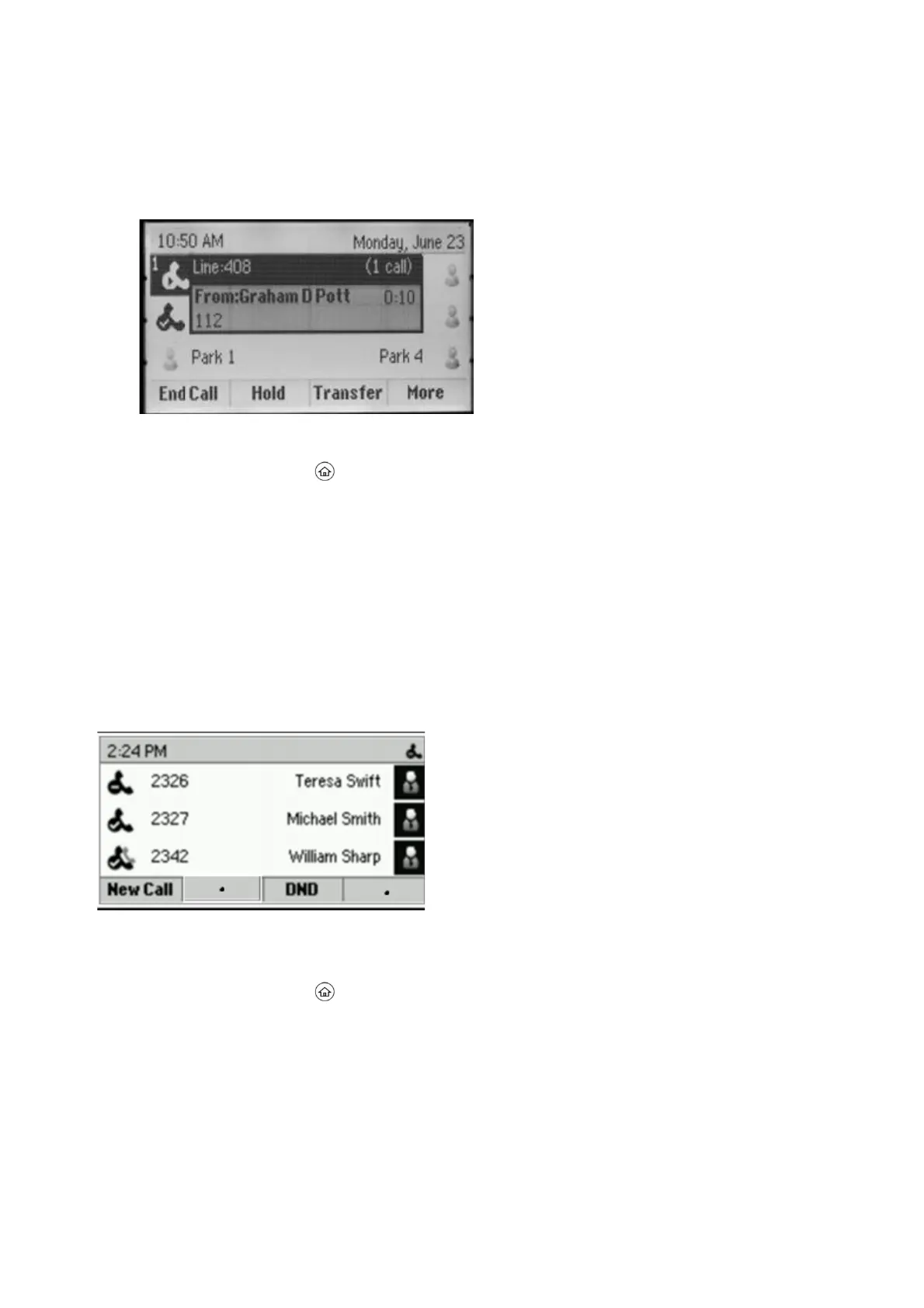Calls screen on VVX 301 phone
1.
During a call, the following:
•
Press the Home key .
•
During a call, select the Lines soft key.
Access the Lines Screen
The Lines screen is the default screen when your phone is not in use.
When you have multiple calls on your phone, the number of calls is displayed next to the line number. You can
view your phone lines, and soft keys on the Lines screen, as shown next.
On VVX 301 phone, you can also view active call and incoming call information in the status bar on the Lines
screen, if enabled by your administrator, as shown next.
1.
Do one of the following:
•
Press the Home key .
•
During a call, select the Lines soft key.
