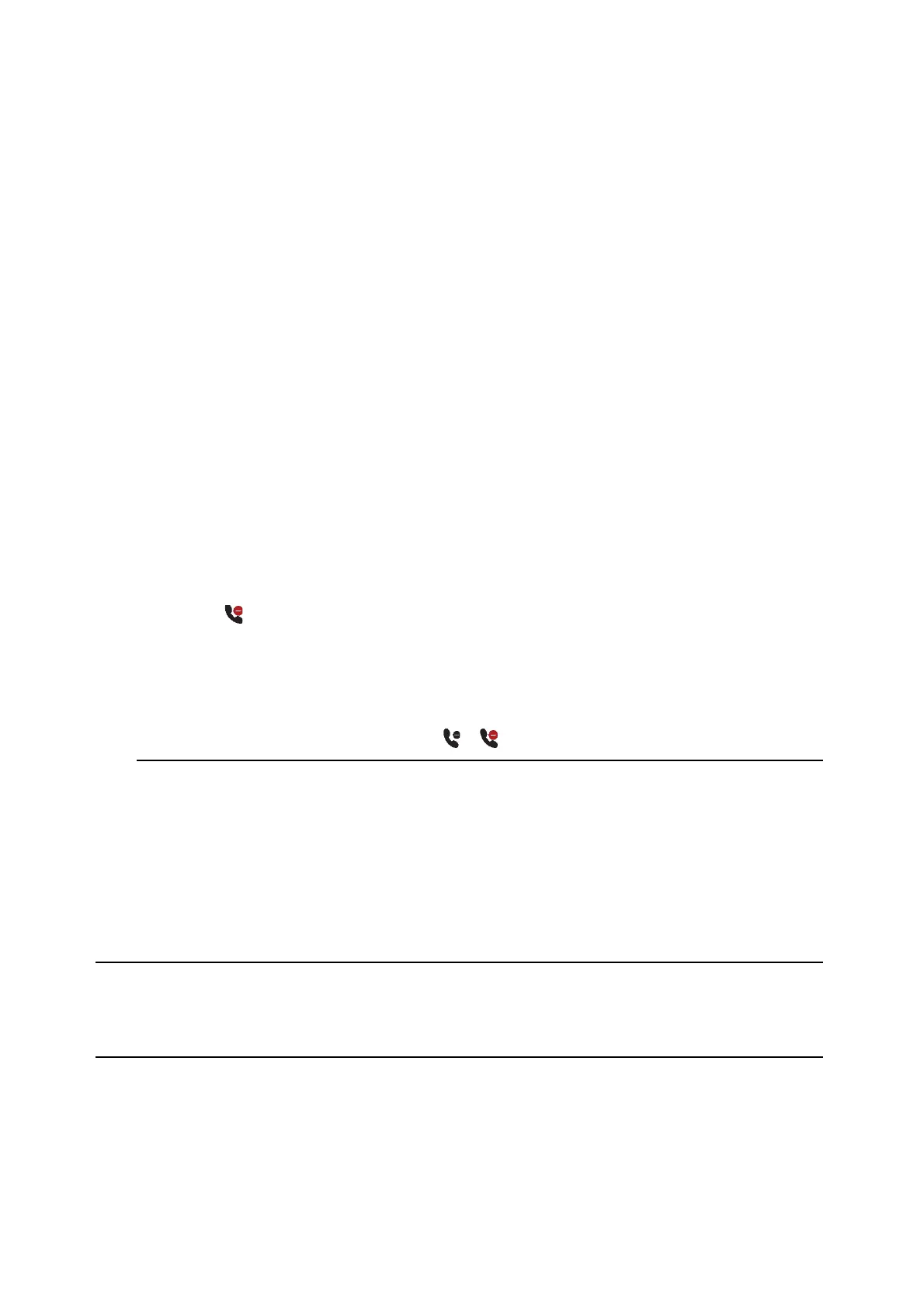Reject Incoming Calls
You can reject a call and send the call directly to voicemail. Rejected calls display in the Missed Calls list in your
Recent Calls list. Rejecting calls is not available for shared lines.
1. From the Incoming Call screen, select Reject. The call
goes directly to.voicemail
Reject Calls from a Contact
You can send incoming calls from a particular contact directly to your voicemail.
1.
Navigate to Directories > Contact Directory.
2.
From your Contact Directory, select a contact.
3.
From the Contact Information screen, select Edit
4.
From the Edit Contact screen, select Auto Reject > Enabled and select Save. Calls from
the contact are sent directly to voicemail when the contact calls.
Rejecting Calls with Do Not Disturb
Do Not Disturb (DND) enables you to set your phone to automatically reject calls when you do not want to be
interrupted.
When you enable Do Not Disturb (DND), the following occurs:
•
The DND icon displays in the status bar.
•
When the phone is idle, the DND icon is displayed next to your phone line on the Lines screen.
•
If you have new messages or call forwarding is enabled, the messages or forwarding icon is displayed
instead of the DND icon.
•
The message “Do Not Disturb” is displayed in the status bar on all phones.
•
The DND icon on the Home screen changes from to .
Enable Do Not Disturb
You can enable DND to prevent your phone from ringing and to send all incoming calls directly to voicemail.
All calls you receive while DND is enabled are logged in the Recent Calls list.
Enabling DND on shared lines disables ringing only. A visual notification of the call still displays, and you have the
option to answer or ignore the call.
When you are signed into a host phone as a guest, you can only enable Do Not Disturb if the server-based
Do Not Disturb feature is enabled on the phone. If server-based DND is disabled on the phone, you cannot
use DND on the host phone. Contact your system administrator for help enabling this feature.
