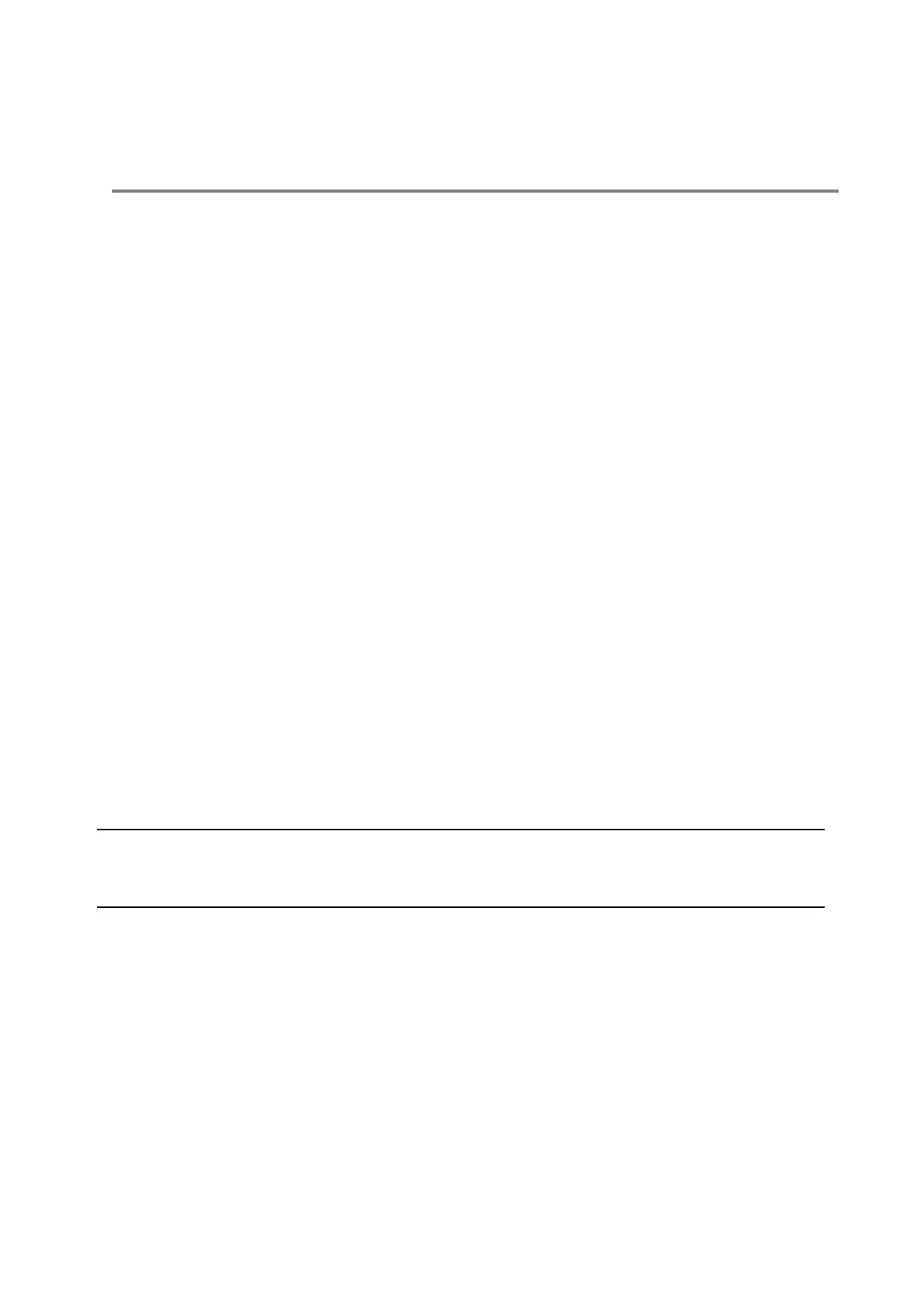Conference Calls
You can initiate audio conference calls with various contacts on your VVX 301 phone. When you initiate a
conference call, you can hear audio for two or more contacts, manage conference participants, and join calls into a
conference or split a conference into individual calls.
Tips for Conference Calls
When you are in a conference call, follow these tips:
•
Use the handset or a headset if you're in an open environment.
•
Mute your microphone when you are not speaking, especially in noisy environments.
•
Avoid tapping or rustling papers near the microphone.
•
Speak in your normal voice without shouting.
Audio Conference Calls
You can initiate an audio conference call with two contacts and hold, resume, or split a conference call on your VVX
301 phone.
VVX 301 phones can manage a maximum of 12 active or held conference calls at a time. However, you can have only
one active conference call in progress with numerous other conference calls on hold.
If your system administrator enables the Conference Management feature on your phone, you can manage each
participant in the call. With the Conference Management feature, you can mute, hold, and remove individual
participants in a conference call.
Initiate a Conference Call
You can initiate a conference by calling two people and selecting the Conference soft key or hard key.
1.
Call a contact.
2.
After the contact answers, select the Conference soft key. The call is held.
3.
Enter another contact's number or select a contact from the directory or the call lists.
4.
When the contact answers, select the Conference soft key.
All call participants are added to a conference call.
