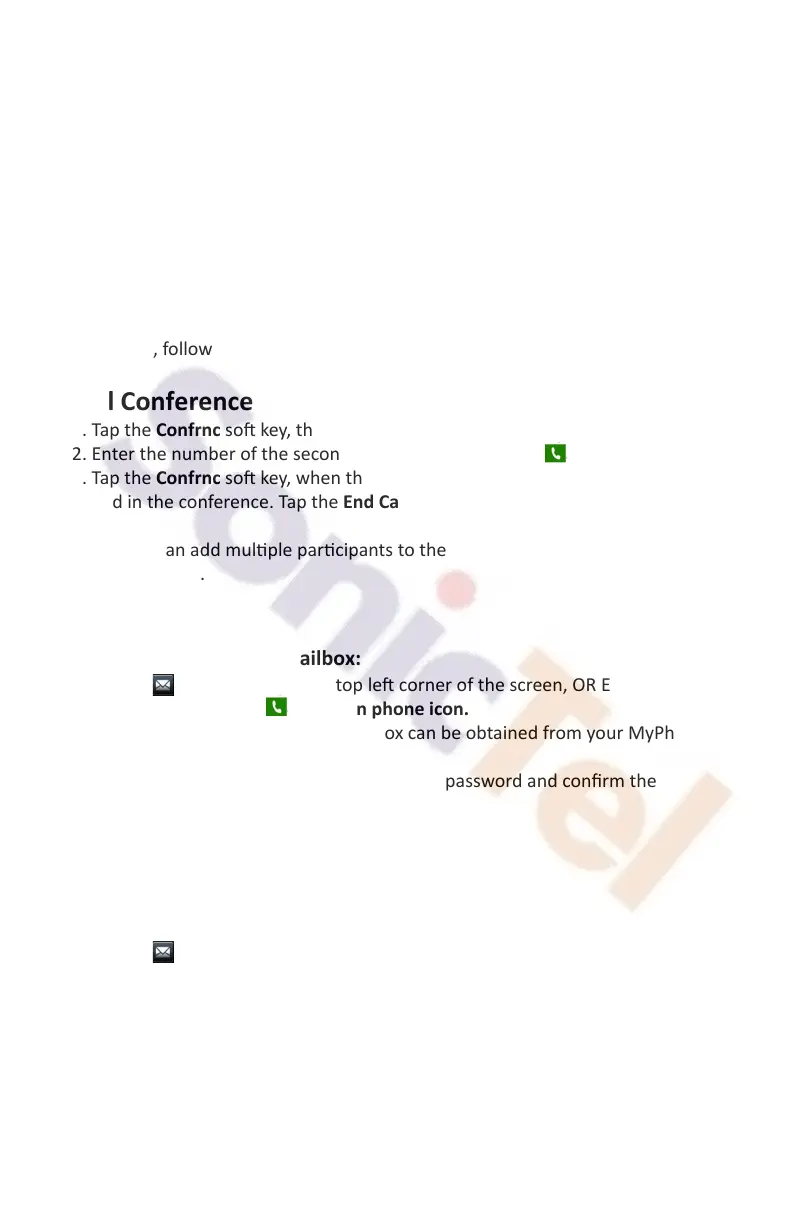Call Forward
To enable call forward:
1. Select the desired forward type:
Always Forward ---- Enter *72 , Enter the desnaon number when
prompted, followed by the # key. Enter *73 to remove.
Busy Forward ---- Enter *90 , Enter the desnaon number when prompted,
followed by the # key. Enter *91 to remove.
No Ans Forward ---- Enter *92 , Enter the desnaon number when
prompted, followed by the # key. Enter *93 to remove.
Call Conference
1. Tap the Confrnc so key, the call is placed on hold.
2. Enter the number of the second party, and then Tap the green phone icon .
3. Tap the Confrnc so key, when the second party answers. All pares are now
joined in the conference. Tap the End Call so key, to disconnect all pares.
Note: you can add mulple parcipants to the conference call by using the
confrnc so key.
Voice Message
Configuring your voice mailbox:
1. Tap the mailbox icon in the top le corner of the screen, OR Enter
Extension 5000 and Tap the green phone icon.
2. The default password for your mailbox can be obtained from your MyPhone
web portal or email
3. The system will prompt you to change your password and confirm the
change.
4. Record your name when prompted.
5. Press 1 to access your voice mailbox.
6. Press 2 to access and record your busy message.
7. Press 3 to access and record your unavailable message.
To listen to voice messages:
1. Tap the mailbox icon OR Enter Extension 5000.
2. Press 1 to access your voice mailbox.
3. Press 1 to access your voicemail messages.
3
