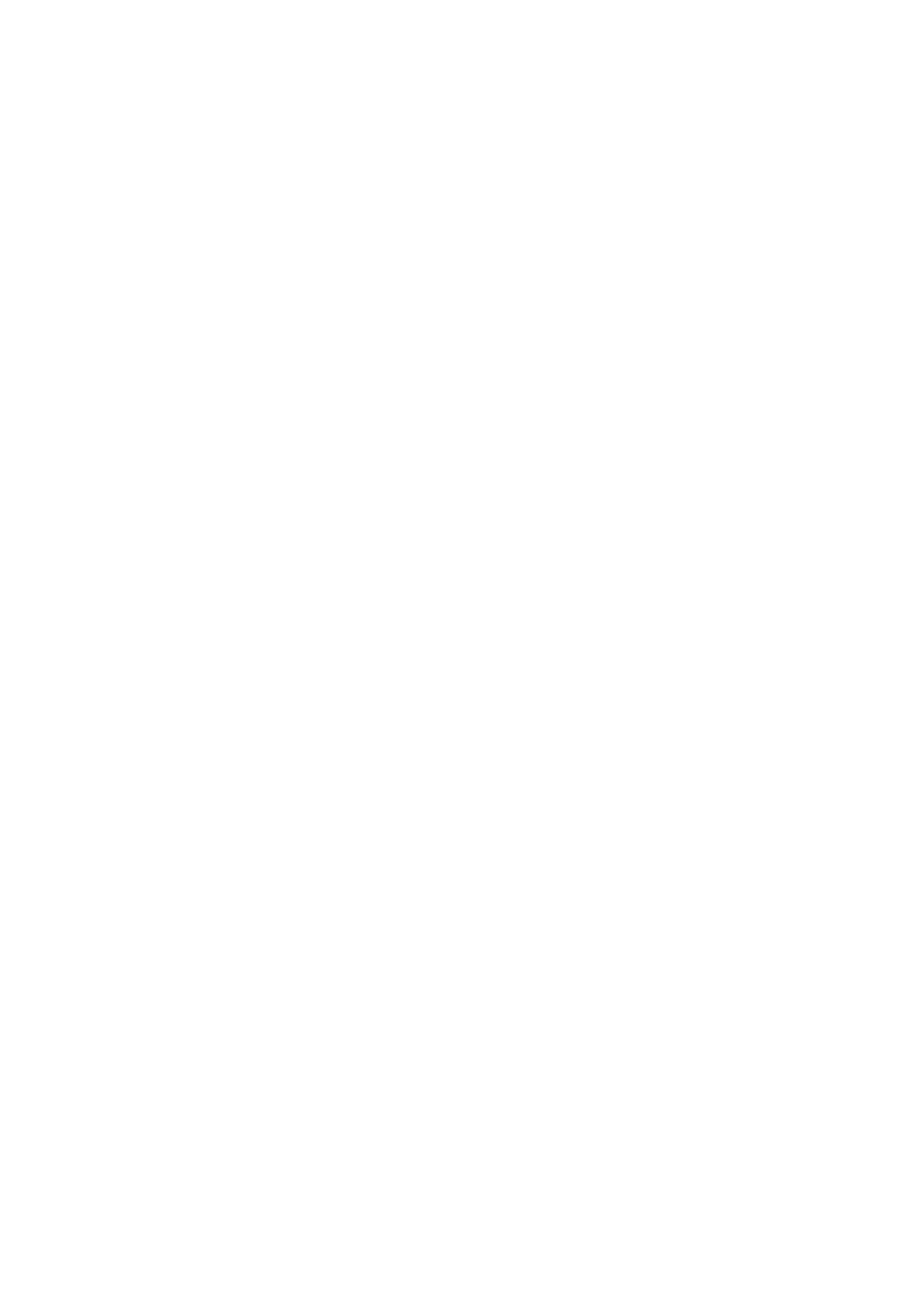58 Installing and Operating the Personal Viewing System (PVS) for Display C
Viewing the System Settings (EU Model)
Important: The information provided in this section is intended for
system administrators and registered service technicians. Please
do not share it with equipment users or non-administrative staff.
Use the System setting mode to configure equipment settings
in ways that benefit your users and your facility. Because a
special code is required to gain access to these settings, only
equipment administrators and registered service technicians
can see them. Changes made to these settings are stored in
the equipment, allowing them to persist after a loss of power.
The System Settings categories are:
Setup
Picture
Audio
Option
Time
To view the System settings menu:
1. Press Power On/Off to turn on the PVS.
The power light is blue when the PVS is on.
2. Hold the Channel Down key and the Volume Down key at
the same time for three seconds.
The System settings menu should appear and the power
light should flash red and blue, indicating that you are in
the System setting mode.
Note: If you do not press a button within 15 seconds, the
PVS screen returns to the normal viewing mode.
While you are in the System setting mode, use the keys
on the console cap to navigate through the setup menus
and make selections as discussed earlier in this chapter.
