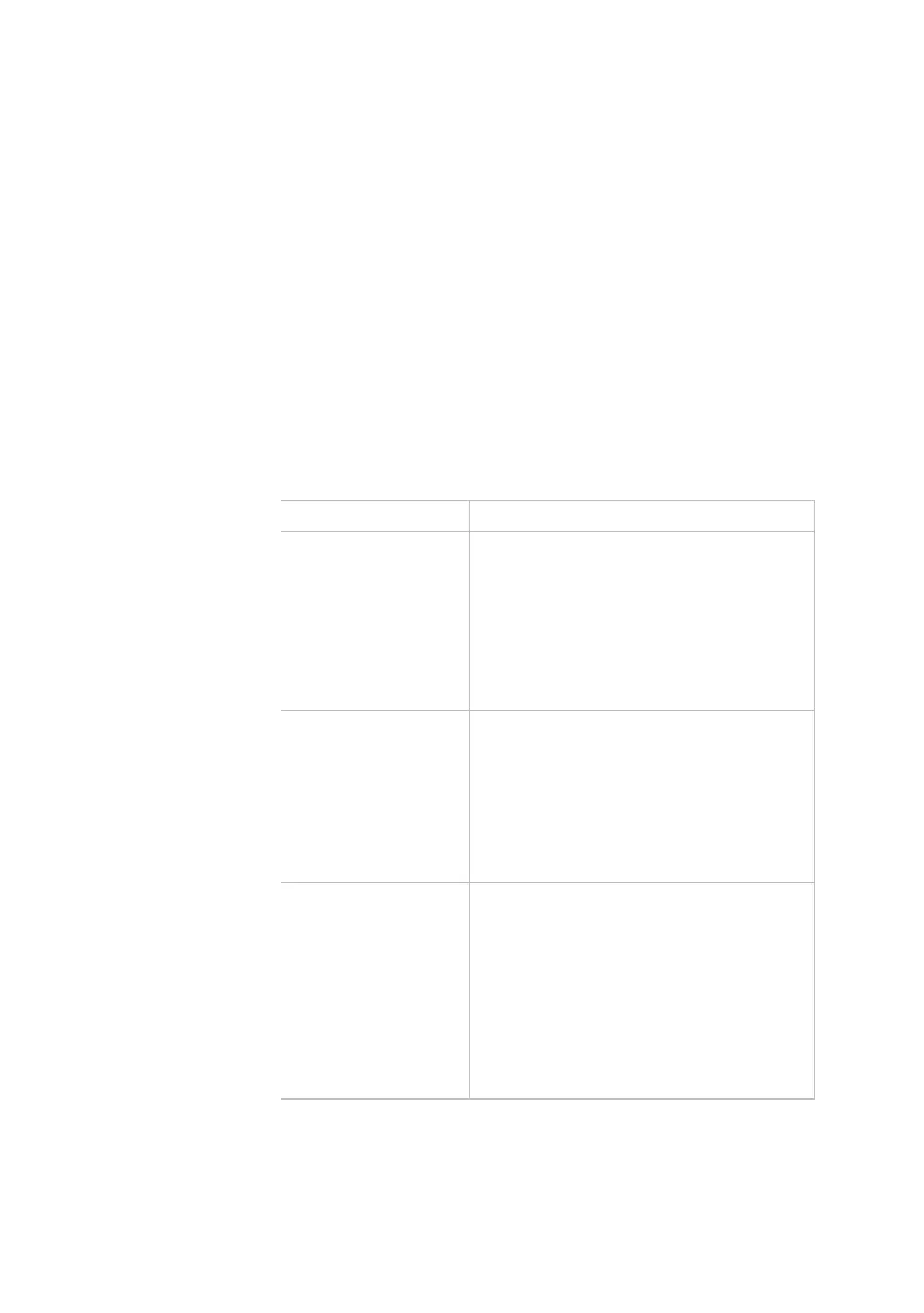Chapter 4
Troubleshooting the PVS
Use this section to troubleshoot issues with PVS functionality.
Table 16. Troubleshooting
Issue What to Do
No power • Make sure the power light is lit on the
console cap.
• Check the power adapter to see if the
green power light is lit.
• If the Automatic Power On/Off feature
is enabled, connect headphones to the
jack.
No Closed Captioning • Make sure Caption is On under the
Caption feature in the System settings.
• Closed Captioning may not be available
on the current channel. Check a
different channel to see whether
Closed Captioning works properly
there.
Closed Captioning is
delayed or garbled
• Keep in mind that a short delay
between audible dialogue and closed
captioning is common in live
broadcasts.
• If reception or signal strength is poor, it
can cause caption text to appear
incorrectly. Check a different channel
to see whether Closed Captioning
works properly there.
