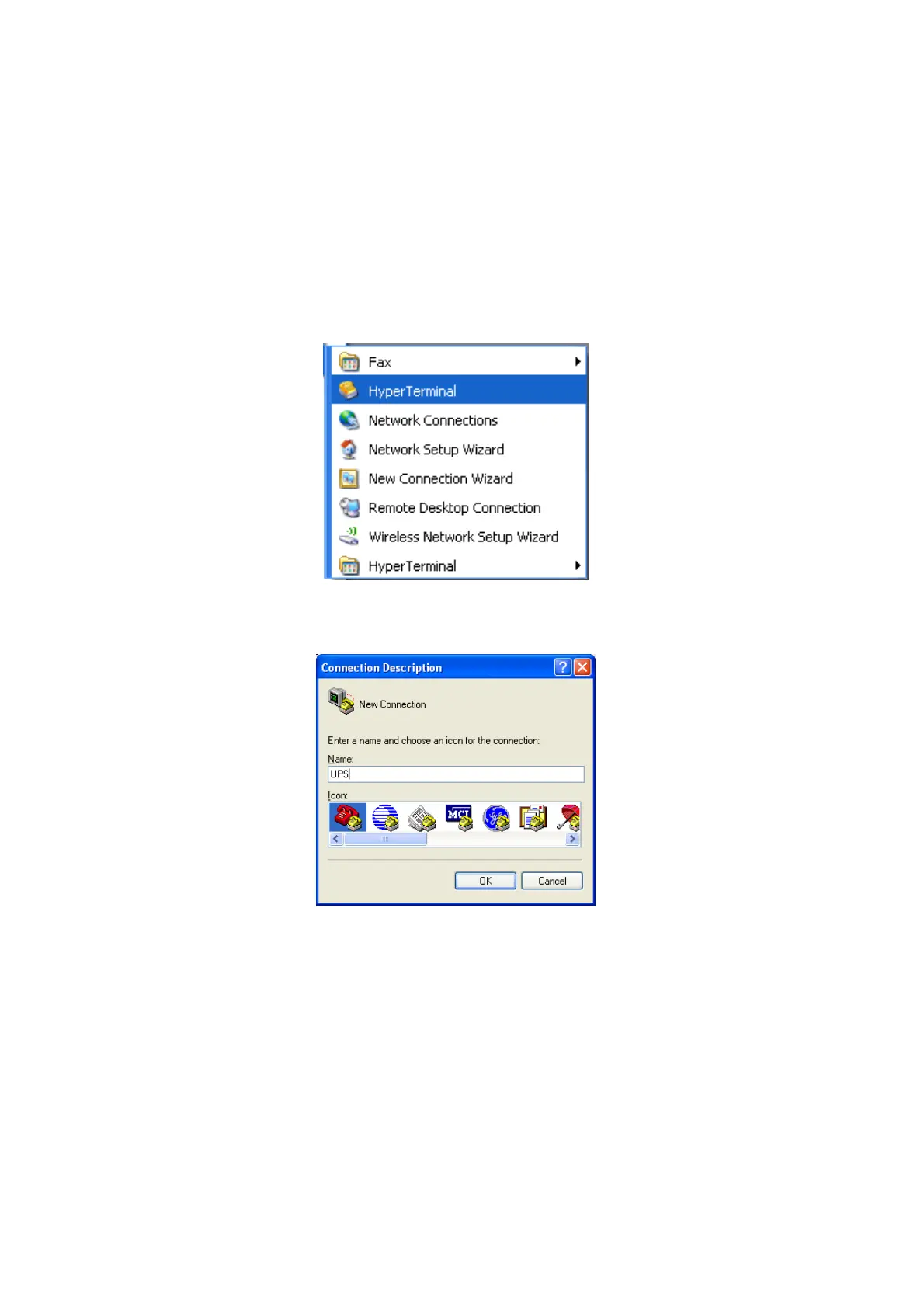17
5.6 RS232/USB interface
Users can check UPS status, view event log, set parameters and control UPS via RS232/USB interface.
5.6.1 RS232/USB connection
Connect the UPS and computer with standard RS232 or USB cable.
5.6.2 HyperTerminal Set Up
With built-in communication tool HyperTerminal in Windows, device can communicate with computer.
Follow below steps to step up HyperTerminal.
Step 1: The path of HyperTerminal communication tool is Programs/Accessories/Communications/
HyperTerminal as shown in Figure 12.
Figure 12: Hyper Terminal Selection Screen
Step 2: Click on the HyperTerminal icon. It will pop up “Connection Description” screen as shown in Figure 13.
Enter a name and select an icon for your unit. Then, click OK.
Figure 13: Connection Description Screen
Step 3: It will pop up “Connect To” screen as shown in Figure 14. Select the COM port from the drop down
menu and then click OK.