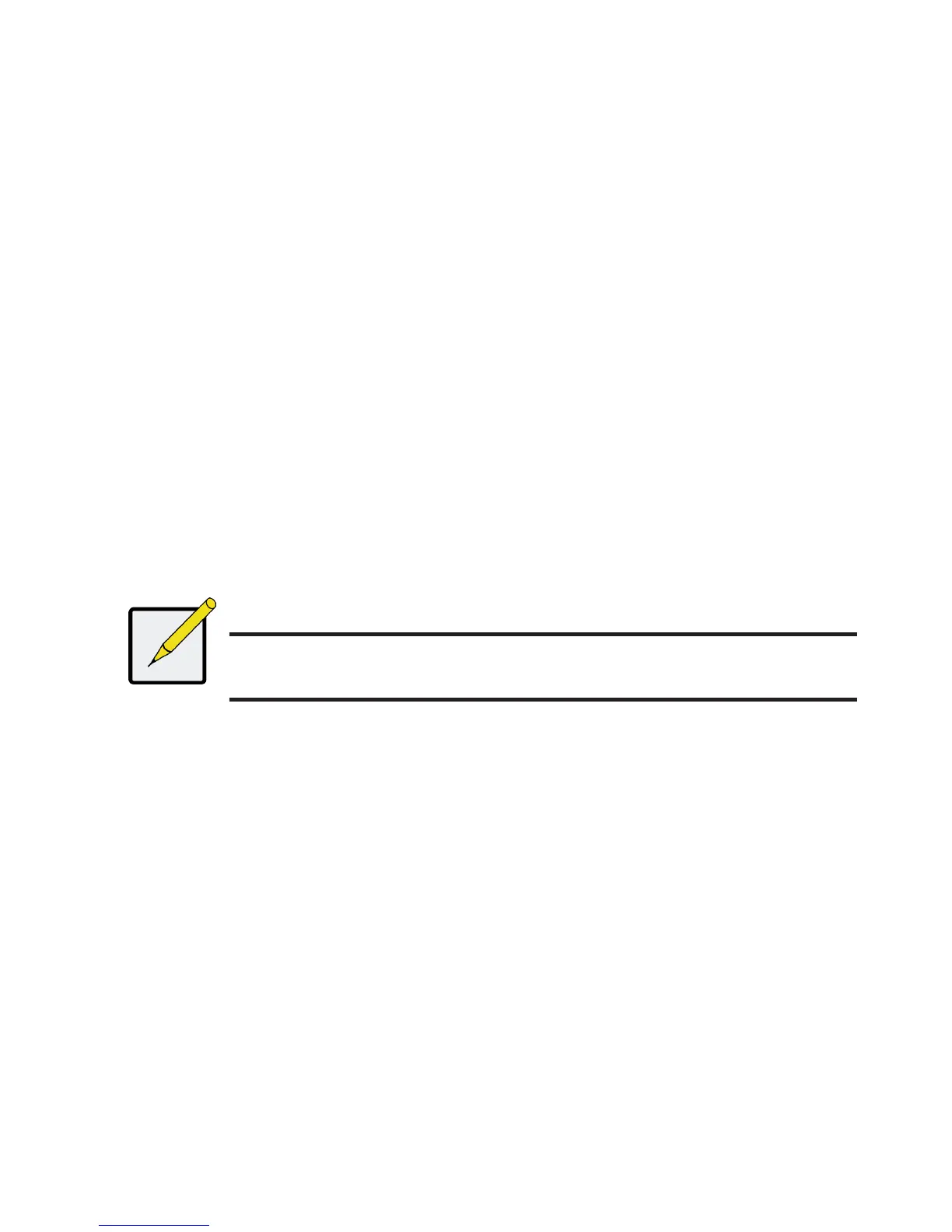This section describes how to complete the nal task for initial setup, to congure logi-
cal drives (LD) using the html-based management GUI.
Double click the Promise Management GUI link icon on the desktop to launch the de-
fault browser and go to the login page.
When the log-in screen appears:
• Type administrator in the User Name eld.
• Type password in the Password eld.
• Click the Login button.
The User Name and Password are case sensitive
After sign-in, the Promise Management GUI opening screen appears. If there are any
uncongured physical drives in the enclosure, an Array Conguration menu also ap-
pears.
Note
Make a Bookmark (Firefox) or set a Favorite (Internet Explorer)
of the Login Screen so you can access it easily next time.
