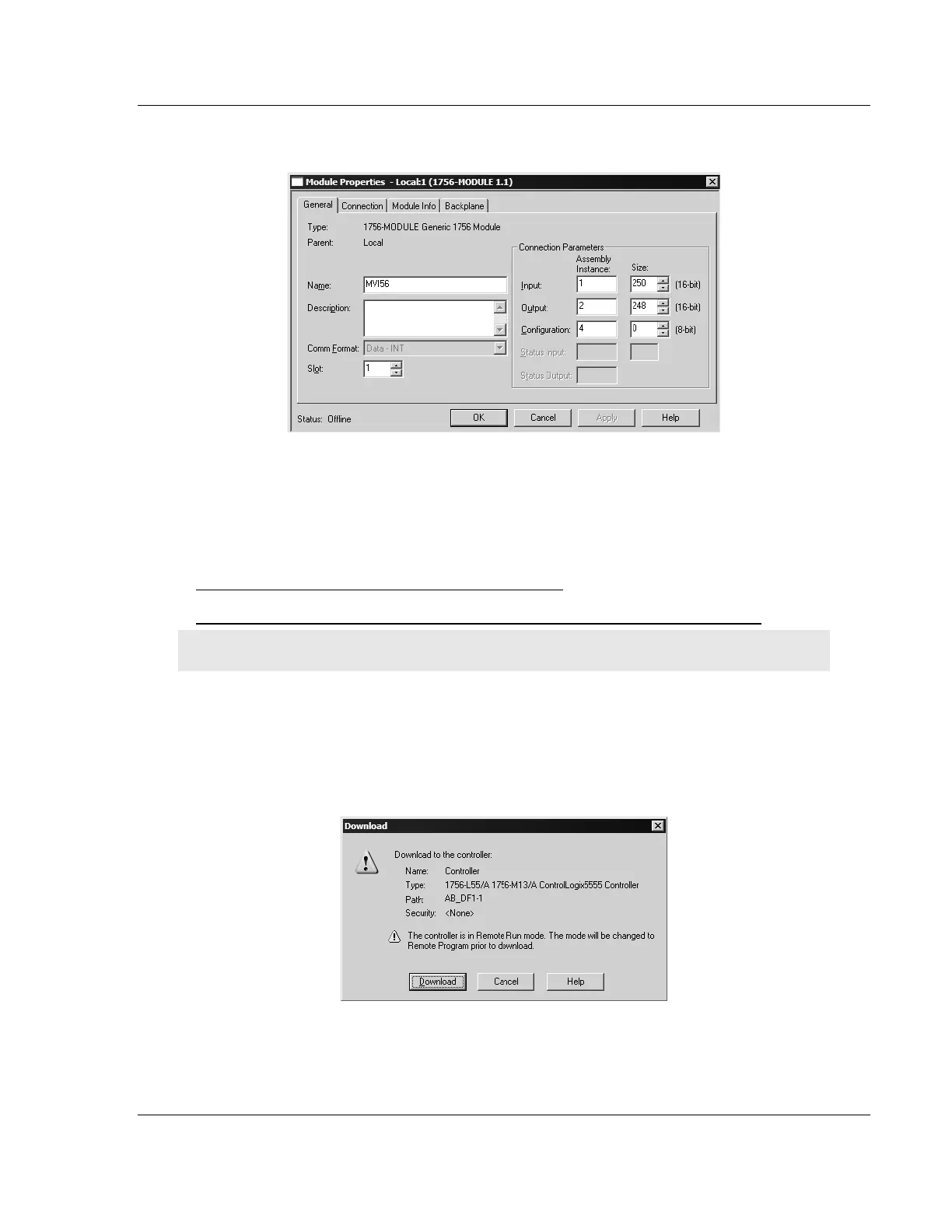Reference MVI56-MCM ♦ ControlLogix Platform
Modbus Communication Module
ProSoft Technology, Inc. Page 141 of 159
July 24, 2008
2 On the shortcut menu, choose Properties. This action opens the Module
Properties dialog box.
3 In the Slot: field, use the up and down arrows on the right side of the field to
select the slot number where the module will reside in the rack, and then click
OK.
RSLogix will automatically apply the slot number change to all tags, variables
and ladder logic rungs that use the MVI56-MCM slot number for computation.
Download the Sample Program to the Processor
To download the sample program from RSLogix 5000 to the ControlLogix processor:
Note: The key switch on the front of the ControlLogix module must be in the REM position.
1 If you are not already online to the processor, open the Communications
menu, and then choose Download. RSLogix will establish communication
with the processor.
2 When communication is established, RSLogix will open a confirmation dialog
box. Click the Download button to transfer the sample program to the
processor.
3 RSLogix will compile the program and transfer it to the processor. This
process may take a few minutes.
