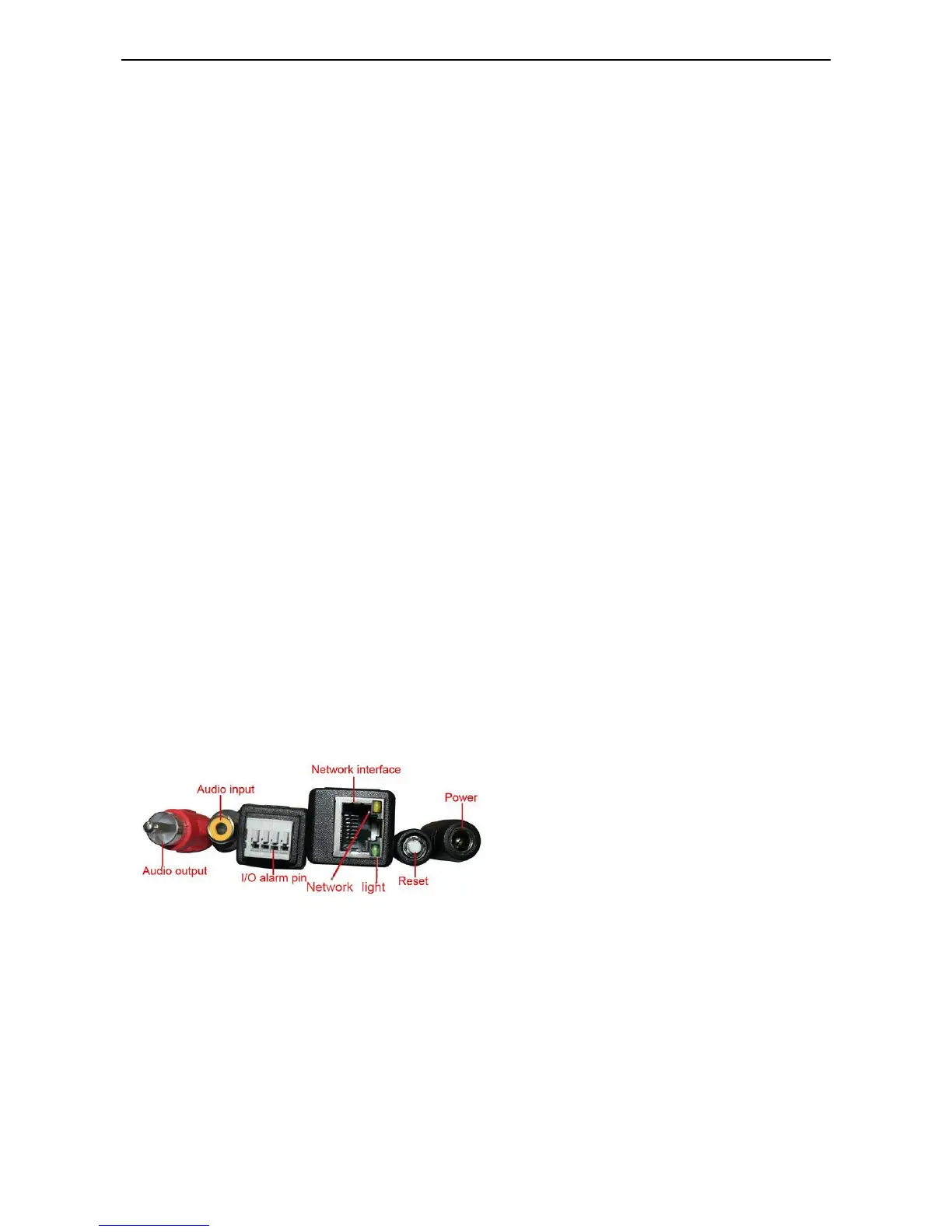Camera Password Defaults
NOTE: Your camera will have 2 sets of username/ password
Mobile app
User: admin
Pass: pylecam
Web Login
User: admin
Pass: pylecam
*These passwords are not related – changing password in the app or the web UI only affects the password in
that interface.
If you forget your password – you can reset it back to default by performing a hardware reset
Hardware Reset
Plug your camera into both power and wired data and wait TWO MINUTES for the camera to completely boot
up.
• Wait until you see both green and yellow data light flickering
• Once the lights are active, press in the white button at the end of the wire harness for 15-30 seconds.
• You should see the camera respond with a flash in the yellow network light.
• Wait again for 2 minutes while the camera resets.
• You will know the camera has completed the reset once the yellow light has begun to flicker again.
• If you do not see the camera respond, then you probably are being impatient.
• Try as many times as it takes to get the camera to respond.
Camera Connection Cables
Audio Output: The jack is used to connect an external speaker or audio output device
Audio Input: The jack is used to connect an external microphone or audio input device
I/O Alarm Pins:
Alarm input (GND)
Input
Output A
Output B.
