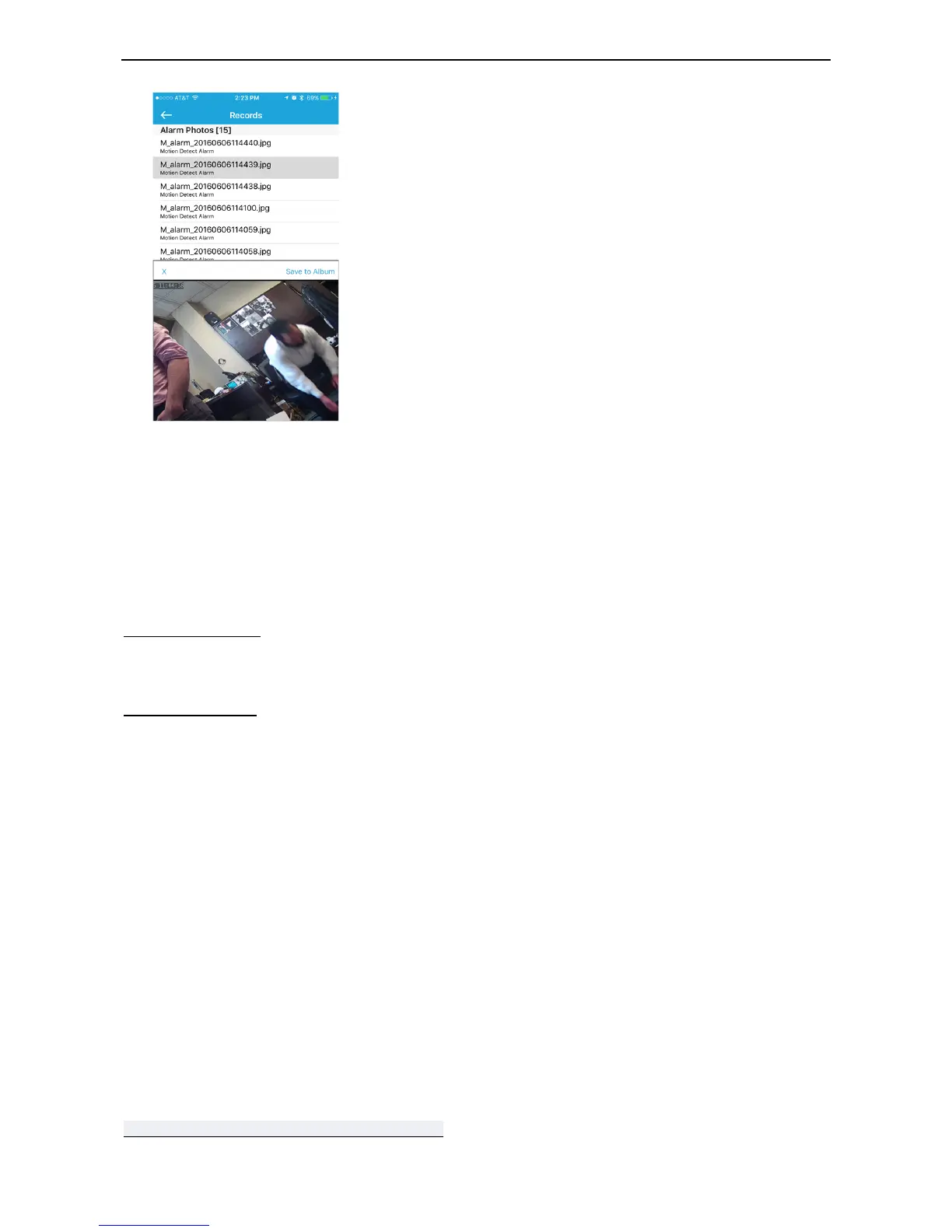You can then save the files directly to your mobile device
Desktop Setup
Please note: This manual covers desktop setup for use with the camera’s built in web interface. The camera
is also compatible with some 3rd party software. Please check the other options for desktop use on our
website online.
Other Desktop Setup
Web UI Setup
Online instructions
Before you Begin
*Setup should be done in the same room as the wireless router in your home.
*Camera and PC must share the same network. Verify the setup PC is on the SAME network as the wireless
router in your home.
1) Plug your camera into power
2) Attach the wireless antenna to your camera (If Applicable)
3) Plug your camera directly into your router with wired Ethernet wire
4) Wait 2-3 minutes for camera to boot
- You will see the camera run through a full range of pan and tilt motion.
- When boot up completes, your camera's Ethernet port will flash yellow and green lights indicating the
camera is connected to your router.
5) Load up the camera’s included software or download a copy from the link here
www.pyleaudio.com/manuals/drivers/pipcam8.zip
