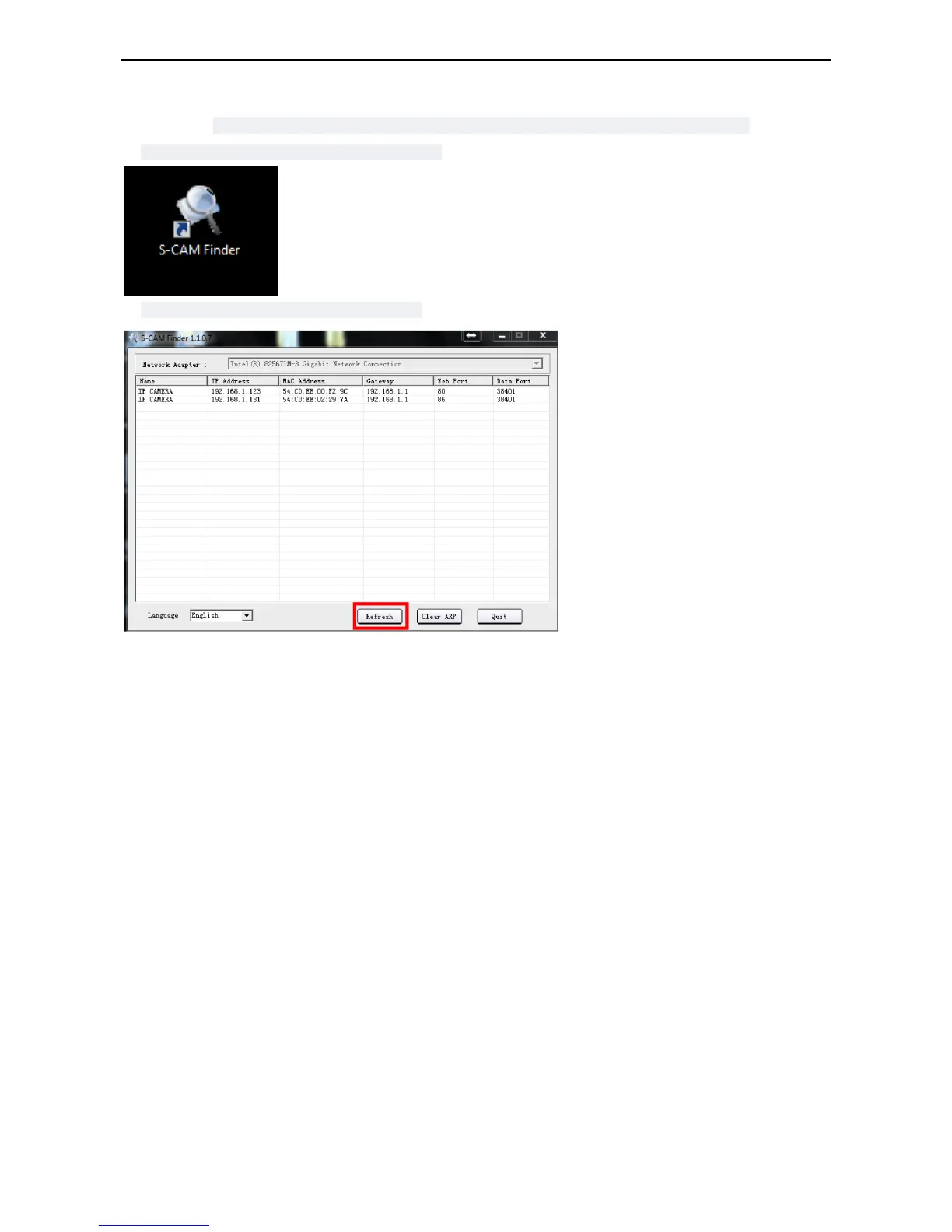6) Locate the “IP Address Tool” folder and install the “SearchIPCam Setup” file on your computer
7) Once installed – open the “S-CAM Finder” app
8) Click the “Refresh” icon to find your camera
No Camera Detected?
-Check again your PC and camera are connected to the same wireless network
-Verify you do not have any network security settings that will hide the network
-Try a hardware reset by holding in the camera reset switch for 10 seconds with a pin and retry steps 1 – 4
9) Double Click the Http://XXX.XXX… address in the IP Camera tool or copy paste the address into your
internet browser
NOTE: Some users may see a blue background in the web UI – while the options may be in slightly different
places, the setup process is the same
10) Log in using your camera’s default user name and password
USER: admin
PASS: “pylecam” OR “admin”
11) Select the login option appropriate for your browser
-Google Chrome: Server Push Mode
-Internet Explorer: ActiveX Mode
-Safari/Firefox: VLC Mode
