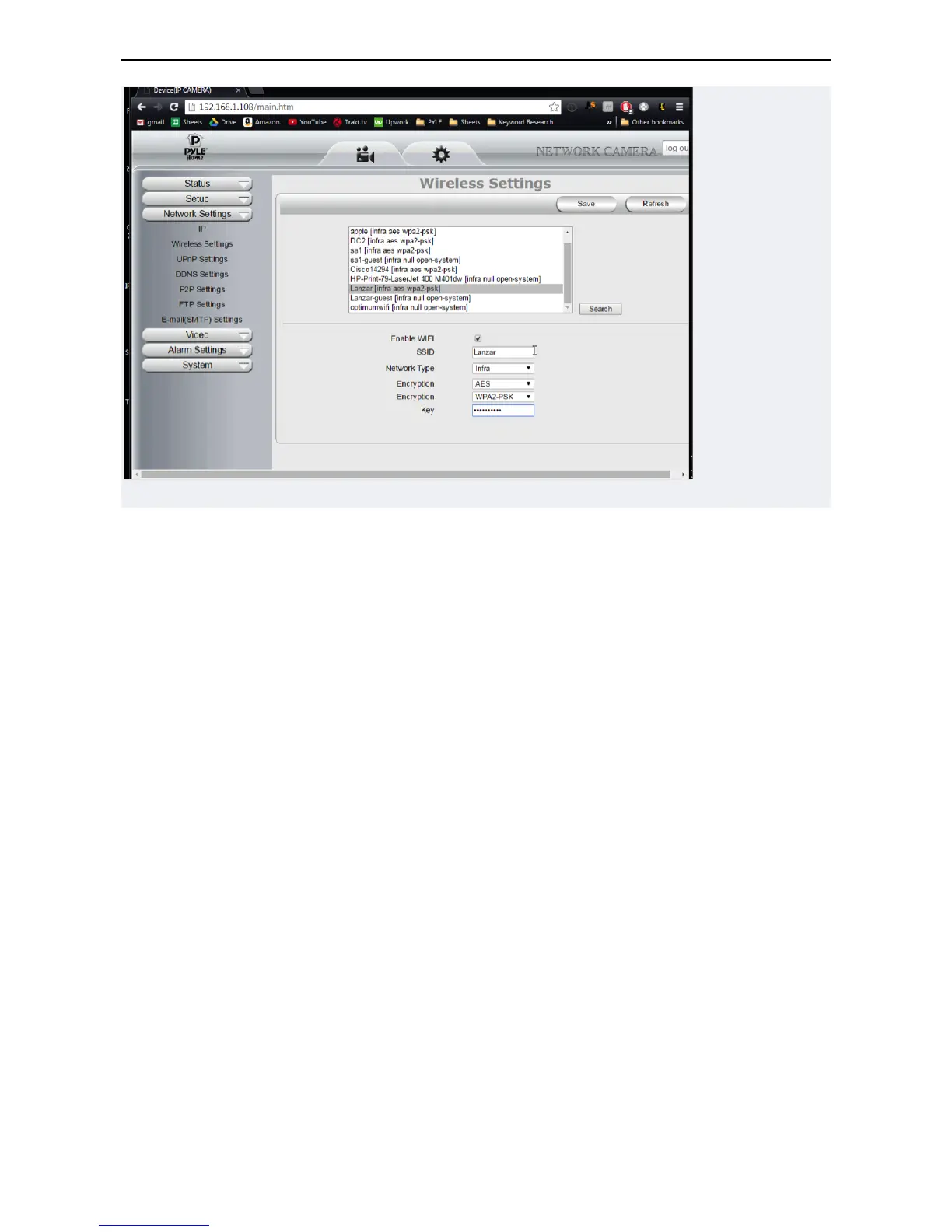DON’T UNPLUG YOUR CAMERA POWER CABLE YET
5) Now let’s test the wireless connection in the same room as your wireless router before moving the camera
to the final location
-Leaving the power plugged in - Disconnect the wired Ethernet cable and wait
6) Wait 2-3 minutes for the camera to reboot
-I know - it doesn’t look like it is doing anything… But wait a bit before trying to adjust the camera or refresh
the app
Internet Explorer Setup
In order to use the full features possible in the web UI – you will need to set up ActiveX plugin to work in
Internet Explorer
Before you begin – make the following changes in your computer security settings
1. Close the firewall of your computer.
2. Change the ActiveX settings, “IE” browser > “Tool” > “Internet Options” > “Security”> “Custom Level” >
“ActiveX control and Plug-ins”, all the ActiveX options set to be “Enable”:
Especially:
Enable: Download unsigned ActiveX controls
Enable: Initialize and script ActiveX controls not marked as safe
Enable: Run ActiveX controls and plug-ins
