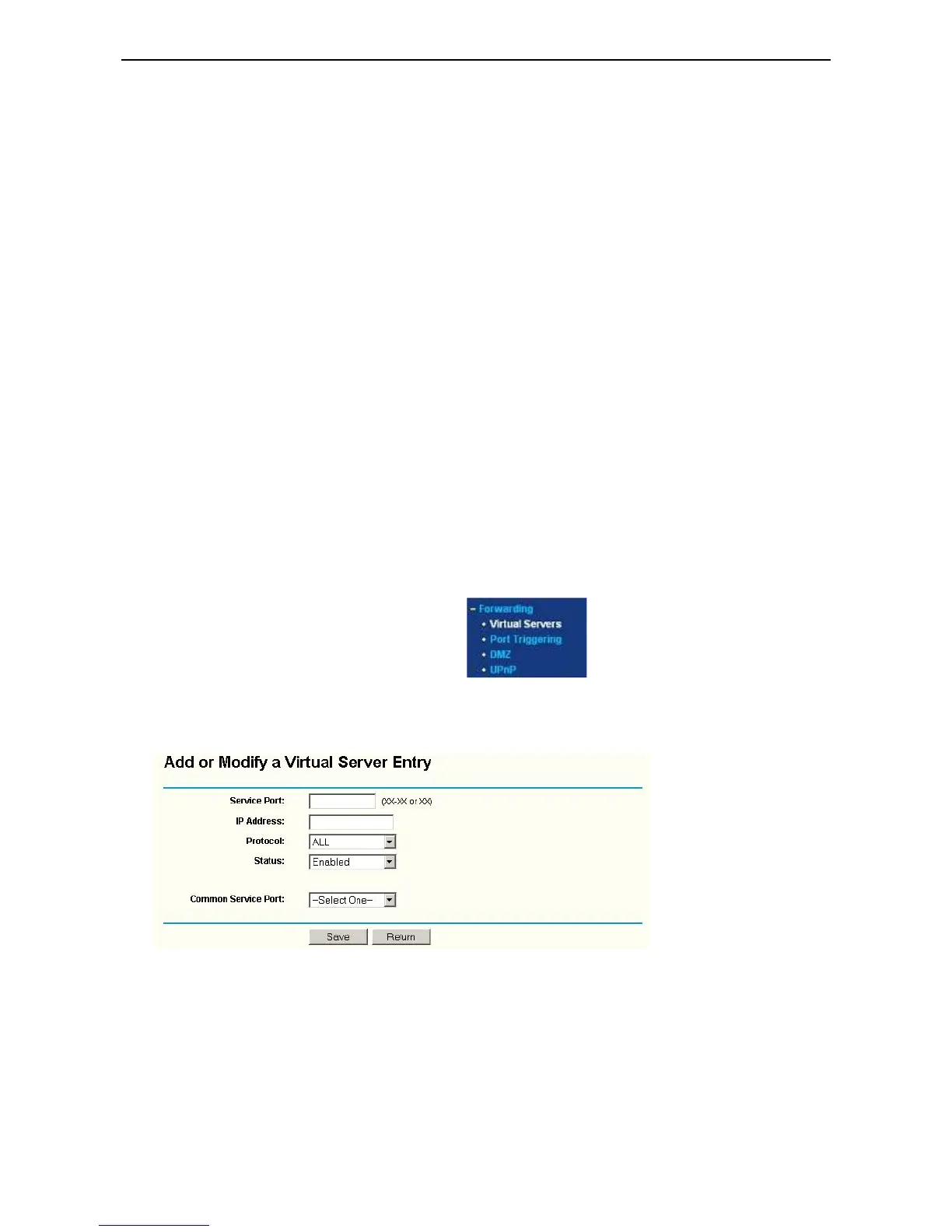Note: If you are unable to do it, it means your DirectX is not installed properly or hardware doesn't support this
function.
Fail to use DDNS
Possible Reason 1: The PC or IP Camera can’t connect to the internet.
Solution: Check the internet connection and settings.
Possible Reason 2: Port forward is not set in router.
Solution: Set the port forward of extranet in router correctly.
For example, if IP Camera address is: 192.168.1.100, Media port is 38401, Web port is 85, factory DDNS is
http://test.aipcam.com.
Set Port Forwarding in the router.
This is an important step. You need to set port forwarding in your router, to refer to the IP of your camera
correctly, for DDNS to work. There are so many kinds of routers, so it’s difficult to show fixed steps, but here
are some samples of different router’s port forwarding settings, just for reference:
TP-LINK:
1. Login to the router.
2. Choose “Forwarding”, select “Virtual Servers”
3. Click the Add New button, pop-up below:
Fill in the service port (don’t use 80), IP address of the camera, then click Save
NOTE: The port and IP address should be the same as the camera.
Fill in the web port, for example port 85, IP address as 192.168.1.100, click Save.
