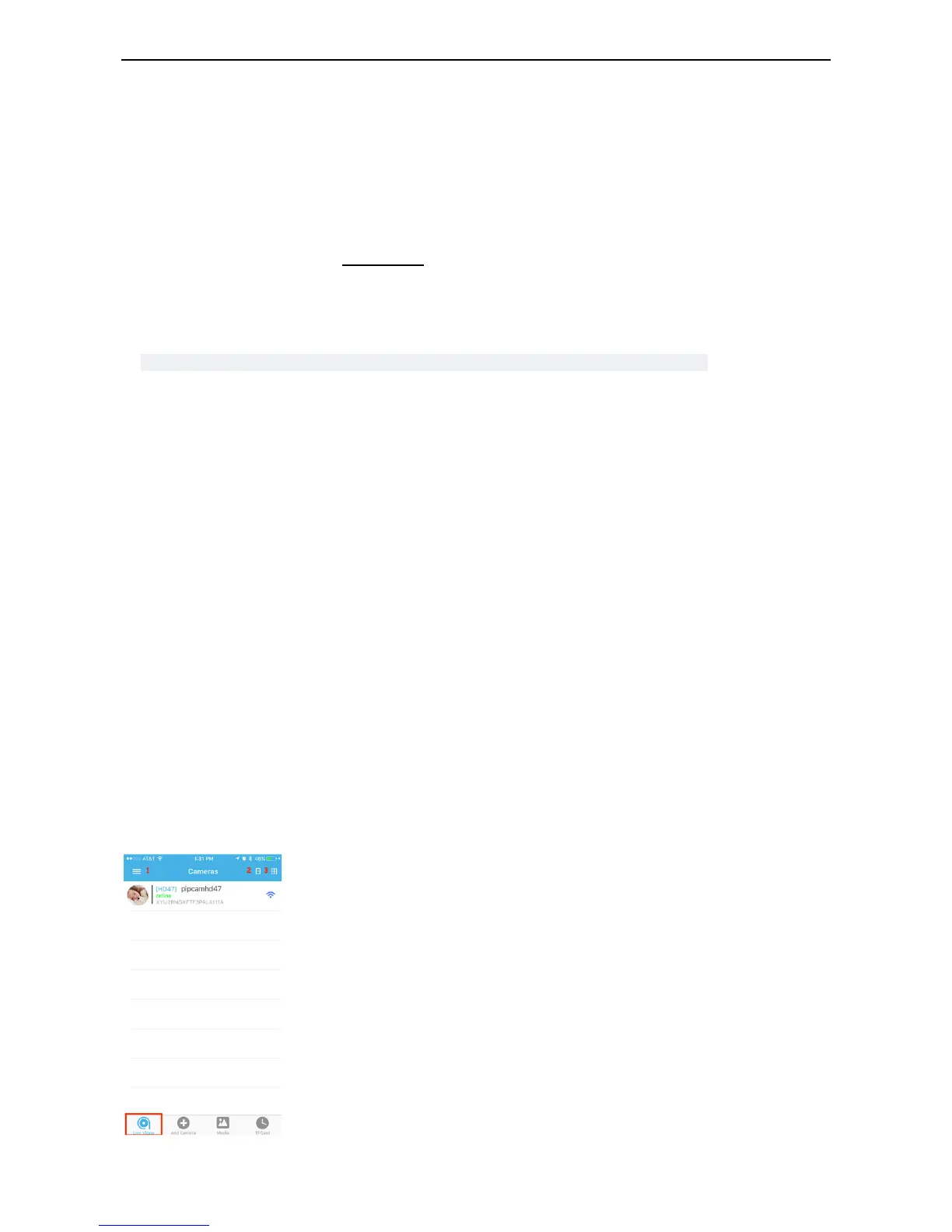You can change the password at a later time by pressing and holding the reset switch
If you do not get a successful connection
- Back out and double check you have correctly entered the password for your home wireless router (it is case
sensitive)
- Press and hold the reset switch before attempting pair again
Still having trouble? Let’s try the wired setup
Mobile Wired Setup Instructions
1) Delete the camera from the mobile app
2) Plug your camera into a wired Ethernet connection direct to your home’s wireless router
3) Confirm data is at the camera
- Wait 2-3 minutes for camera to boot. You will see the camera run through a full range of pan and tilt motion.
- When boot up completes, your camera's Ethernet port will show a solid green and blinking yellow light
indicating the camera is connected to your router.
4) When selecting the setup option in the app – choose “wired setup
Mobile App Interface and Features
Live Video Page
Use this page to manage all of the different cameras you have added to the app
- Tap the camera name to view it
- Swipe left to remove it from the app
Buttons
1) App Settings: Find FAQs/ Support
2) Dual View Mode: See two live feeds at once
3) Quad View Mode: See four live feeds at once
