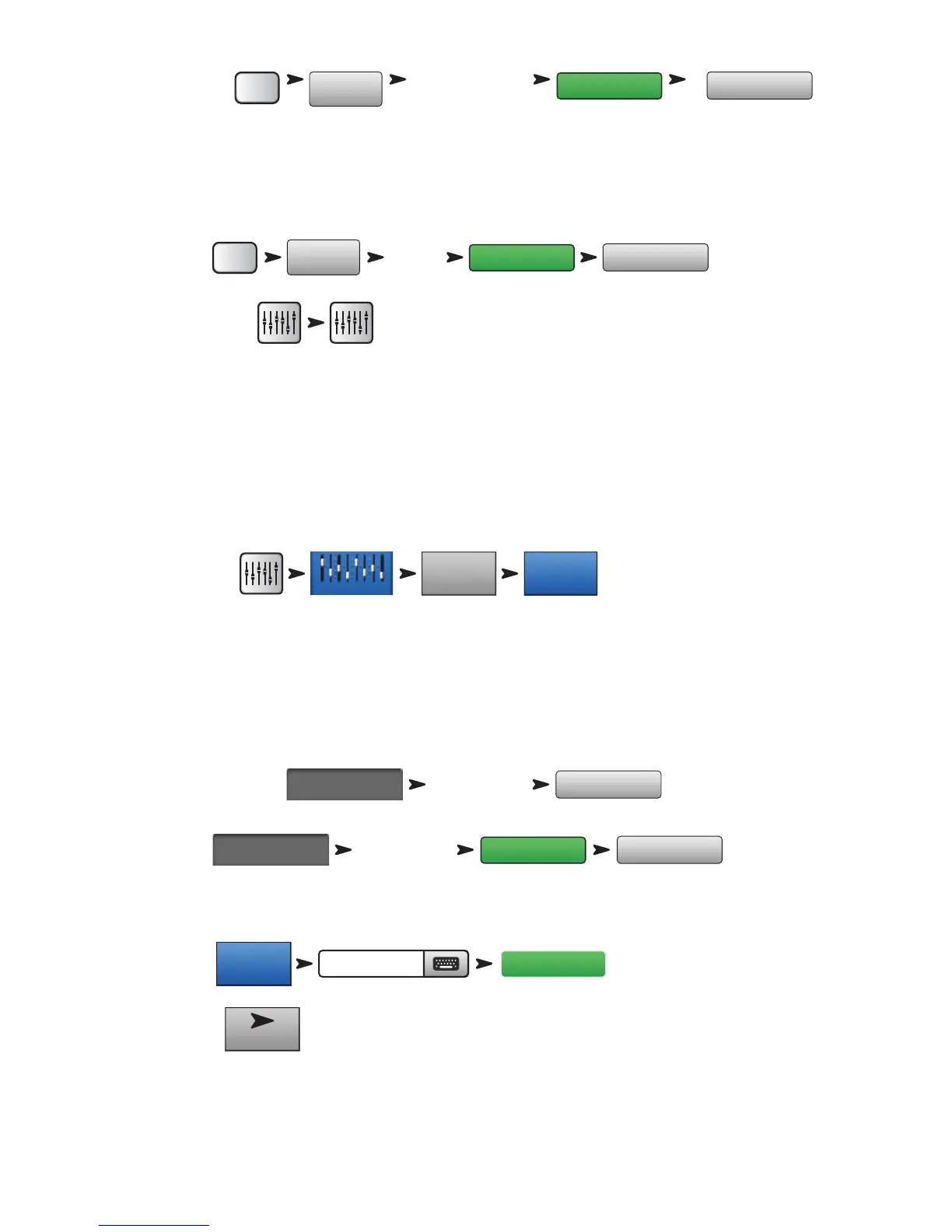2
TD-000472-00-B
To Recall a Factory Scene:
You’ll see a list of Factory programmed scenes. Select one and touch Recall. Once you’ve recalled a scene you can make modifications to suit the show
you’re mixing.
The factory scenes list includes a scene named Default. This scene will “zero” the mixer by returning all controls to their factory settings.
If you'd like to navigate around the mix and see what the recalled settings are, return to the Home screen.
To Zero the TouchMix:
To Return to the Home screen:
Build a Mix Using Presets
What is a Channel Preset?
A Channel Preset is a group of settings, for a single channel, that are saved and can be recalled for use at a later time. A Channel Preset includes the
channel Name, Phantom power setting, and values for the channel EQ, Compressor, and Gate.
You can start by recalling channel Presets individually. TouchMix Presets were programmed to work with common microphones in real, live sound
applications by skilled and experienced concert-sound mix-engineers. And they work. People who have used TouchMix report great results using the
presets with little or no modification.
To Select Channel Presets:
1. Make sure that the Factory / User switch is in the Factory position.
2. In the left window you’ll see a list of instrument categories. Touch an instrument category name and a list of specific instruments appears in the
middle window.
3. Select a type of instrument and the right window will display a list of options for the instrument. There may be options with and without gates
and compressors as well as options for various types of microphones and pick-ups or different styles of music. Select the one that seems best for
your application.
To Learn About the Selected Preset:
To Recall the Preset:
You’ve just dialed in the settings for an input channel. You’ll also notice that the channel has been given a name that corresponds with the instrument
you selected. You can leave the name as is or rename the channel.
To Rename a Channel:
Go to the Next Channel:
Repeat the process until you’ve set up all the channels you need.
Scenes
Select a Scene:
TM16 Rock Band
TM8 Country
Yes
Default
Yes
In 1
Select any item
Select any item
Yes
Setup
Type new name
Next
