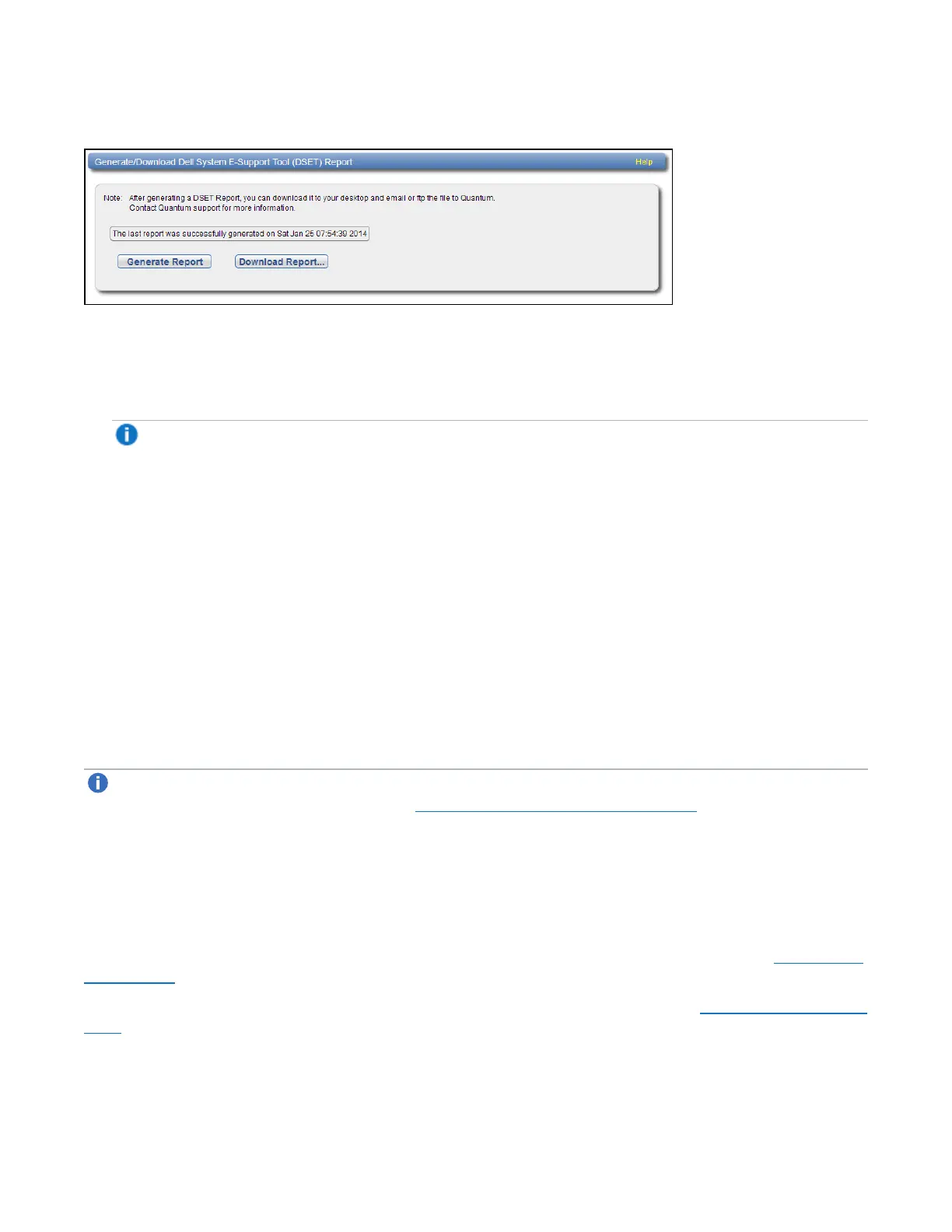Chapter 10: Utilities
Diagnostics
Quantum DXi6900 User’s Guide 358
Figure229:DSET Page
To generate a DSET report:
1. Click GenerateReport.
Click OK to continue. The system generates a new DSET report. This can take several minutes.
Note:You may see error or warning messages in the status text as the DSET report is generated.
This is expected and does not indicate a problem with the report.
2. To download the newly generated DSET report, click DownloadReport.
A dialog box displays asking if you want to open or save the file.
3. Click Save or OK to download the file.
The DSET report is saved as a compressed zip file to the specified location.
4. Locate the DSET report you downloaded and send it to the e-mail or FTP address provided by Quantum
Customer Support.
Healthchecks
The Healthchecks page allows you to perform tests that verify the health and integrity of the data
deduplication blockpool. You can also enable and disable healthchecks.
Note:To configure the DXi6900 to automatically run the healthchecks at specified intervals, use the
Configuration>Scheduler page (see Scheduling Healthchecks on page 285).
To access the Healthchecks page, on the Diagnostics page, click the Healthchecks tab.
The Healthchecks page contains the following tabs:
General
The General page allows you to start running the healthchecks or stop them if they are already running.
When you start the healthchecks, only the healthchecks that are currently enabled are run (see Diagnostics
on page 356).
To access the General page, on the Healthchecks page, click the General tab (see Figure 230 on the next
page).
