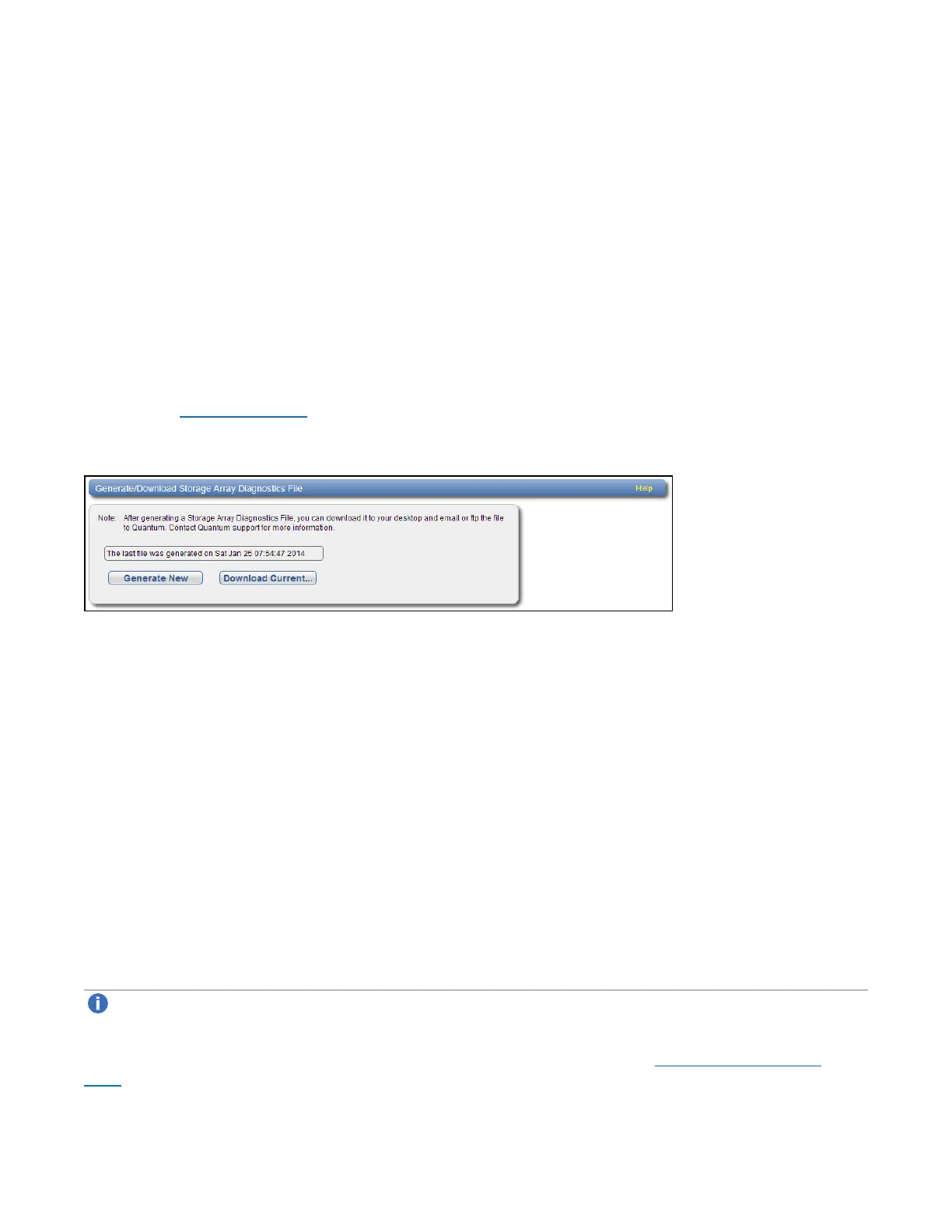Chapter 10: Utilities
Diagnostics
Quantum DXi6900 User’s Guide 357
The system generates a new diagnostics file. This can take several minutes.
2. After the file finishes generating, click the link to enable the DownloadCurrent button.
3. To download the generated diagnostics file, click DownloadCurrent.
A dialog box displays asking if you want to open or save the file.
4. Click Save or OK to download the file.
Storage Array Diag File
The StorageArrayDiagFile page allows you to generate and download a storage array diagnostics file.
This file contains the diagnostic logs for the storage arrays.
To access the StorageArrayDiagFile page, on the Diagnostics page, click the StorageArrayDiag
File tab (see Figure 228 below).
Figure228:Storage Array Diag File Page
To generate and download a system diagnostics file:
1. Click GenerateNew to generate a new storage array diagnostics file.
The system generates a new diagnostics file. This can take several minutes.
2. After the file finishes generating, click the link to enable the DownloadCurrent button.
3. To download the generated diagnostics file, click DownloadCurrent.
A dialog box displays asking if you want to open or save the file.
4. Click Save or OK to download the file.
DSET
The DSET page allows you to generate a DSET report. DSET is a hardware diagnostic utility included with
the DXi6900. A DSET report contains an array of status information about the DXi6900 hardware. A
Quantum customer support representative can use this information to help identify and diagnose problems.
Note:Generate a DSET report only if directed to do so by a Quantum customer support
representative.
To access the DSET page, on the Diagnostics page, click the DSET tab (see Figure 229 on the next
page).
