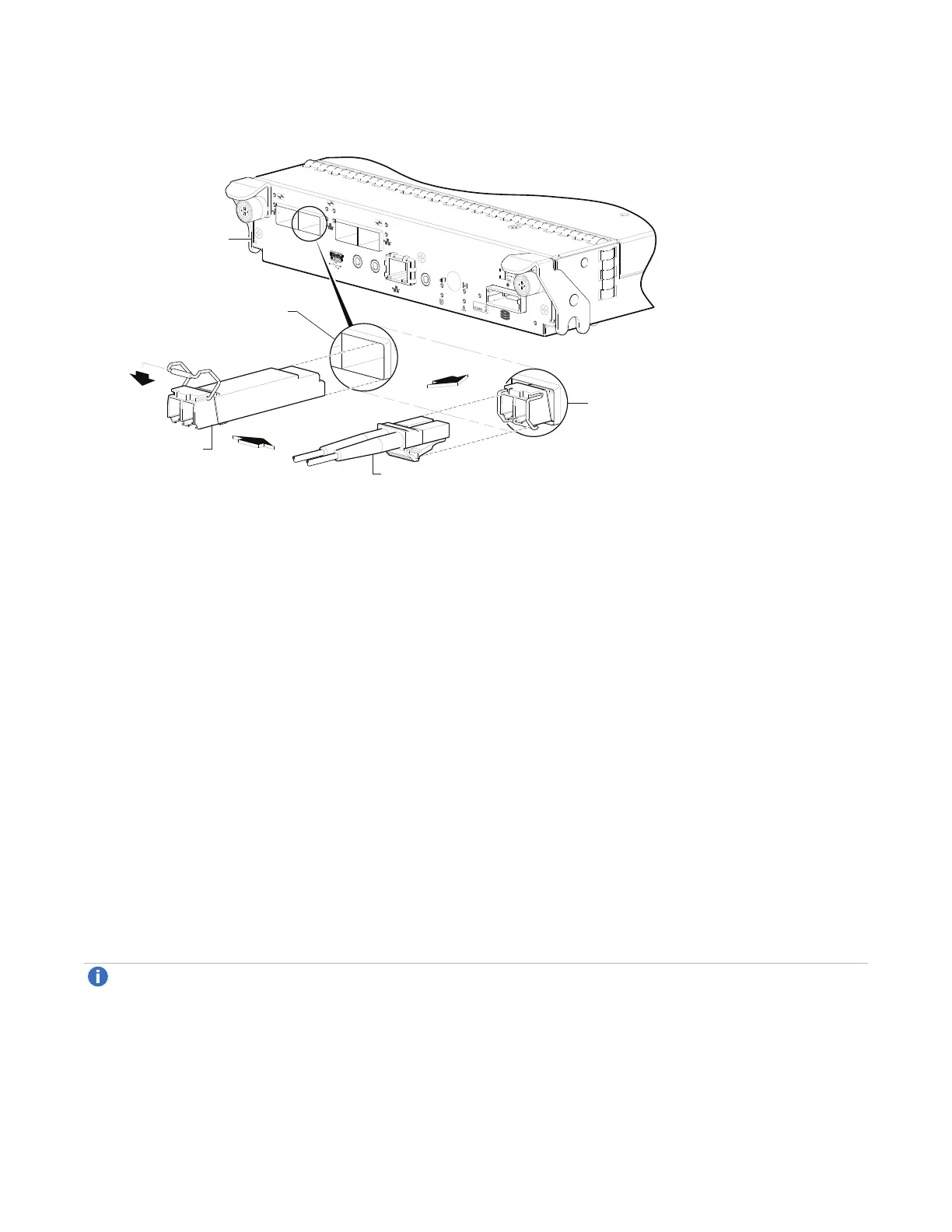Chapter 10: SFP Option for CNC Ports
SFP Option for CNC Ports
QX and QXS Setup Guide 203
Figure134:Install a Qualified SFP Option
P
ORT 1
CACHE
LINK
DIRTY
LINK
ACT
CLI
CLI
S ERVICE−2
S ERVICE−1
PORT 0
PORT 1
PO RT 2
PORT 3
PORT 1
6Gb/s
Installed SFP
(actuator closed)
Target CNC port
Align SFP for installation
(plug removed/actuator open)
Controller module face plate
Fibre-optic interface cable
Install an SFP transceiver
For each target CNC port, perform the following procedure to install an SFP. Refer to the figure above when
performing the steps.
1. Orient the SFP as shown above, and align it for insertion into the target CNC port.
The SFP should be positioned such that the actuator pivot-hinge is on top.
2. If the SFP has a plug, remove it before installing the transceiver. Retain the plug.
3. Flip the actuator open as shown in the figure (near the left detail view).
The actuator on your SFP option may look slightly different than the one shown, and it may not open to a
sweep greater than 90° (as shown in the figure).
4. Slide the SFP into the target CNC port until it locks into place.
5. Flip the actuator down, as indicated by the down-arrow next to the open actuator in the figure.
The installed SFP should look similar to the position shown in the right detail view.
6. When ready to attach to the host, obtain and connect a qualified fibre-optic interface cable into the
duplex jack at the end of the SFP connector.
Note:To remove an SFP module, perform the above steps in reverse order.
