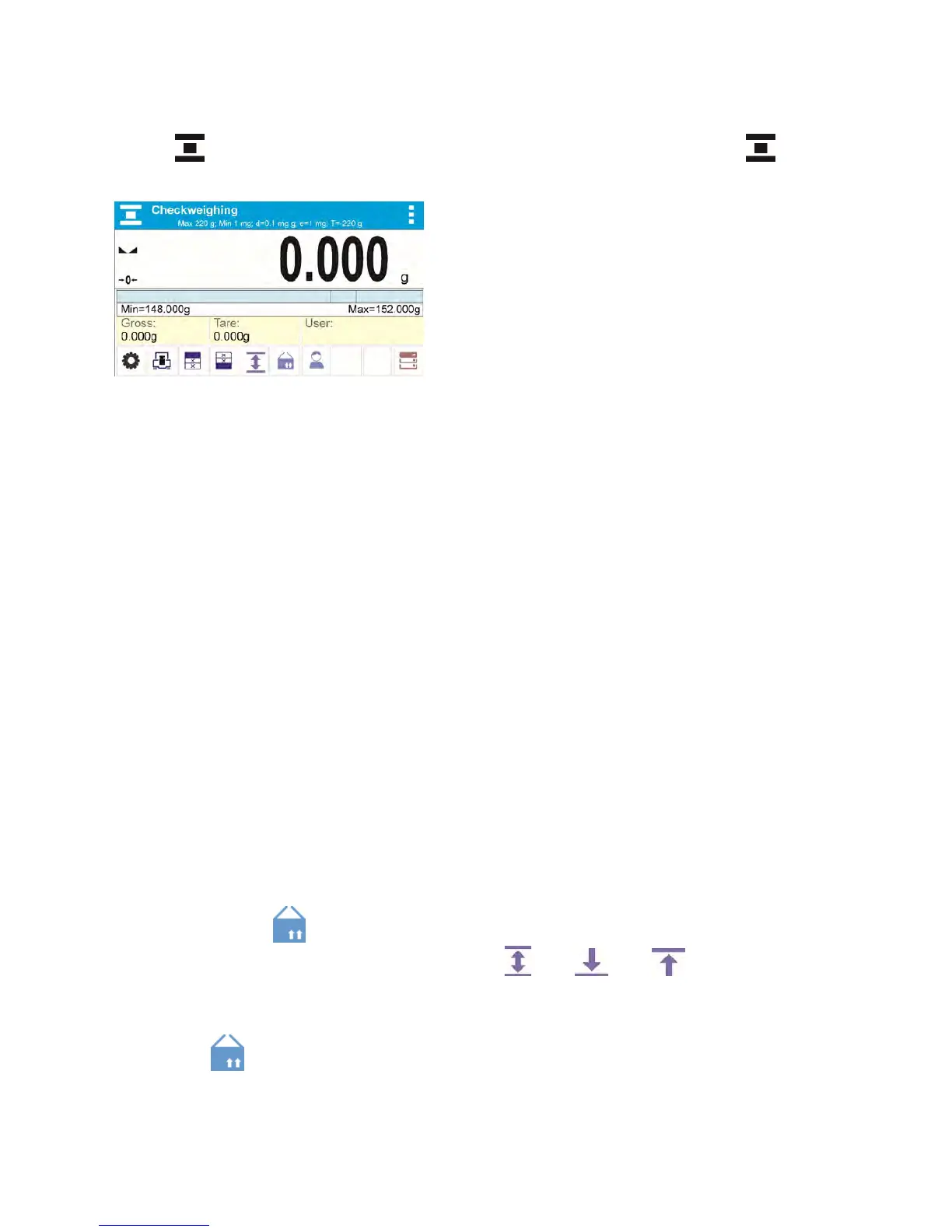- 68 -
Procedure for activation of checkweighing mode
Select <
Checkweighing> mode, home screen featuring checkweighing pictogram in a top
bar is automatically displayed.
Info field provides the following information:
• Bar graph with checkweighing thresholds
• Gross weight,
• Tare weight,
• User,
• Keys: parameters, adjustment, print header, print footer, specify checkweighing thresholds,
product, user, databases.
14.1. SUPPLEMENTARY SETTINGS FOR CHECKWEIGHING MODE
The supplementary settings enable adjusting the working mode to your needs and requirements.
For means of operation of these functions read point 8.10 „WEIGHING mode settings”.
You can place the bar graph within information field area. Below the bar graph, Min and Max
threshold values are displayed.
14.2. CHECKWEIGHING – QUICK ACCESS KEYS
Each working mode features automatically displayed set of default keys. The set can be modified by
assigning out-of-list quick access keys to on-screen keys. Such operation requires particular
permissions level.
Read section 7.6.1 for list of quick access keys.
14.3. MAKING USE OF CHECKWEIGHOING THRESHOLDS
In order to use checkweighing thresholds:
• Select product < > with Min and Max threshold declared
• Enter numerical value for the thresholds using < > or < > or < > button, in this case
thresholds do not refer to any product.
PROCEDURE 1 – selecting product from Products Database
• Press < Products Database> key.
• Using product list, select the product that is to be weighed.
• The balance displays threshold values under the bar graph within INFO area. Bar graph colour
corresponds to the current status of weight:
Yellow colour: weight value below Min threshold value
