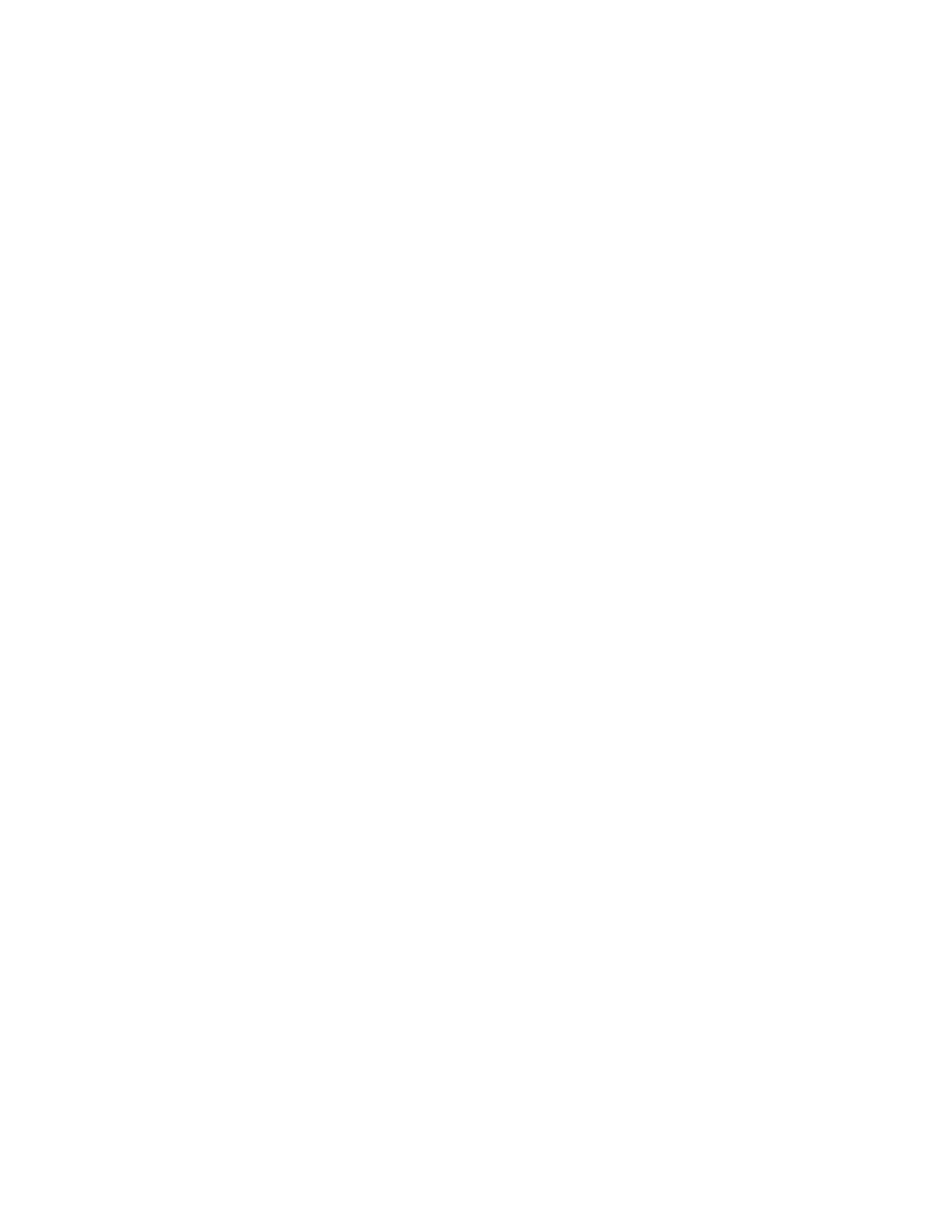49
26) CONSOLE DISPLAYS "CHECK
BOOM CON NODE"
1) If Boom Control Node is not connected to the
CAN bus, press [DATA MENU] key. CAN
menu will appear and CAN node options can
be toggled ON and OFF using the [CE] key.
Operation can then be resumed as normal.
2) Verify that Boom Control Node is connected
to the CAN bus.
3) Verify that Boom Control Node has logic
power and ground properly connected and
energized and no fuses are blown on power
leads.
4) Verify that CAN bus cabling from the console
to the node is connected and in tact.
5) Move the Boom Control Node and Boom
Control Node cable to a known good CAN
outlet closer to teh console (take off another
node or cable if necessary). If message for
the Boom Control Node goes away, replace
CAN Cabling going to the Boom Control
Node. Otherwise, replace Boom Control
Node or Boom Control Node cable.
5) Move the Product Control Node and Product
Control Node cable to a know good CAN
connection closer to the console (take off
another cable if necessary). If message for
the Product Control Node x goes away,
replace CAN cabling going to the Product
Control Node x. Otherwise, replace Product
Control Node or Product Control Node cable.
