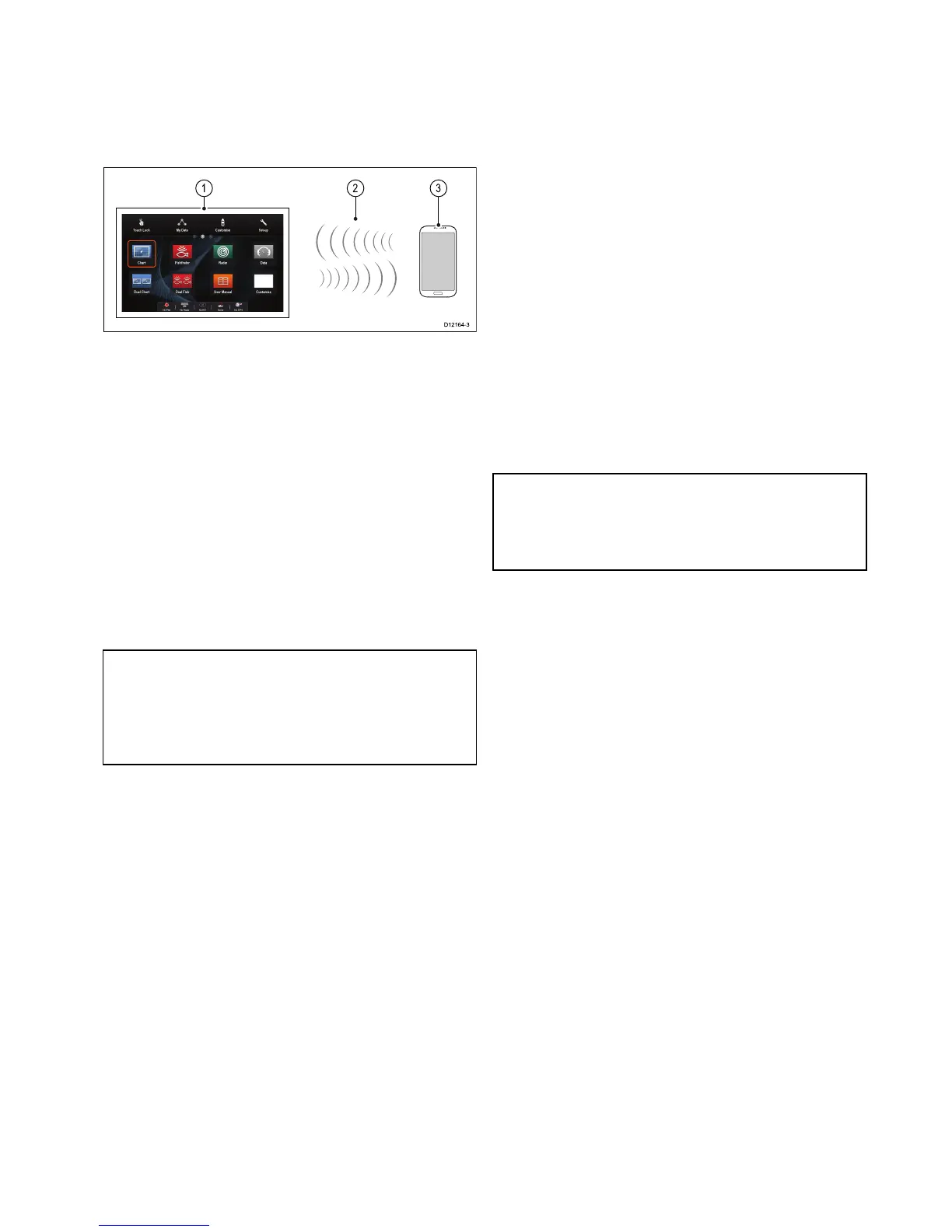4.25Mediaplayerconnection
YoucanuseyourMFDtocontrolaBluetoothmedia
player(suchasasmartphone).
Themediaplayermustbecompatiblewiththe
Bluetooth2.1+EDRpowerclass1.5(supported
prole:AVRCP1.0)orhigher.
1.MFD
2.Bluetoothconnection
3.Bluetoothmediaplayer
Tousethisfeatureyoumustrst:
•EnableBluetoothintheSystemSettingsonthe
MFD.
•EnableBluetoothonthemediaplayerdevice.
•PairthemediaplayerdevicewiththeMFD.
•EnableAudioControlintheSystemSettingson
theMFD.
•ConnectanRCU-3remoteandassigntheshortcut
keytoStart/Stopaudioplayback(Onlyrequiredon
MFDthatdonothaveatouchscreen).
Note:Ifyourmediaplayerdoesnotincludebuilt-in
speakersitmaybenecessarytoconnectthemedia
player'saudiooutputtoanexternalaudiosystem
orapairofheadphones.Formoreinformation
refertotheinstructionsthataccompanythemedia
playerdevice.
4.26Raymarinemobileappconnection
Youcanusecompatibletabletandsmartphone
devicesasawirelessrepeatdisplayorremote
controlforyourmultifunctiondisplay.
Raymarineappsallowyoutostreamand/orcontrol,
remotelywhatyouseeonyourmultifunctiondisplay
toacompatibledevice,usingaWi-Ficonnection.
Tousethisfeatureyoumustrst:
•Ensureyourdeviceiscompatiblewiththeappyou
wishtouse.
•DownloadandinstalltherelevantRaymarineapp,
availablefromtherelevantmarketstore.
•EnableWi-FiintheSystemSettingsonthe
multifunctiondisplay.
•EnableWi-Fionyourcompatibledevice.
•SelecttheRaymarineWi-Ficonnectionfromthe
listofavailableWi-Finetworksonyourcompatible
device.
•EnabletherelevantMobileappintheSystem
Settingsmenuonthemultifunctiondisplay.
Note:ThemultifunctiondisplayactsasaWi-Fi
accesspoint.Ifyourdevicealreadyconnectsto
anaccesspointfore-mailandinternetyoumust
revertyouraccesspointbacktoregainaccessto
e-mailsandinternet.
Cablesandconnections57
