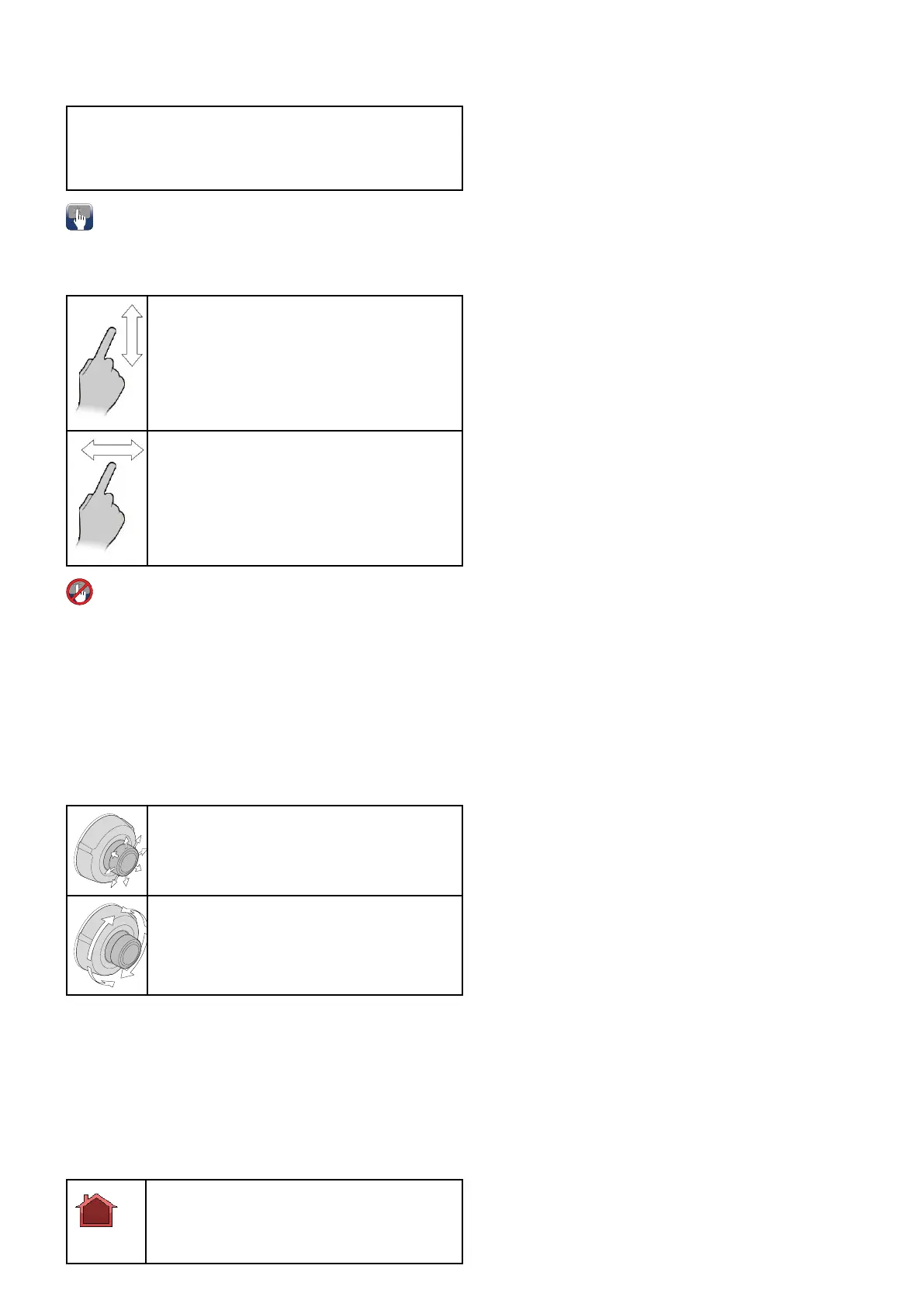•Pancontinuouslythrough360º.
•Tilt(elevate)to±90ºrelativetothehorizon.
•Zoom(magnify)thethermalcameraimage.
Note:StabilizedvariantsoftheT-Seriesthermal
camerasincludeacontinuouszoomfunction,
non-stabilizedvariantscanswitchbetweenx2and
x4magnication.
Panningandtilting,andthethermalimage
Onatouchscreenmultifunctiondisplayyoucan
panandtiltthethermalcameraimageusingthe
touchscreen.
Moveyourngerupanddownthescreentotilt
thecameraupordown.
Moveyourngerleftandrightonthescreento
rotatethecameraleftorright(panning).
Panning,Tiltingandzoomingthethermal
image
Onamultifunctiondisplaywithphysicalbuttons
orwhenusingaremotekeypadyoucanpan,tilt
andzoomthethermalcameraimageusingthe
UniControl.
Insomecircumstancesitmaybebettertouse
justtheUniControl'srotaryandjoystickcontrolsto
manipulatethethermalcameraview.Forexample,
thismethodisidealfornercontroloverthecamera
andisparticularlyusefulinroughseaconditions.
UniControljoystick—isusedforrotatingthe
cameraleftorright(panning),ortiltingthe
cameraupordown.
UniControlrotary—isusedtozoominandout.
Thermalcamerahomeposition
Thehomepositionisapresetpositionforthe
camera.
Thehomepositionusuallydenesausefulreference
point—forexample,straightaheadandlevelwith
thehorizon.Youcansetthehomepositionas
requiredandtoreturnthecameratothehome
positionatanytime.
Thehomeiconappearson-screenmomentarily
whenthecamerareturnstothehomeposition.
Theiconasheswhenanewhomepositionis
set.
Resettingthethermalcameratothehome
position
Whenconnectedtoapan,tiltthermalcamerathe
homepositionofthecameracanbeset.
Inthethermalcameraapplication:
1.SelectMenu.
2.SelectCameraHome.
Thecamerareturnstoitscurrentlydenedhome
position,andthe“Home”iconappearson-screen
momentarily.
Settingthethermalcamerahomeposition
Withthethermalcameraapplicationdisplayed:
1.Usethejoystickortouchscreentomovethe
cameratothedesiredposition.
2.SelectMenu.
3.SelectCameraSet-up.
4.SelectSetHomePosition.
The“Home”iconasheson-screentoindicate
thatanewhomepositionhasbeenset.
Pausingthethermalcameraimage
Withthethermalcameraapplicationdisplayed:
1.SelectMenu.
2.SelectPauseImage.
Thermalcamerasurveillancemode
Insurveillancemodethecamerapansleftandright
continuously.
Thecameracontinuestopanuntilsurveillancemode
isdisabled,orthecameracontrolsareusedtomove
thecamera.Whenthisoccursthecameradoesnot
automaticallyresumesurveillancemodeandthe
modemustbeenabledagainifrequired.
Enablinganddisablingthermalcamera
surveillancemode
Withthethermalcameraapplicationdisplayed:
1.SelectMenu.
2.SelectImageOptions.
3.UsetheSurveillancemenuitemtoselecttheOn
orOffoption,asappropriate.
Surveillancemodesettings
Thescanwidthandscanspeedcanbeadjusted.
ScanWidth
Thescanwidthdeterminesthedistancethatthe
camerapansleftandrightwheninsurveillance
mode.
ScanSpeed
Thescanspeeddeterminesthespeedatwhich
thecamerapansleftandrightwheninsurveillance
mode.
Settingscanwidth
Thesurveillancemodescanwidthcanbeadjusted
byfollowingthestepsbelow.
Fromthethermalcameraapplication:
1.SelectMenu.
2.SelectCameraSet-up.
Thermalcameraapplication—Panandtiltcameras
295
