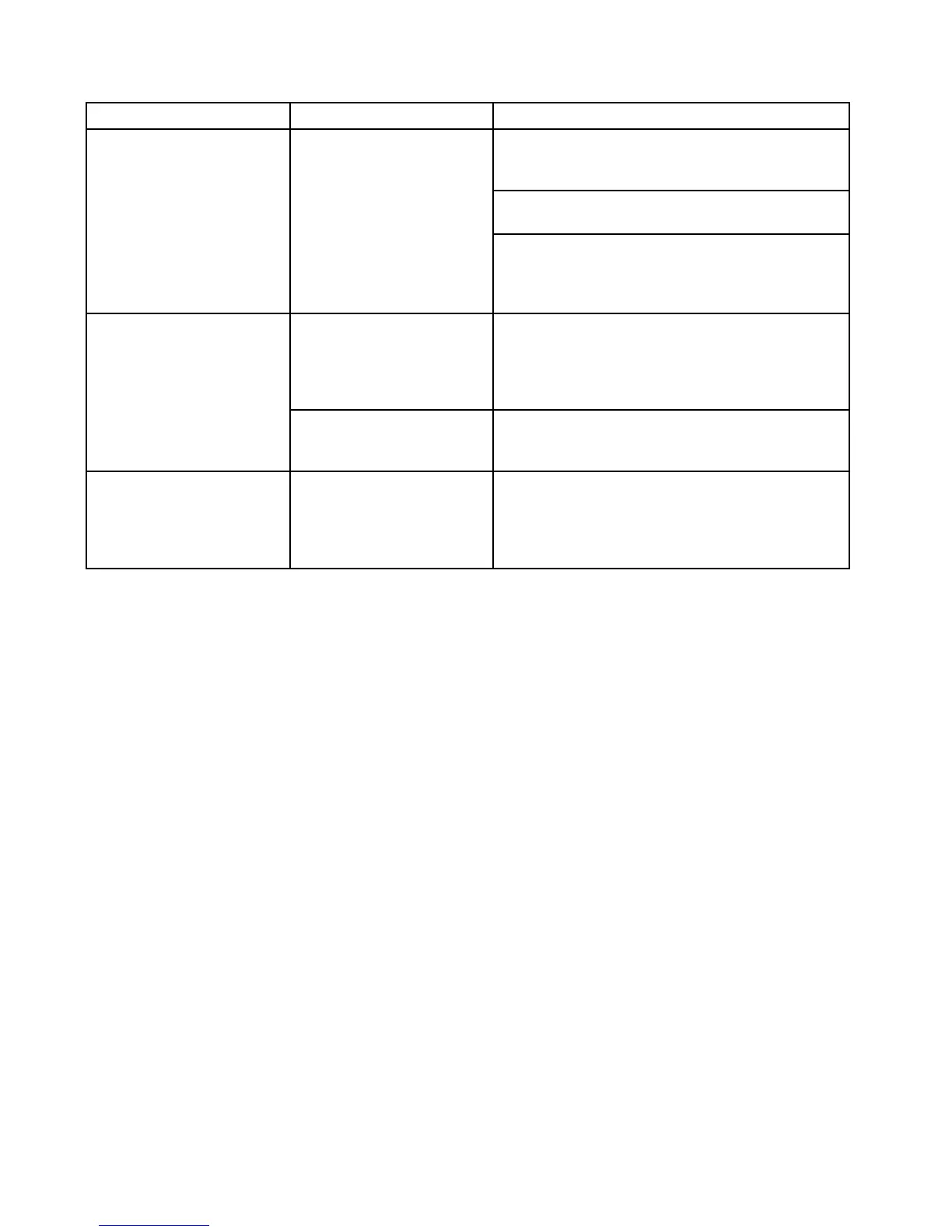9.11Bluetoothtroubleshooting
Aspectsoftheinstallationcancauseproblemswiththedatasharedbetweenwirelessdevices.Such
problems,theirpossiblecausesandsolutionsaredescribedhere.
ProblemPossiblecausesPossiblesolutions
EnsurethatBluetoothisenabledonthemultifunction
display(Homescreen:>Set-Up>SystemSettings>
Connections>Bluetooth>On).
Ensurethatthe“Bluetooth”optionisenabledontheiPhone
(availablefromthephone'sSettings/Generalmenu).
Nowirelessconnection.iPhonedoesnothave
aBluetoothconnection
establishedwiththe
multifunctiondisplay.
EnsurethattheBluetoothdeviceispairedwiththe
multifunctiondisplaythatyouwanttouseitwith.To
dothis:Homescreen:>Set-Up>SystemSettings>
Connections>NewBluetoothConnection.
Mediaplayerdeviceisnot
compatiblewiththeBluetooth
2.1+EDRpowerclass1.5
(supportedprole:AVRCP1.0)
orhigher.
ChecktheBluetoothcompatibilitywiththedevice
manufacturer.IfthedeviceisnotBluetooth2.1+EDR
powerclass1.5(supportedprole:AVRCP1.0)compatible
thenitisnotsuitableforwirelessusewiththemultifunction
display.
Nomediaplayercontrol.
“AudioControl”isNOTenabled
onthemultifunctiondisplay.
Enable“AudioControl”(Homescreen:>Set-Up>
SystemSettings>Connections>Connections
Manager>AudioControl>On).
WeakorintermittentBluetooth
signal.
Interferencefromotherwireless
devicesinthevicinity.
Multiplewirelessdevicesrunningsimultaneously(such
aslaptops,phones,andotherwirelessdevices)can
sometimescausewirelesssignalconicts.Temporarily
disableeachwirelessdeviceinturnuntilyouhave
identiedthedevicecausingtheinterference.
110eSSeriesinstallationinstructions
