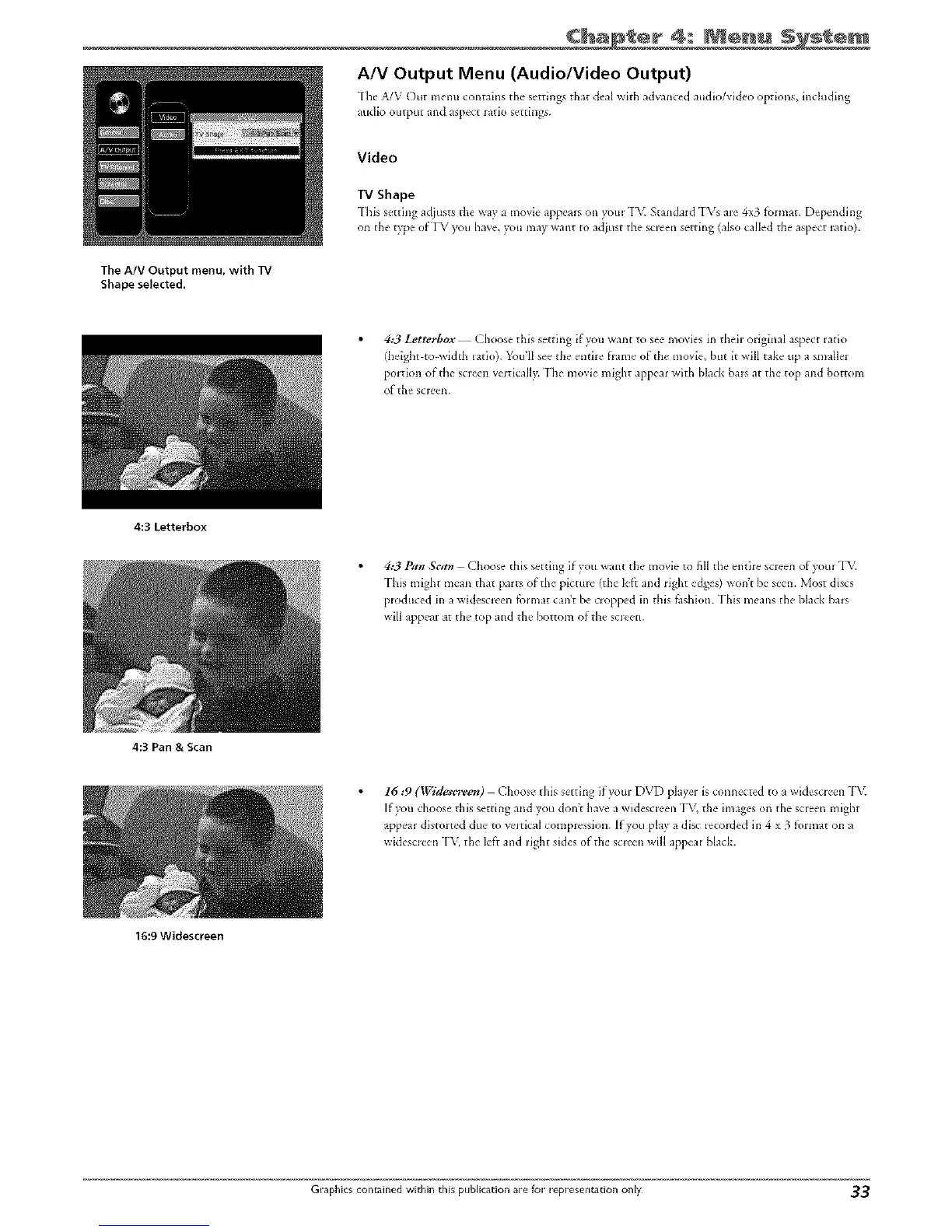Chap ÷r 4: I ÷nu
A/V Output Menu (Audio/Video Output)
-[h_' A/V Out menu contains the settings that &al with advanced audio/vi&o options, including
audio output and aspect ratio settings.
Video
TV Shape
-[his s,'tting adjusts the way a movk _appems on you= rp\_ Standald rIYSare 4x3/k_unat. Deptmding
on the type ofI'V )<>uhave, you may want to adjust the screen setting (also called the aspect ratio).
The AtV Output menu, with TV
Shape selected.
4:3 Letterlaox Choose this setting if you want to see movies in theh" original aspect ratk)
(height to width iatio). 5_)u'll see the entire fl'ame of the movie, but it will take up a smaller
poltion of tile screen verticall?_ Fhe movie might appear with black bars at the top and bottom
of the scleen.
4:3 Letterbox
4:3 Pan Scan Choose this setting if you want the movie to fill the entbe sc*een of)_lm TV.
-[his [night mean that parts of the picture (the left and light edges) won't be seen. Most discs
ploduced in a widescl_'en fi_rmat can't be cropped in this fashion. This means the black bals
will appear at the top and the bottom of the scleen.
4:3 Pan & Scan
16 :9 (Widescreen) Choose this setting if yore DVD player is connected to a widescreen -[\(
If you choose this setting and you don't haxe a widescl:een rFV,the images on the screen might
appear distorted due to veJtical compression. If you play a disc recorded in 4 x 3 f_>rlnat on a
widescleen "I'M the left and *ight sides (if the scleen will appear black.
16:9 Widescreen
Graphics contained within this publication are for representation only 33
