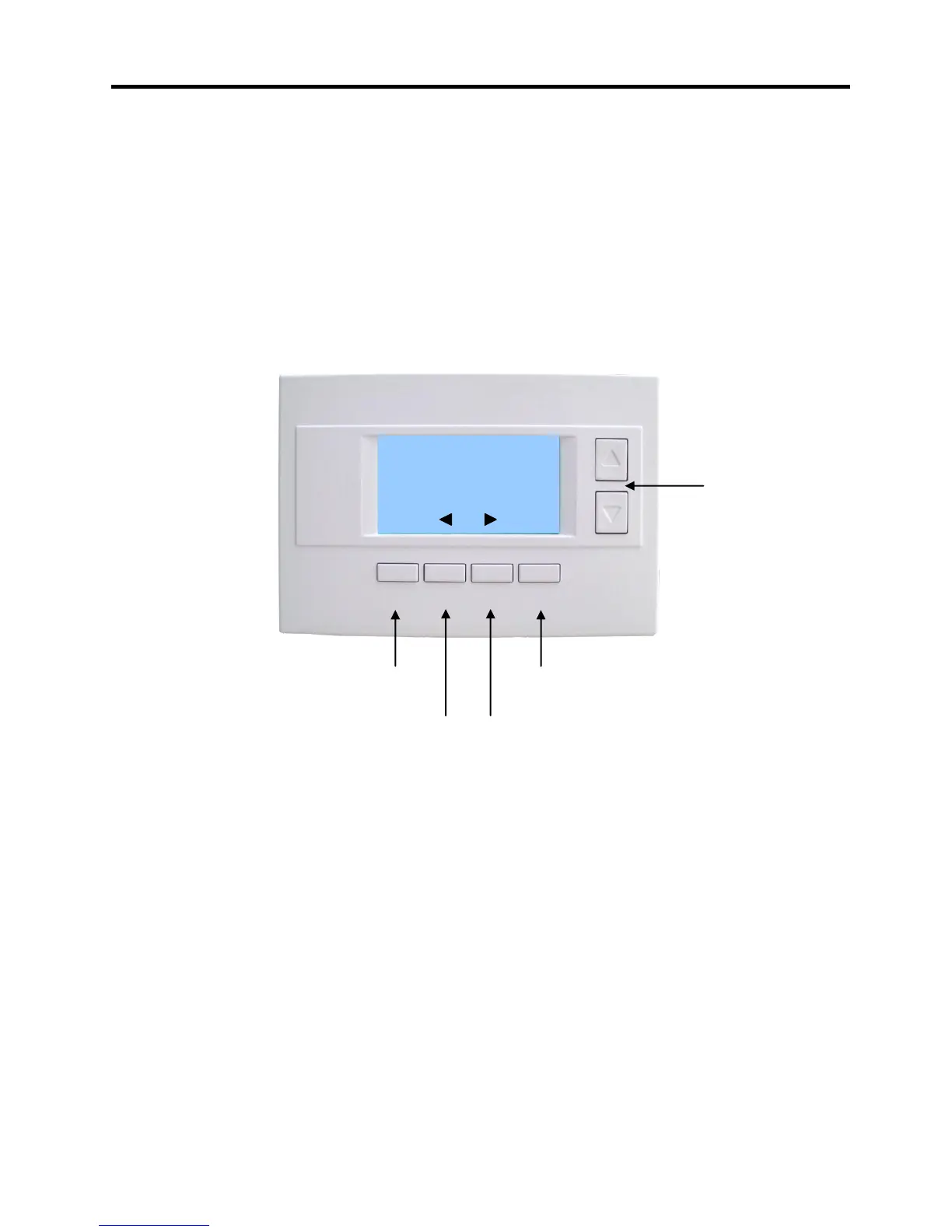13
Main Menu - Schedules - Heat and Cool Schedule Screen
Schedule Edit Screen
When you select the Heat and Cool menu item in the Schedules screen, the “day” schedule programming
screen opens and the schedule for the current day will be displayed. You can navigate around to the time
and setpoint temperatures in each of the four daily time groups, and adjust as desired.
When done with one day, you can move to the next day by pressing the “Next” button. When done editing
the schedule, press the “Done” button to save all changes and exit back to the previous screen.
Schedule Edit Screen
Schedule Editing
Use the left/right scroll buttons to highlight the time or temperature to be modified. Once the data has
been highlighted, use the +/- buttons to change the value of the data.
Press the “Next” button to go to the next day’s schedule.
When done editing, press the “Done” button to save changes and exit.
Copy a schedule to another day.
To copy a days schedule to another day or group of days, move the cursor to “c” on the bottom right of
the schedule screen. When you highlight the “c”, the button below will become “Copy”. Press this button
to change to the Copy Schedule Screen.
Increase or decrease
the time or temperature
setting with the
Up/Down buttons.
Time Heat Cool
Morn 06:00 A 70 78
Day 08:00 A 62 85
Even 04:00 P 70 78
Night 10:00 P 62 82 C
Press DONE button to exit back to Main
Menu screen.
Press NEXT button to go to the next day (or if Copy
is selected, go to Copy Schedule screen).
Use the scroll buttons to navigate
forwards or backwards through the
time and temperature settings.
