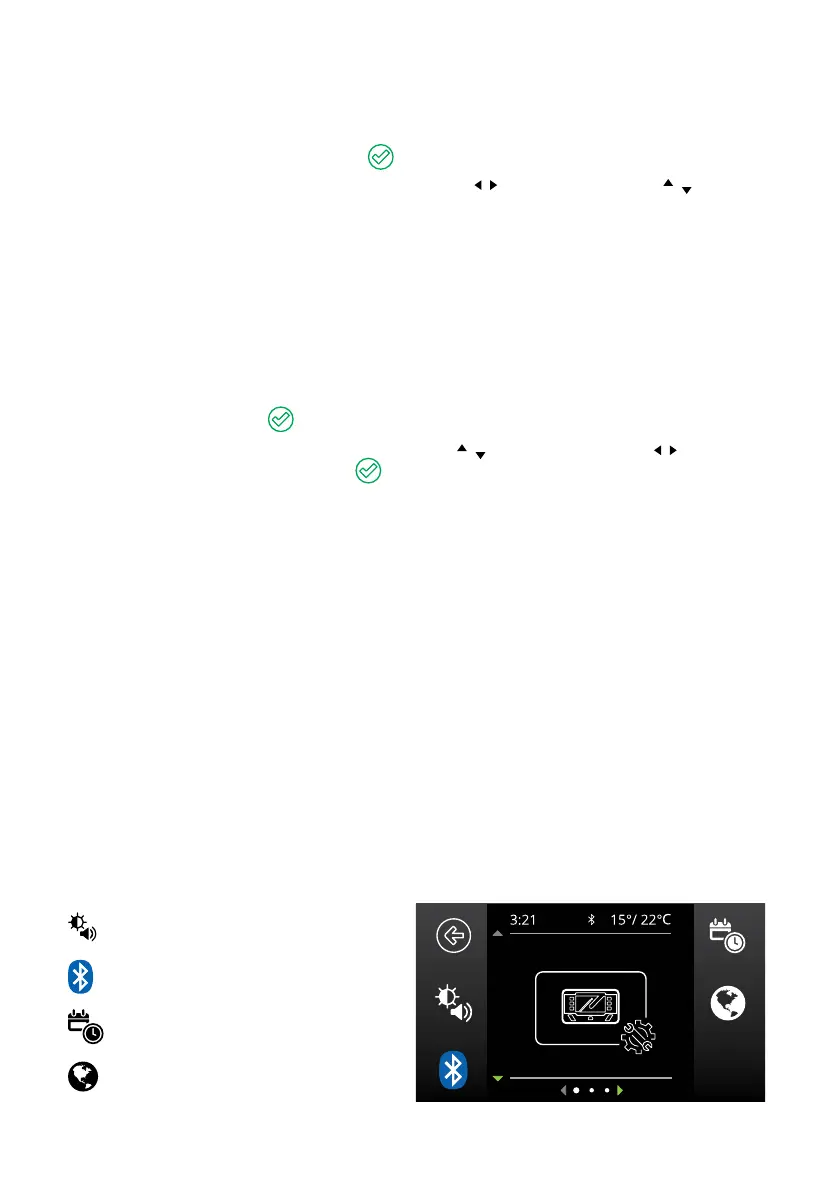Display User Guide | 37
DISPLAY USER GUIDE
SETTING UP THE DISPLAY
1. After connection and starting up, press the Soft Key on the Display to proceed.
2. In the Battery Settings screen, use the Left/Right Buttons (
/ ) and Up/Down Buttons ( / ) to
congure your battery settings:
*Chemistry — Set the chemistry of your auxiliary battery.
*Capacity (Ah) — Congure the capacity of your auxiliary battery.
*Max Current (A) — Set the maximum charge current going into the connected auxiliary battery.
SOC Alarm (%) — Set the State of Charge Alarm. When your auxiliary battery state of charge goes below
this congured value, the Display will alert you.
Voltage Alarm (V) — Set the Voltage Alarm. When your auxiliary battery voltage goes below this
congured value, the Display will alert you.
Once completed, press the
Soft Key, to conrm the battery settings.
3. In the Date and Time screen use the Up/Down Buttons (
/ ) and Left/Right Buttons ( / ) to set the
date and time. Once complete, press the
Soft Key.
*Refer to the manufacturer’s specications of your auxiliary battery when conguring.
CALIBRATING
When the battery is rst connected, the system will start a calibration process to determine the State of
Charge (SoC) of the battery. This will continue until the battery is fully charged. REDARC recommends
connecting the Main Unit to AC Mains to fully charge the auxiliary battery before applying heavy loads.
POWER BUTTON
Power Control—Press the Power Button once to wake up the Display, or to open the Power Control
Screen.
Master Switch—The Master Switch function is available when a TVMS is installed in your system.
Press the Power Button twice to turn the Master Switch On. The Master Switch locks all channels congured
to be master switched.
Turn the Display Off—Press and hold the Power Button to power‑down the Display.
DISPLAY SETTINGS
The Display Settings allows setup and modication of the Display's specic settings.
Screen Settings
Display Settings
Bluetooth Pairing
Date and Time
Regional Settings
