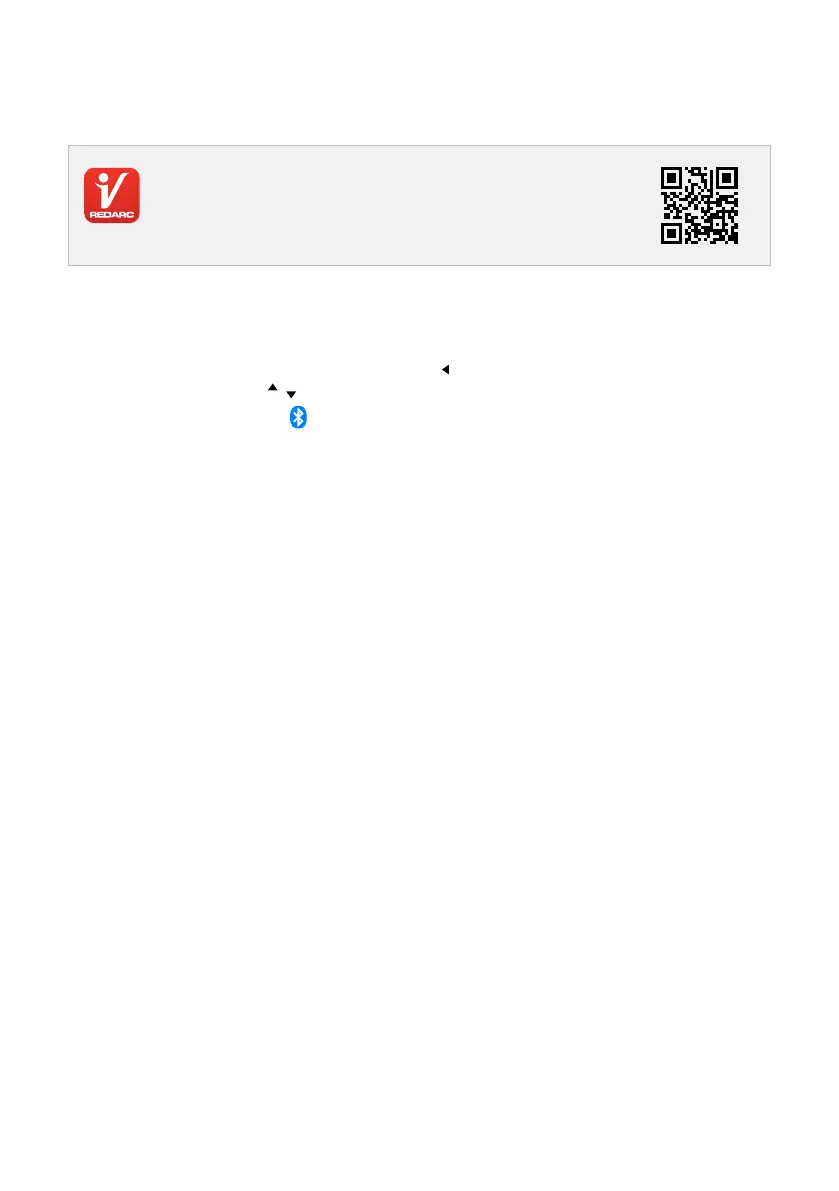System Conguration | 43
PAIR THE REDVISION
®
APP TO THE DISPLAY
The RedVision
®
App gives you remote access to the Manager functions and features including battery level
monitoring, system and input source monitoring, system diagnostic, and rmware update notications.
GET THE REDVISION
®
APP
The RedVision
®
App and its interactions with the Manager have not been
tested on all smartphone models. Visit the application pages within your
App store to view compatibility details.
PAIRING INSTRUCTIONS
1. Download the RedVision
®
App and make sure Bluetooth
®
is enabled on your smartphone. Note, some
smartphones also require location services to be enabled.
2. On the RedVision
®
Display, use the Left Arrow Button ( ) to navigate to the setting screens, then
use the Up/Down Buttons (
/ ) to navigate to the Display Settings screen.
3. Select the Bluetooth
®
Soft Key to enter into the Bluetooth® Pairing Ready screen.
4. In the App, tap the Menu Icon. Under the Devices heading, tap the Add icon +.
5. Nearby Devices will appear in the list. If no devices appear, tap RESCAN to try again.
6. Select the system that matches the Product Serial Number on the Display. Read and accept the
disclaimer.
7. Accept the pairing request (if applicable), then enter the Passcode shown on the Display and tap Pair/OK.
8. Once your smartphone is successfully paired, it will display the RedVision Home screen. When rst pairing
to a new system, the Home screen can take several minutes to appear while the App learns your system
conguration. Subsequent connections will be much quicker.
SUBSEQUENT CONNECTIONS
Once a smartphone has been paired with the RedVision
®
Display, it will automatically reconnect to the
previously connected system, if you want to change between systems, tap the Menu Icon at the top right,
then select from the list of known systems.
PAIR MULTIPLE SMARTPHONES
The Redvision
®
Display can be paired to multiple smartphones, however it can be monitored/controlled by
one smartphone at a time. When the RedVision
®
App is minimised on one smartphone, the RedVision
®
App
can be opened on another smartphone and will connect automatically if it has previously been paired.
To pair another smartphone, repeat the steps 'Pair the RedVision® App to the Display'.
