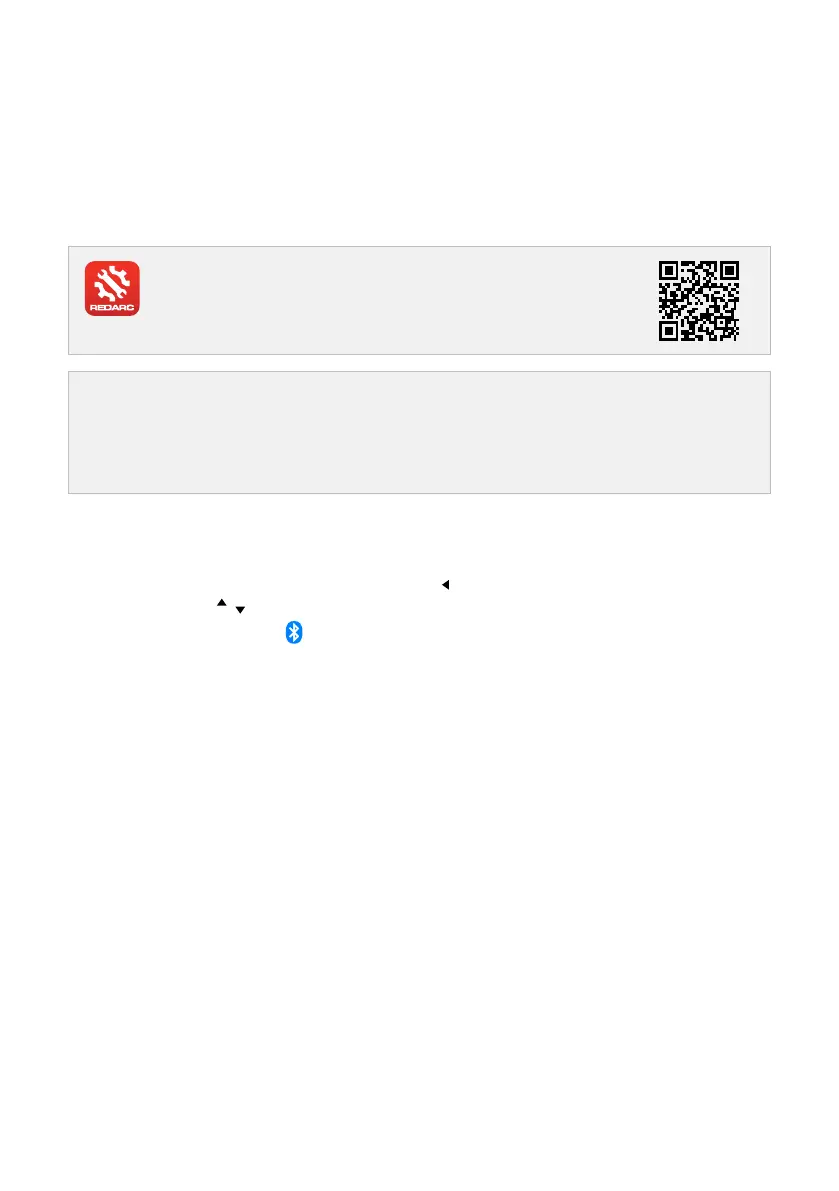System Conguration | 41
SYSTEM CONFIGURATION
PAIR THE CONFIGURATOR APP TO THE DISPLAY
Once the Manager installation is complete, it can be congured using the RedVision
®
Congurator App which
connects to the system via the RedVision
®
Display. The App denes the behaviours of each device for your
installation — this is important to make sure the system operates correctly and safely.
Once congured, test the system to make sure it is operating safely and correctly.
GET THE REDVISION
®
CONFIGURATOR APP
The Congurator App and its interactions with the Manager have not been
tested on all smartphone models. Visit the application pages within your
App store to view compatibility details.
NOTICE
The Congurator App allows modication to the core functionality of your RedVision
®
system. Only use
this app if you have read and fully understand all instructions in this manual.
If a TVMS is installed in your system, ensure that the channel and master override switches are turned
Off after use to prevent accidental operation of the channel and attening of the auxiliary battery.
PAIRING INSTRUCTIONS
1. Download the RedVision
®
Congurator App and make sure Bluetooth
®
is enabled on your smartphone.
2. On the RedVision
®
Display, use the Left Arrow Button ( ) to navigate to the setting screens, then use the
Up/Down Buttons (
/ ) to navigate to the Display Settings screen.
3. Press the Bluetooth
®
Soft Key to enter into the Bluetooth
®
Pairing Ready screen.
4. Open the Congurator App and allow the required permissions if it's the rst time using the App. Then,
in the Config System screen, press the Read Device button and select the system that matches the
Product Serial Number on the Display.
5. Enter the Passcode shown on the Display screen into the input eld on your smartphone, then tap Pair.
Once the Display is successfully connected, the Conguration Main Menu in the App will open.
