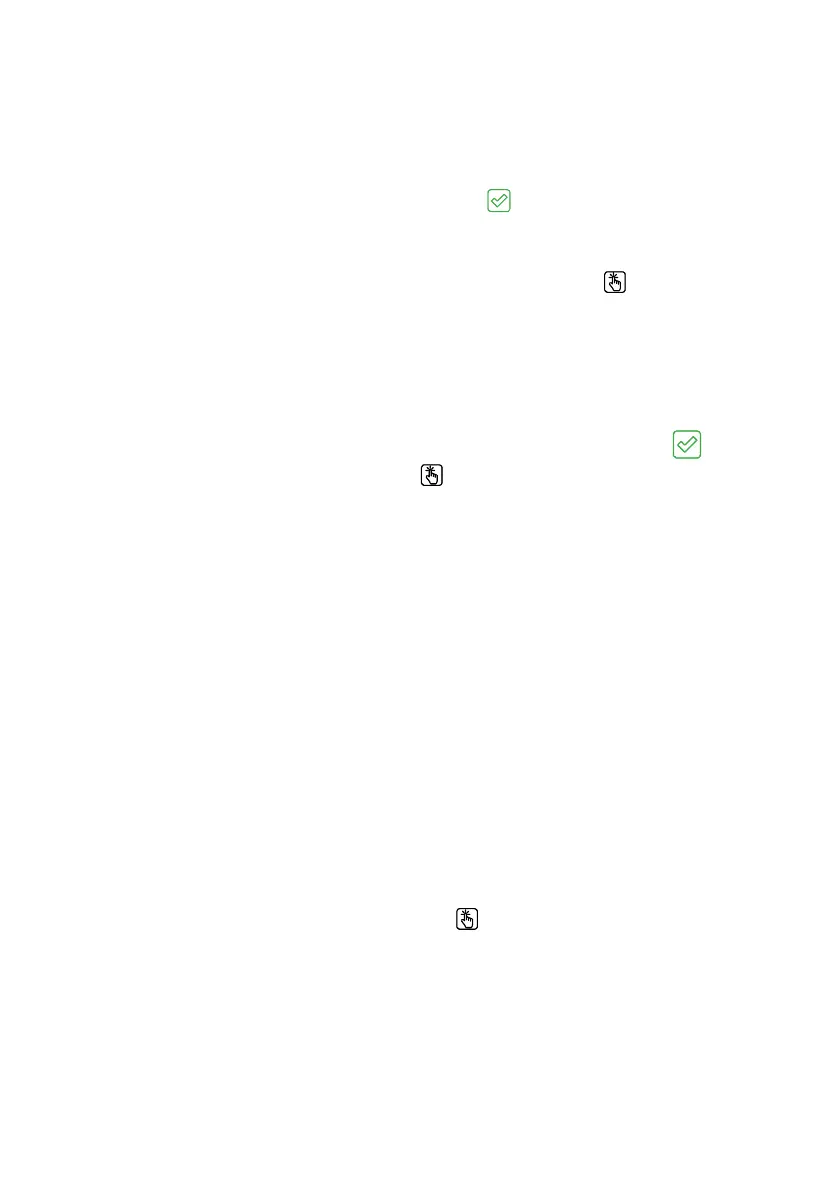42 | System Conguration
CONFIGURE THE MANAGER
1. In the Congurator App, press the Read Device button and select the system that matches the Product
Serial Number on the Display.
2. Under the Congurator Name heading, enter in a suitable name for your device.
3. The congured battery settings from the Display will appear on your smartphone. Congure any additional
settings to suit your system setup, once completed, tap Save
.
NOTE: The RedVision
®
User Interface settings do not require conguring unless you have a TVMS
installed in your system (refer to the TVMS manual for more information).
4. Once your system has been congured, in the Congurator App press Program
.
5. In Config System screen in the App, re‑select the system that matches the Displays Product Serial
Number. Do not exit the Congurator App until the success banner appears on your smartphone.
Once this occurs the Bluetooth Conguration is complete.
EDIT A CONFIGURATION
1. Open the RedVision
®
Conguration App. From the list, choose the conguration you want to edit.
2. Edit the conguration as required to suit your RedVision
®
system — remember to tap Save .
3. Once all changes have been made, press Program .
FAILED TO CONFIGURE
If the Programming process fails, repeat the steps again before contacting REDARC. If it continues to fail,
contact REDARC directly or your local REDARC Distributor.
END-USER LOCKOUT
The Manager allows you to add an Installer PIN (personal identication number) to prevent end‑users from
changing the conguration of their RedVision
®
system. This is to avoid safety hazards if the system is
recongured in an unsafe way by persons who do not fully understand the important system requirements.
IMPORTANT: By adding an Installer PIN, the saved configuration cannot be edited without entering the
correct PIN. DO NOT forget the PIN.
ADD AN INSTALLER PIN
1. Open the RedVision
®
Conguration App. From the Config System screen, select the conguration you
want to add an installer PIN to.
2. Tap the Setting Icon at the top of the right screen, then select Add Installer PIN from the pop‑up list.
3. Type a 4 to 8 digit PIN into the New PIN eld, then retype it in the Confirm new PIN eld. Tap Add.
The PIN will now have to be input in order to make any changes to the locked conguration.
4. To save the Installer PIN into the system, press Program
.
REMOVE THE INSTALLER PIN
1. Open the RedVision
®
Congurator App.
2. From the Config System screen, select the conguration you want to remove the Installer PIN from.
3. Tap the Settings Icon at the top right of the screen, then select Remove Installer PIN from the pop‑up list.
4. Type the PIN into the Current PIN eld, then tap Remove.
