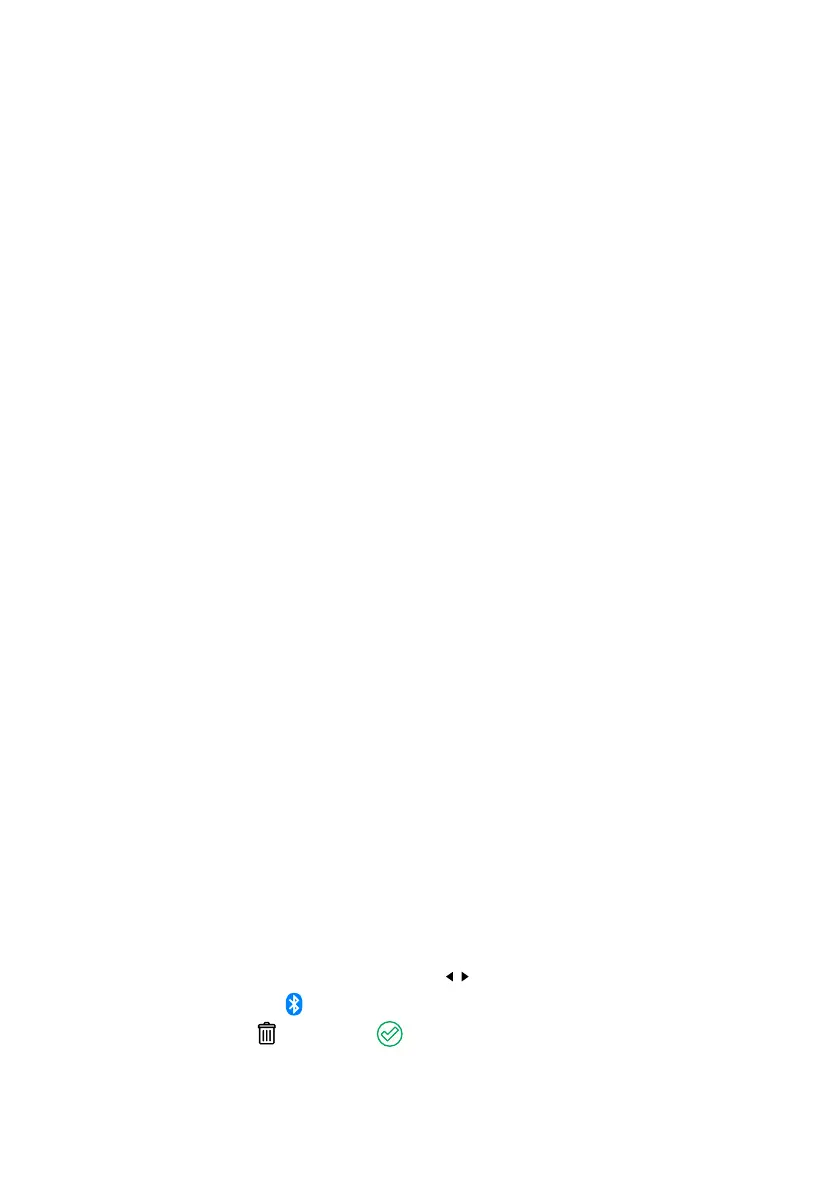44 | Care and Maintenance
CARE AND MAINTENANCE
Periodically check that all connections are rm, and all cables are adequately managed. Parts of the
system may have moved from repeated vibration, particularly if the vehicle has been travelling on uneven/
corrugated road surfaces.
Look for signs of damage or wear along the cables especially parts of the cable around connections,
through glands, or against surfaces — replace if damaged.
Do not use solvents, alcohol or domestic cleaning products to clean the Main Unit, Battery Monitor and
Display. If sand, girt, or dirt accumulate on the devices, wipe it clean with a slightly damp cloth.
Do not allow the devices to come into contact with corrosive substances.
TROUBLESHOOTING
GENERAL TROUBLESHOOTING
If you experience any of the problems listed below, follow the recommended actions in order until the problem
is resolved — all steps may not be needed to resolve the problem.
The Status LED on the Main Unit is flashing or solid White.
The Status LED will ash white when power is rst drawn to the Main Unit and when performing a rmware
update. If the Status LED is ashing or solid white outside of this and the Main Unit is not charging, contact
REDARC directly or your local REDARC Distributor.
The Status LED on the Main Unit is flashing or solid Red.
There is a fault. Check your Display for more information, or refer to 'Faults' (page45) for more information
to identify and resolve the fault.
The RedVision Display will not connect to the RedVision App / Configurator App.
In the event of the Display failing to connect to your smartphone, complete the following steps — all steps
may not be required to resolve the problem.
1. Make sure the smartphone is within 5 m (16'5") of the RedVision
®
Display.
2. Check Bluetooth
®
is enabled on your device.
3. In the RedVision
®
App, click the Menu Icon to navigate to the list of devices, locate your Display and
delete it.
4. In your smartphone's Bluetooth
®
settings, remove the Display from your Bluetooth devices list.
5. Unplug all R‑Bus Cables from the Display and then reconnect them again.
6. Switch off and re‑start your smartphone.
7. Re‑pair the Display and your smartphone.
Delete all Display Pairings.
1. On the RedVision
®
Display, use the Left/Right Buttons ( / ) to navigate to the Display Settings screen.
2. Press the Bluetooth
®
Soft Key to enter into the Bluetooth
®
Pairing Advertising screen.
3. Press the Delete Soft Key
then press the Soft Key to conrm that you want to clear all paired
devices.
