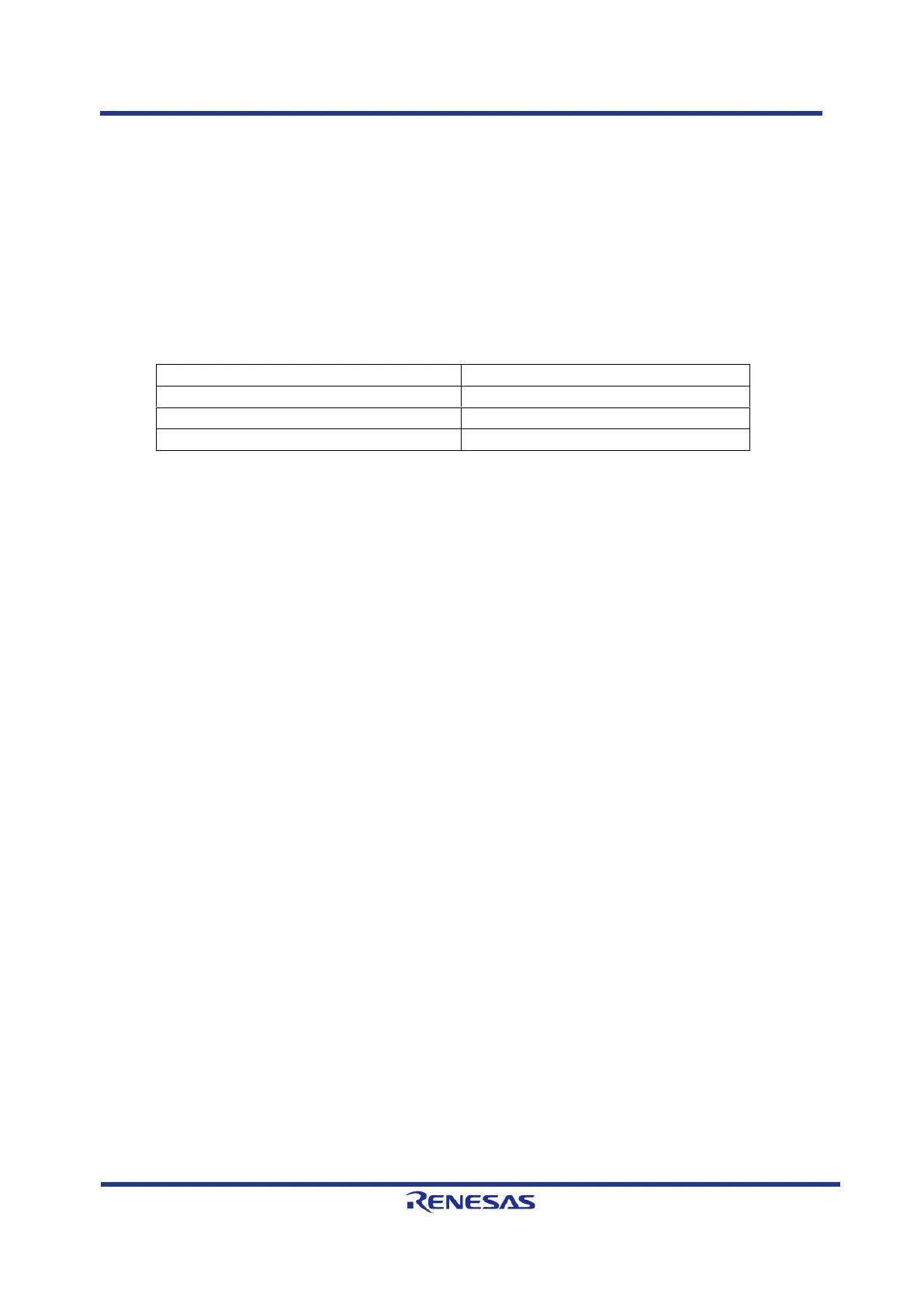Table 3-1: Development Tools required by PROFINET device stack
If you need logging, a terminal emulator like putty should be also installed and configured to the correct
USB serial interface of the RZ/N1 board. If no messages appear after the board is started than another
serial port (from the 4 installed devices) must be tried.
3.2 Hardware
Please take care to follow the setup guidelines for the RZ/N1 Demo Board from the Linux and U-boot
documentation - RZN1x-Quick-Start-Guide.pdf
Please follow these initial steps to setup the UART and DFU connection.
1. Connect the board to a PC via the UART and the DFU interface. After the driver for the device
has been installed, additional serial ports will show up.
a. On Linux PCs, if you have no other serial-over-USB devices attached, this is
/dev/ttyUSB2.
b. On Windows PCs, open the device manager and look up for new USB Serial Ports on
section ports. The RZ/N1D and RZ/N1S board uses the 3
rd
of the 4 COM ports.
2. Open suitable terminal emulator on PC:
a. On Linux PCs, open a serial terminal e.g. with
cu -e -o -115200 -l /dev/XXX
Replace the “XXX” with the serial device where the UART of the board is connected to.
b. On Windows PCs, open a serial terminal program e.g. PuTTY and select the COM port
where the UART is connected to. The following settings must be configured for the
connection:
