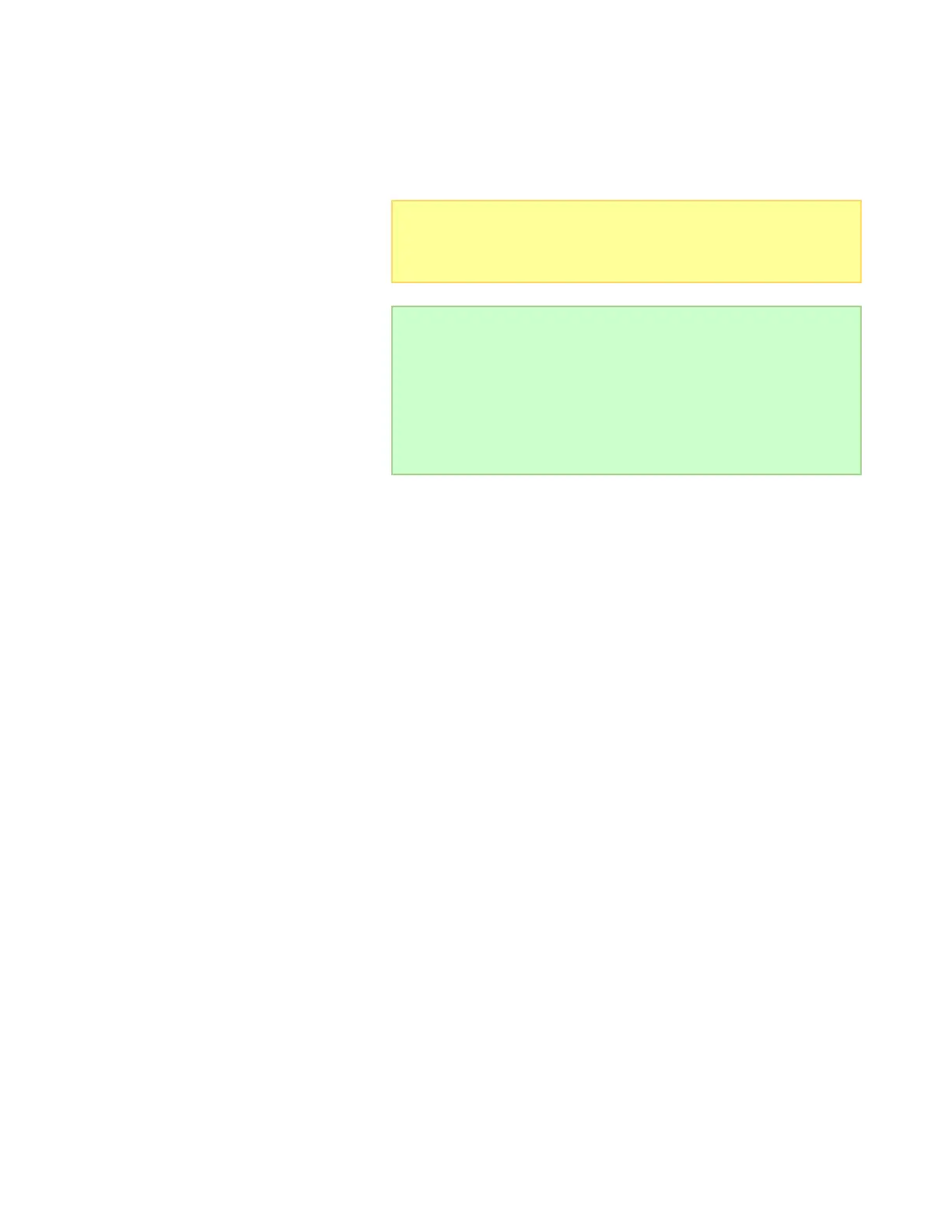15
have. After you have configured all the power source settings, you only need
to change the Power Source option to select the right input source each time
you power up with a different input source. The GT1000 will then load the
correct settings for Smart Power management.
13. Scroll to the Power Source option and change the source back to PSU1.
14. Press and hold the BACK button to return to the CHEMISTRY/SETTINGS
menu.
Note: After you have changed the settings in any of the six input
source profiles, remember to use the Power Source option to load the
Smart Power Management settings for the input source you are
currently using.
Tip: If you change input source frequently, you may want to leave the
Pwr On Default option to Select so that each time GT1000 is powered
up, you will be prompted with the SELECT POWER SUPPLY menu to
select a power source. Alternatively, if you use one input source most
of the time, you can change the Pwr On Default option to point to the
correct input source. GT1000 then defaults to the input source you
have chosen without showing the SELECT POWER SUPPLY menu. If
you chose this method, you can still change the input source via the
CHEMISTRY/SETTINGS -> SETTINGS -> SUPPLY SETTINGS menu.
