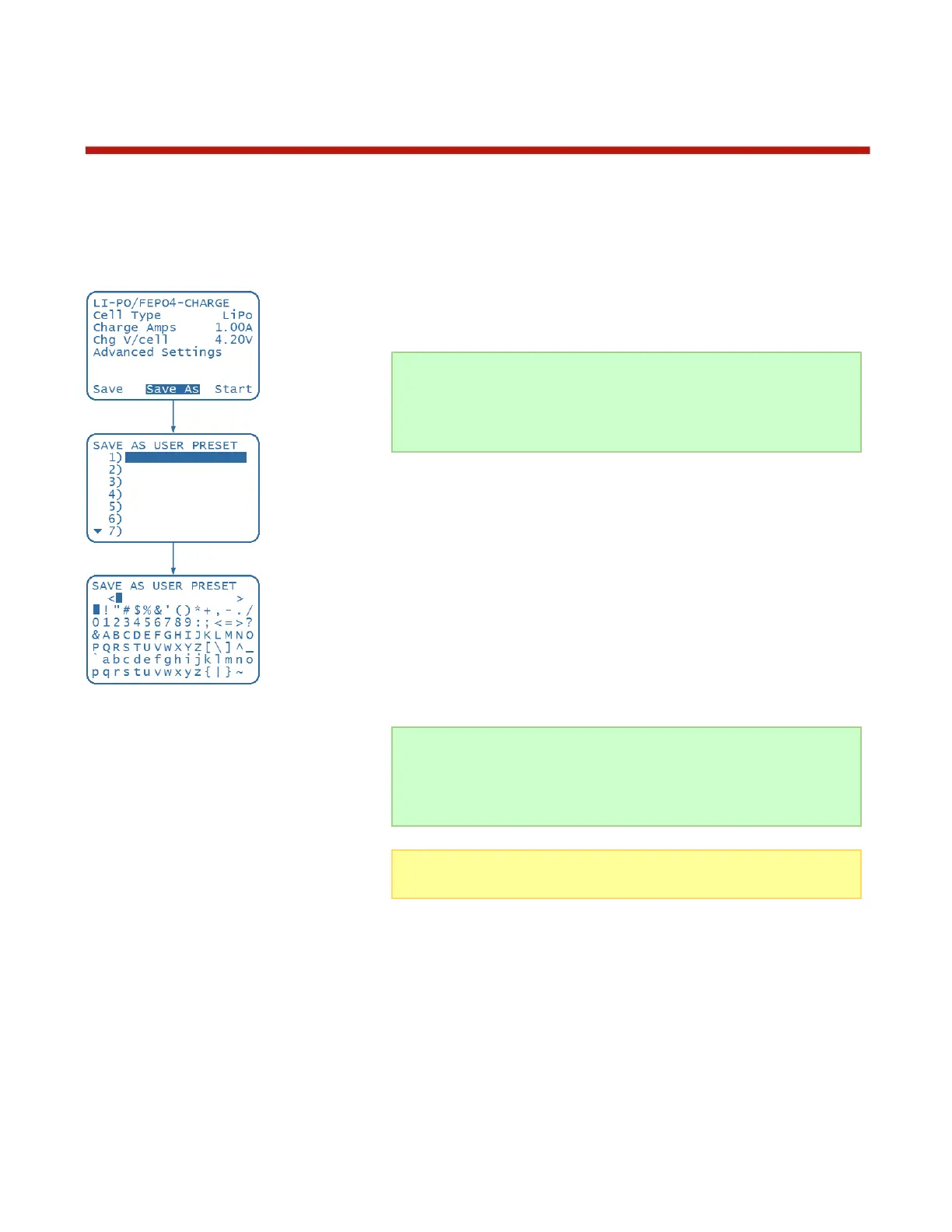19
Example 3: Saving and Loading a User Preset
1. After changing settings, you can save them to 1 of 28 available User Presets
so that you may recall or load them at another time when you want to use those
settings. This example shows you how to save your settings to a blank preset.
To save your settings, you must be at a menu that has the SAVE and SAVE
AS options at the bottom of the screen. Follow step 1 to 8 in Example 1:
Charging a LiPo Pack to get to a menu with the SAVE and SAVE AS options.
2. After you have changed your settings, including any advanced settings, scroll
to SAVE AS and press ENTER.
3. The SAVE AS USER PRESET menu appears for you to select 1 out of 28 user
presets. Scroll to the first preset or any blank preset you wish to save to and
press ENTER.
4. The SAVE AS USER PRESET menu is replaced by an editing screen. On the
second line below the SAVE AS USER PRESET header is a blank line where
your user preset name will appear as you type. The first character in the user
preset name is highlighted to show that it is ready to be changed. Below the
user preset name is a series of character and symbols that you can use for the
user preset name. Scroll through the available characters and symbols and
press ENTER to select that character/symbol. The next character in the user
preset name becomes highlighted for you to change.
5. If you wish to discard the name you have just typed, press and hold BACK.
Otherwise, if you have finished typing in the user preset name, press and hold
ENTER to save the name.
6. After saving the user preset, the menu in step 2 above appears. In order to see
the name you have just typed, press BACK to go to the LOAD USER PRESET
menu. Alternatively, the LOAD USER PRESET menu is accessible via
CHEMISTRY/SETTINGS -> LOAD USER PRESET.
Tip: Instead of pressing ENTER, pressing BACK when editing a name
highlights the previous character to change. Pressing ENTER when
the last character in the name is highlighted moves the highlight back
to the first character. These shortcuts will help you to edit names
faster.