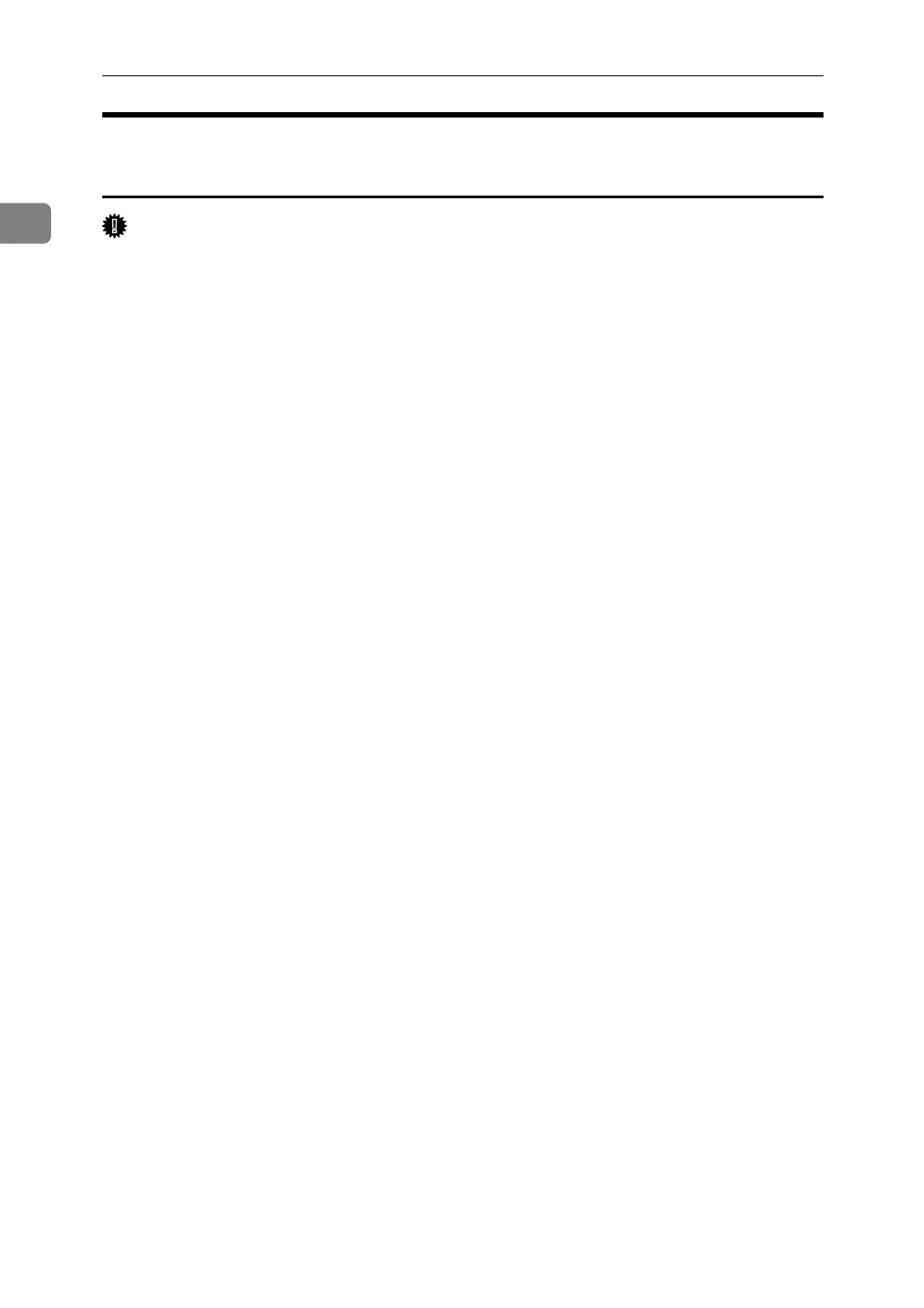Windows Configuration
26
1
Installing the PostScript 3 Printer Driver (Windows XP, Windows
Server 2003)
Important
❒ Installing this printer driver requires Administrators permission. Log on us-
ing an account that has Administrators permission.
❒ If you print from a print server connected to the printer using the DeskTop
Binder-SmartDeviceMonitor port, the client cannot use Recovery Printing
and Parallel Printing.
❒ If you print with a Windows XP or Windows Server 2003 print server, Desk-
Top Binder-SmartDeviceMonitor notification functions may not be possible
for the client.
A Quit all applications currently running.
B Insert the CD-ROM into the CD-ROM drive.
The installer starts.
C Select an interface language, and then click [OK].
The default interface language is English.
The printer driver with the selected language will be installed. The English
printer driver is installed when the following language is selected: Cestina,
Magyar, Polski, Portugues, Suomi.
D Click [PostScript 3 Printer Driver].
Add Printer Wizard starts.
E Click [Next >].
F Click [A network printer, or a printer attached to another computer] and then click
[Next >].
G Select [Browse for a printer], and then click [Next >].
H Double-click the computer name you want to use as a print server in the
[Shared printers] window.
I Select the printer you want to use, and then click [Next >].
J The printer driver installation starts.
K Click [Next >].
Select the [Yes] check box to configure the printer as default.
L Click [Finish].
Restart the computer to complete installation.
