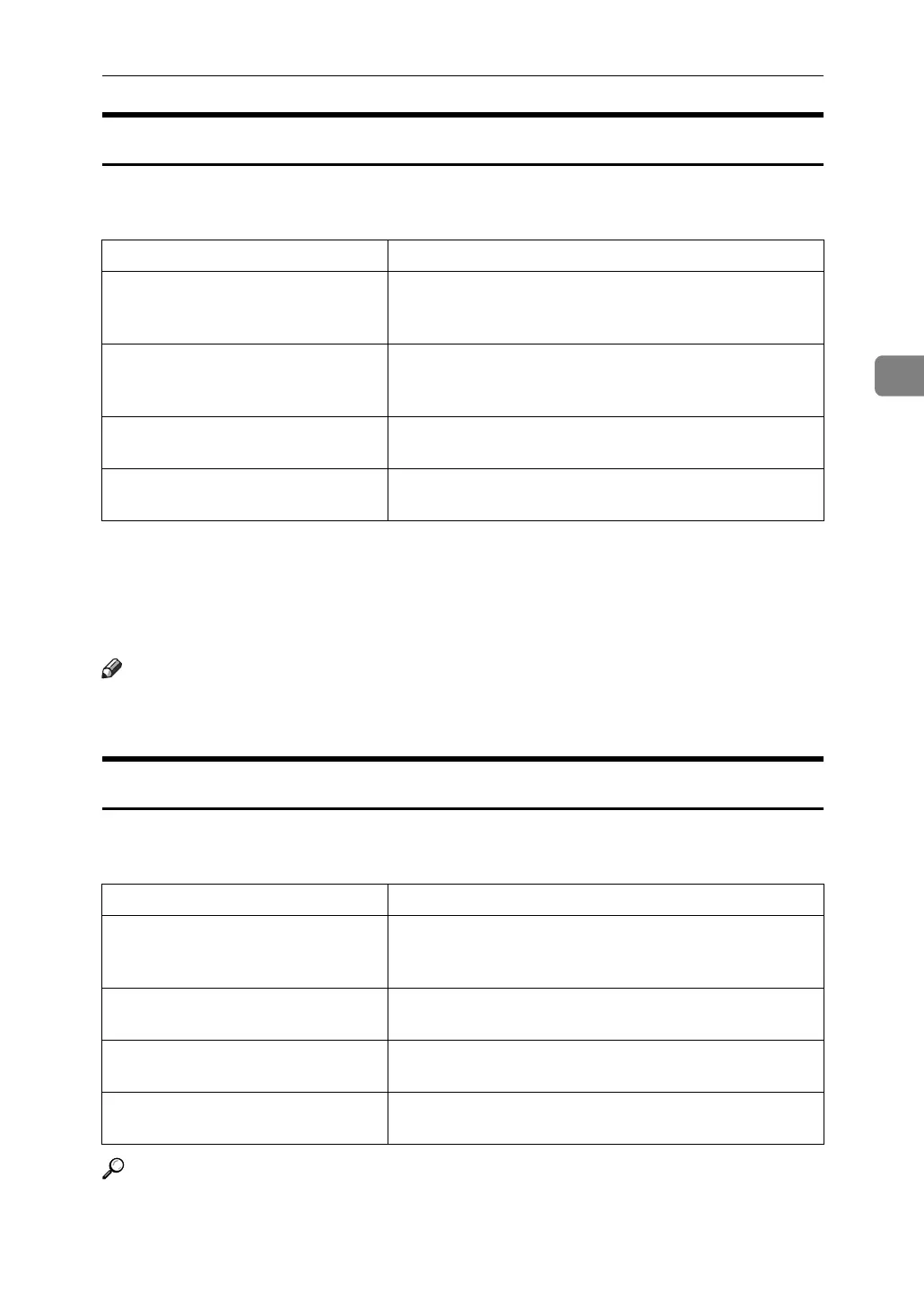Printing a Document
67
3
Orientation Override
Use this to set the paper orientation.
The following table shows the tabs or menus where you can select this function.
You can select the following items:
•Off
•Landscape
•Portrait
Note
❒ Under Windows 95/98/Me, select the [Orientation Override] check box, and
then select [Landscape] or [Portrait] in the [Orientation:] list.
Print Mode
Use this function to reduce the amount of toner used when printing.
The following table shows the tabs or menus where you can select this function.
Reference
For details about this function, see Printer Reference.
Windows 95 / 98 / Me [Orientation Override:] on the [Setup] tab.
Windows 2000 / XP, Windows Server
2003
[Orientation Override] on [Printer Features] on [Document Op-
tions] on [Advanced...] on the [Paper/Quality] tab in the
Printing Preferences dialog box.
Windows NT 4.0 [Orientation Override] on [Printer Features] on [Document Op-
tions] on the [Advanced] tab in the Document Defaults di-
alog box.
Mac OS [Orientation Override] on [Printer Specific Options] in the
print dialog box.
Mac OS X [Orientation Override] on the [Features x] tab on [Printer Fea-
tures] in the print dialog box.
Windows 95 / 98 / Me [Toner Saving] on the [Print Quality] tab.
Windows 2000 / XP, Windows Serv-
er 2003
[Print Mode] on [Printer Features] on [Document Options] on
[Advanced...] on the [Paper/Quality] tab in the Printing Pref-
erences dialog box.
Windows NT 4.0 [Print Mode] on [Printer Features] on [Document Options] on
the [Advanced] tab in the Document Defaults dialog box.
Mac OS [Print Mode] on [Printer Specific Options] in the print dialog
box.
Mac OS X [Print Mode] on the [Features x] tab on [Printer Features] in
the print dialog box.
