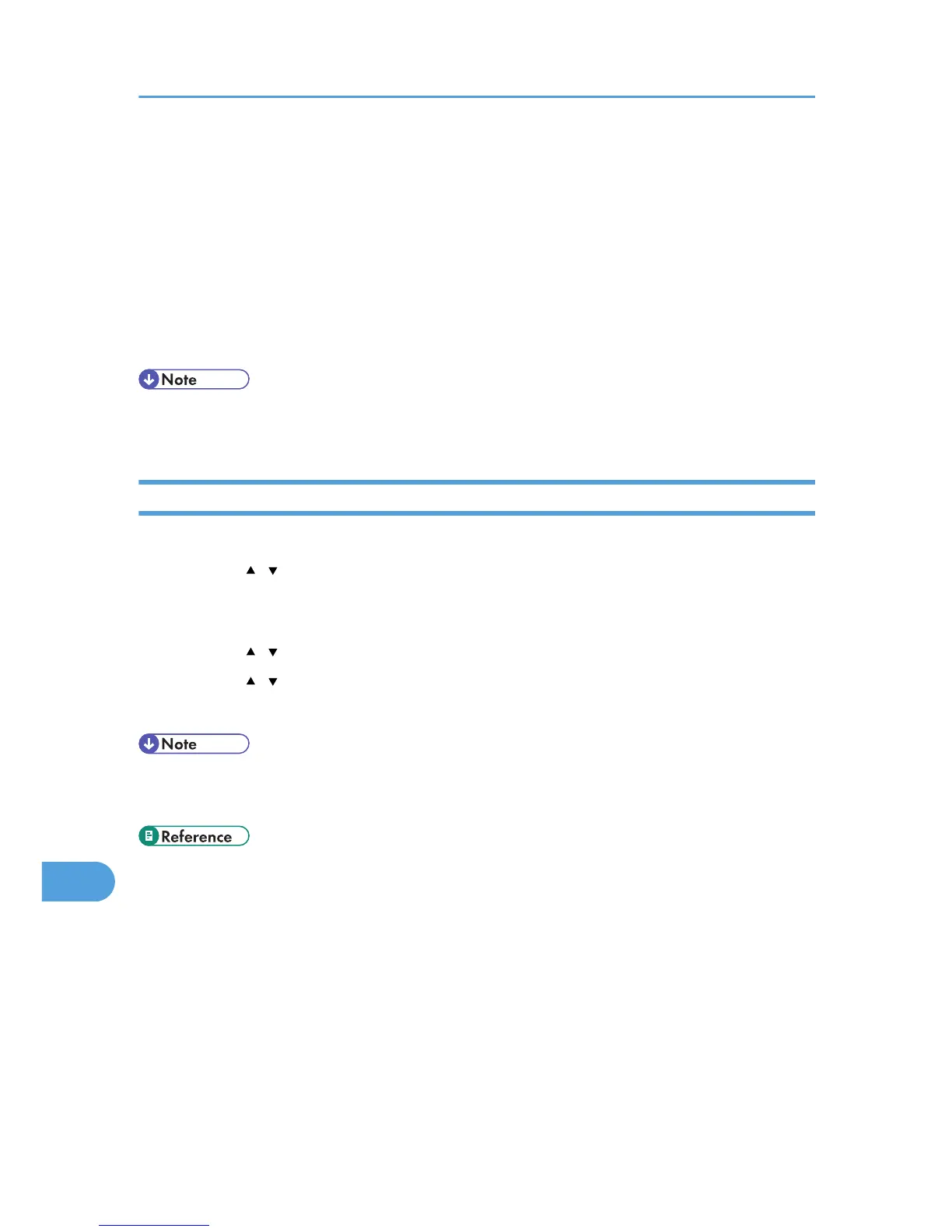[58] as the protocol number for the "Other" target protocol type, and then set [Negotiate security]
to [Permit].
38. Click [OK].
39. Click [Close].
The new IP security policy (IPsec settings) is specified.
40. Select the security policy that you have just created, right click on it, and then click
[Assign].
IPsec settings on the computer are enabled.
• To disable the computer's IPsec settings, select the security policy, right click, and then click [Un-
assign].
Enabling and Disabling IPsec Using the Control Panel
1. Press the [User Tools] key.
2. Press the [
][ ] key to select [Admin. Tools], and then press the [OK] key.
3. If you are requested to enter a password, enter the password using the number keys,
and then press the [OK] key.
4. Press the [ ][ ] keys to select [IPsec], and then press the [OK] key.
5. Press the [ ][ ] keys to select [Active] or [Inactive], and then press the [OK] key.
6. Press the [Clear/Stop] key to return to the initial screen.
• A password for accessing the [Admin. Tools] menu can be specified in [Admin. Tools Lock].
• You can press the [Escape] key to exit to the previous level of the menu tree.
• For details about [Admin. Tools Lock], see p.295 "Administrator Settings".
11. Appendix
432
