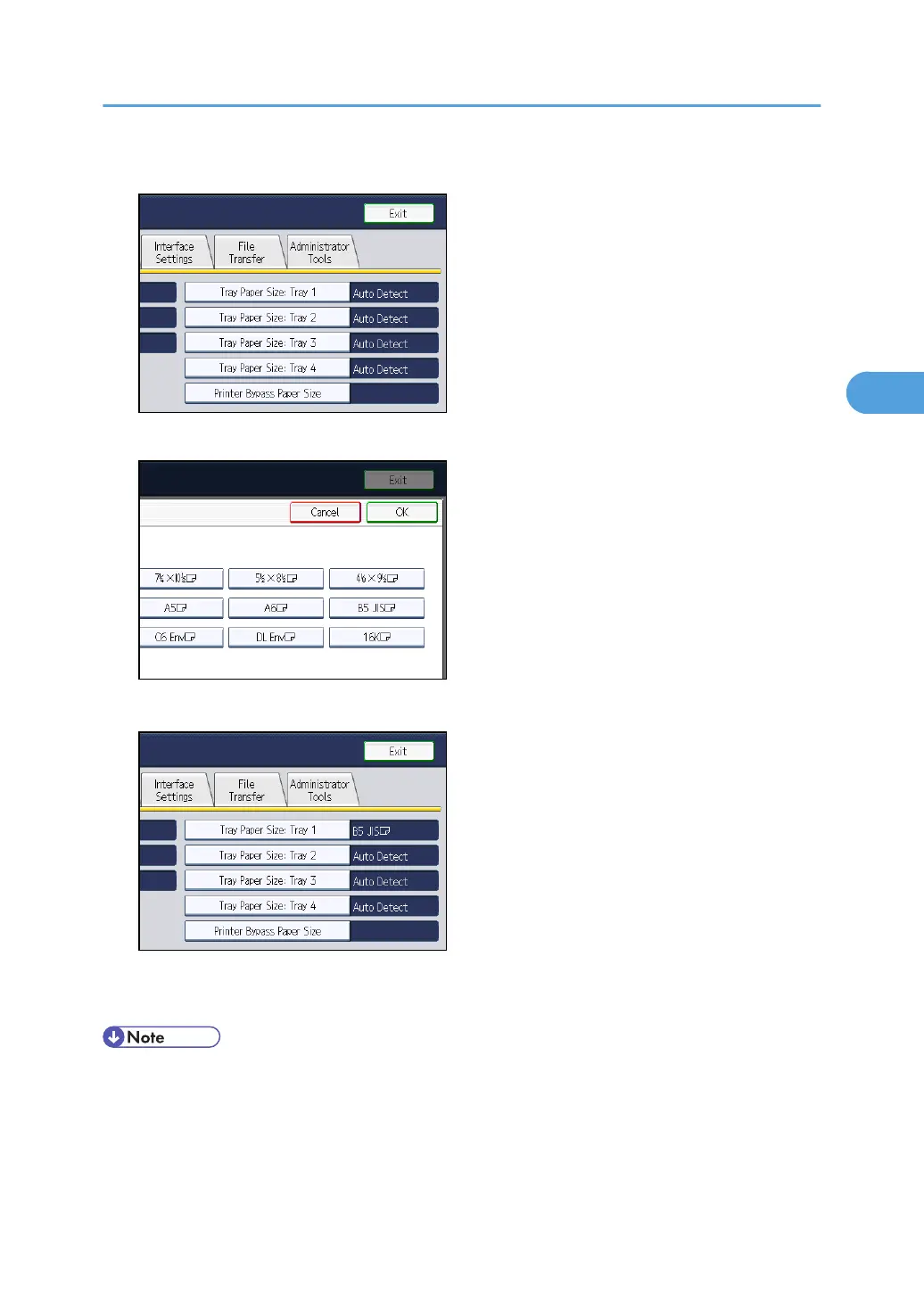4. Select the tray for which you want to change the paper settings.
5. Select the loaded paper size and feed direction, and then press [OK].
The set paper size and feed direction is displayed.
6. Press the [User Tools/Counter] key.
The initial display is shown.
• For details about paper sizes selected automatically, see “Recommended Paper Sizes and Types”.
•
If you want to print on paper that is selected automatically after printing on a paper size that is not
selected automatically, you must return the setting to “Auto Detect”. Reload the paper, and select
“Auto Detect” in step 5. The setting is returned to “Auto Detect”.
Changing the Paper Size
85
