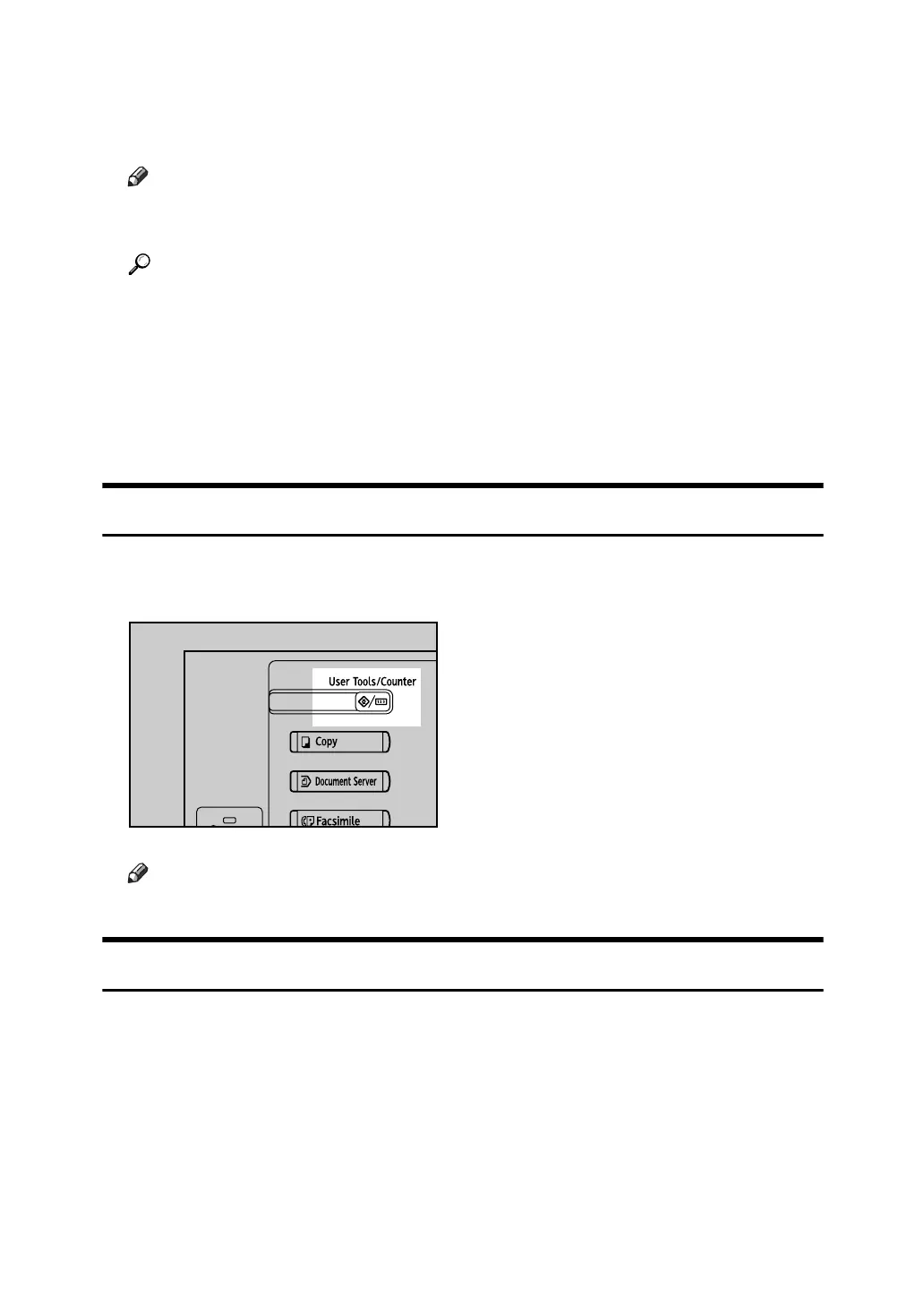4
C Select the user tool you want to change.
D Change settings by following instructions on the display, and then press
[OK].
Note
❒ To cancel changes made to settings and return to the initial display, press
the {User Tools/Counter} key.
Reference
p.47 “System Settings”
p.91 “Copier / Document Server Features”
p.123 “Facsimile Features”
p.187 “Printer Features”
p.201 “Scanner Features”
p.277 “Other User Tools”
Quitting User Tools
This section describes how to end User Tools.
A Press the {User Tools/Counter} key.
Note
❒ You can also quit User Tools by pressing [Exit].
Menu Protect
Using Menu Protect, you can prevent unauthenticated users from changing the
user tools. Menu Protect can be specified for each of the following user tools
menus.
• Copier / Document Server Features
• Facsimile Features
•Printer Features
• Scanner Features
For details, consult your administrator.
AQT007S
