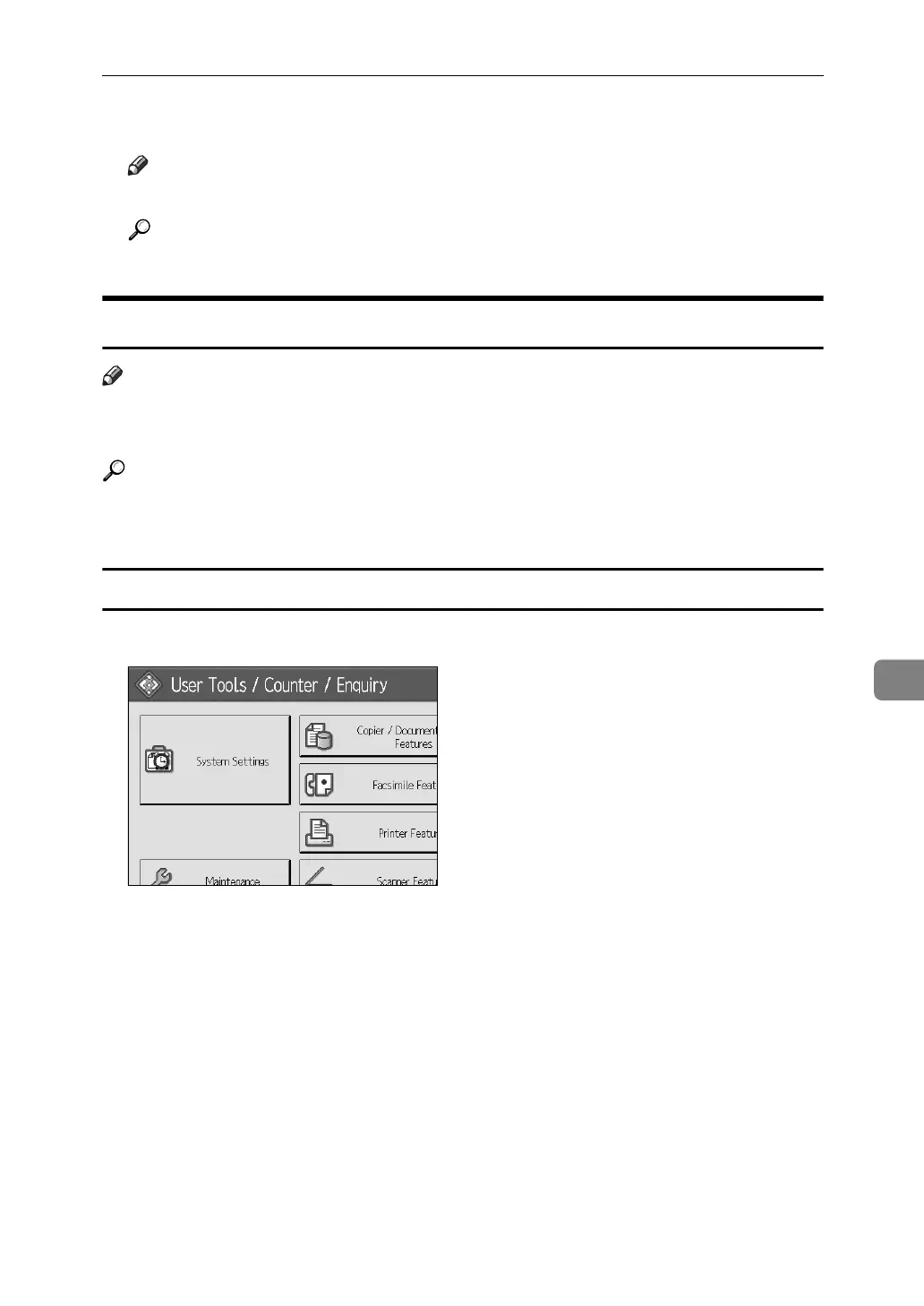Registering Folders
253
7
J Press [Exit].
Note
❒ To delete a name entirely, see "Deleting a Registered Name".
Reference
p.215 “Deleting a Registered Name”
Using NCP to Connect
Note
❒ To register a shared folder configured in Windows, see "Using SMB to Connect"
❒ To register a folder in an FTP server, see "Using FTP to Connect"
Reference
p.242 “Using SMB to Connect”
p.248 “Using FTP to Connect”
Registering an NCP Folder
A Press [System Settings].
B Press [Administrator Tools].
C Press [Address Book Management].
D Check that [Program / Change] is selected.
E Press the name you want to register or enter the registered number using
the number keys.
You can search by the registered name, fax number, folder name, e-mail ad-
dress, or IP-Fax destination.
F Press [Auth. Info], and then press [Next].
G Press [Specify Other Auth. Info] on the right side of Folder Authentication.
H Press [Change] under Login User Name.
