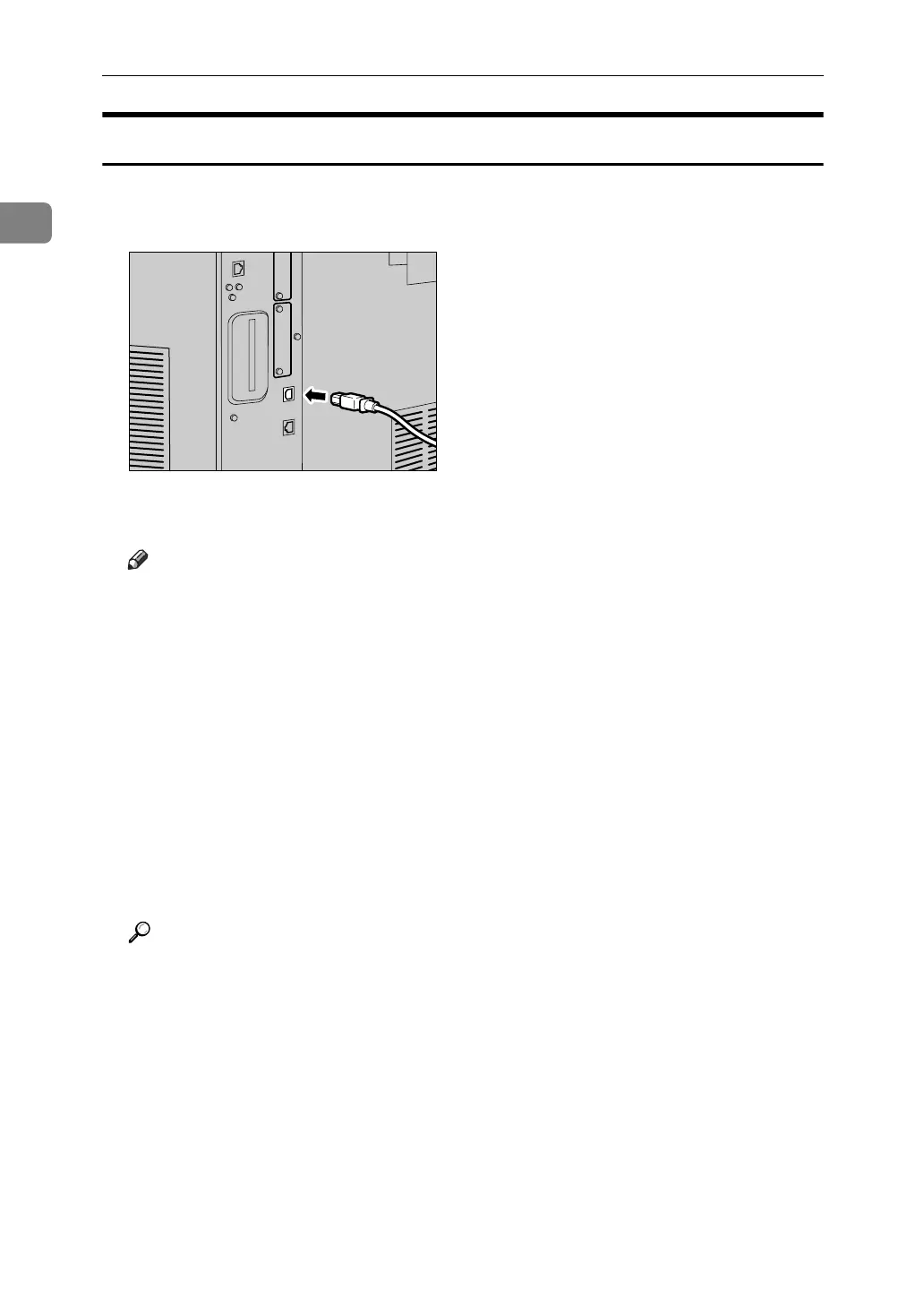Connecting the Machine
8
1
Connecting to the USB Interface
Connect the USB2.0 interface cable to the USB2.0 port.
A Connect the USB2.0 interface cable to the USB2.0 port.
B Connect the other end to the USB2.0 port on the host computer.
Note
❒ This machine does not come with a USB interface cable. Make sure you
purchase the appropriate cable for the machine and your computer.
❒ The USB2.0 interface board is supported by Windows Me / 2000 / XP,
Windows Server 2003, Mac OS X 10.3.3 or higher.
• For Windows Me:
Make sure to install "USB Printing Support". When used with Windows
Me, only a speed equal to that of USB1.1 is possible.
•For Mac OS:
To use Macintosh, the machine must be equipped with the optional
PostScript 3 unit. When used with Mac OS X 10.3.3 or higher, a transfer
speed of USB2.0 is supported.
❒ For details about installing the printer driver, see "Preparing the Machine",
Printer Reference.
Reference
"Preparing the Machine", Printer Reference
AQS014S
