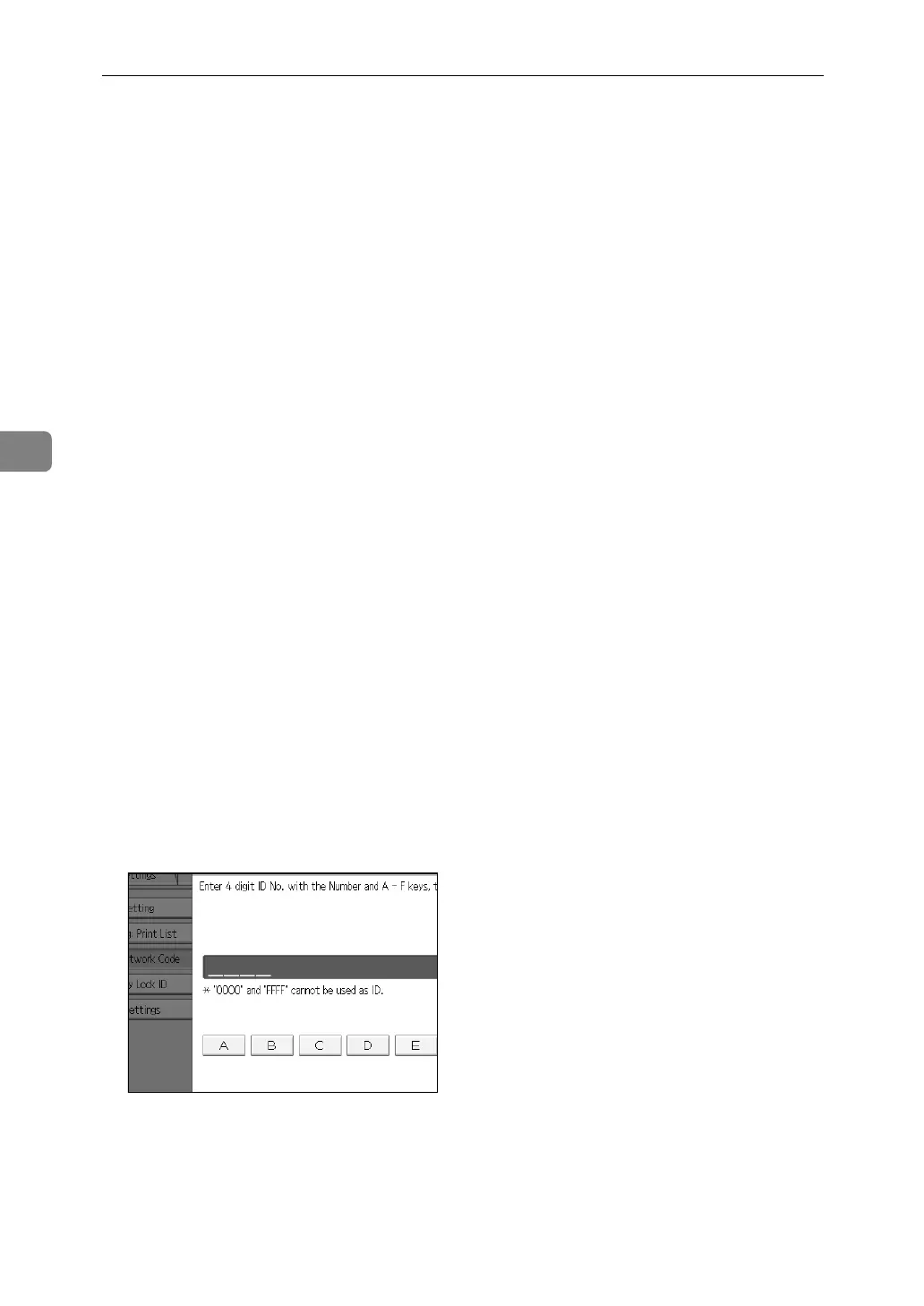Facsimile Features
136
4
Initial Settings
This section describes the user tools in the Initial Settings menu under Facsimile
Features.
❖ Parameter Setting
User Parameters allow you to customize various settings to suit your needs.
For details about Parameter Setting, see "Parameter Settings".
❖ Parameter Setting: Print List
You can print Parameter Setting list.
Print this list to see the current User Parameter settings. However, not all the
parameter settings are printed.
A Press [Facsimile Features].
B Press [Initial Settings].
C Press [Parameter Setting: Print List].
D Press the {Start} key.
To cancel printing a list before pressing the {Start} key, press [Cancel] or the
{Clear/Stop} key.
E Press the {User Tools/Counter} key.
❖ Program Closed Network Code
Register an ID required for Closed Network communication.
A Press [Facsimile Features].
B Press [Initial Settings].
C Press [Program Closed Network Code].
D Enter an ID using the number keys and [A] to [F], and then press [OK].
Register a four-digit number using 0 to 9 and A to F (except for 0000 and
FFFF).
E Press the {User Tools/Counter} key.
