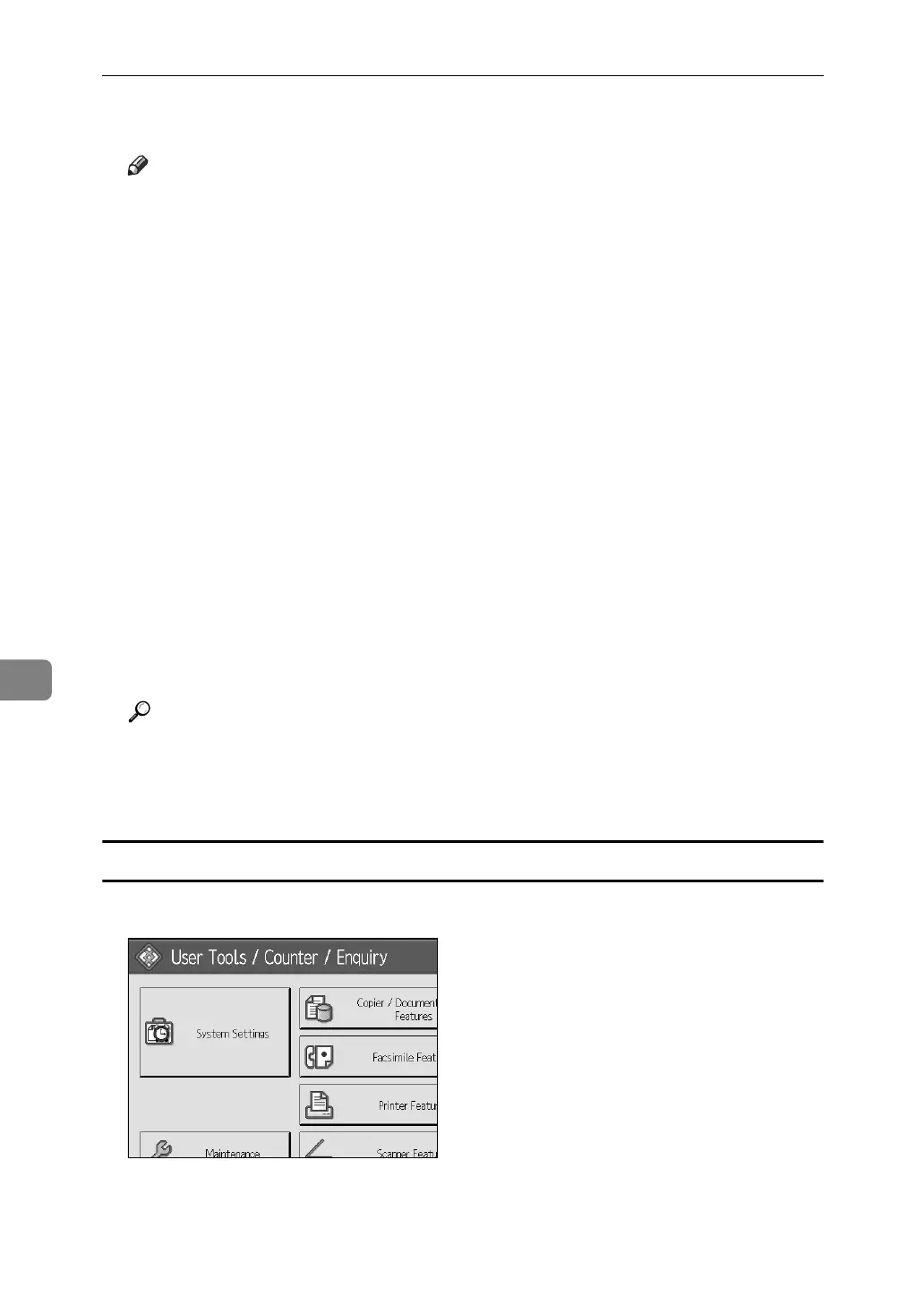Registering Addresses and Users for Facsimile/Scanner Functions
250
7
Y Press [Exit].
Note
❒ To register the name, see Registering Names".
❒ You can enter up to 64 characters for the user name.
❒ You can enter up to 64 characters for the password.
❒ You can enter a server name using up to 64 characters.
❒ You can enter an absolute path, using this format: "/user/ home/user-
name"; or a relative path, using this format: "directory/sub-directory".
❒ If you leave the path blank, the login directory is assumed to be the current
working directory.
❒ You can also enter an IPv4 address.
❒ You can enter a path using up to 128 characters.
❒ To change the port number, press [Change] under Port No.. Enter the port
number using the number keys, and then press {q}.
❒ You can enter 1 to 65535.
❒ If the connection test fails, check the settings, and then try again.
❒ When [Do not Specify] is selected, the FTP User Name and FTP Password
that you have specified in Default User Name / Password (Send) of File
Transfer settings applies. For details, see "File Transfer".
❒ If User Authentication is specified, contact your administrator.
Reference
p.212 “Registering Names”
p.244 “To locate the SMB folder manually”
p.245 “To locate the SMB folder using Browse Network”
Changing an FTP Folder
A Press [System Settings].
B Press [Administrator Tools].
C Press [Address Book Management].
