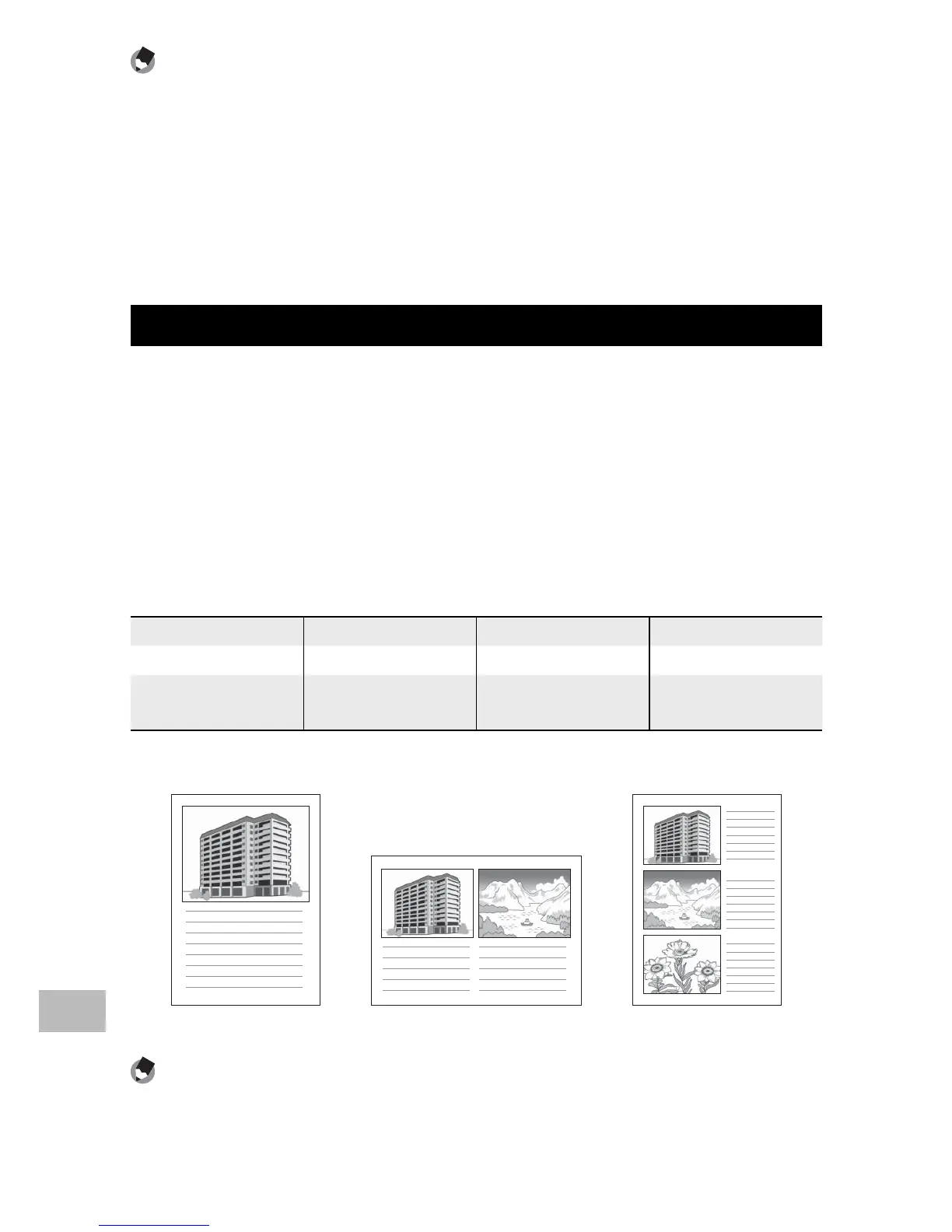148
Direct Printing
15
Note -------------------------------------------------------------------------------------
• Only images with a printer symbol (p) are printed. If you cancel printing and
then try to print again, make sure that the printer symbol is on the images you
want to print.
• The same still image can also be printed several times on a single sheet.
• The available items vary depending on the functions of the printer.
• To print images using the printer’s default settings, select [Printer Select] on the
detailed options screen.
Printing Reports
Select [ Report Print] on the Direct Print menu.
You can only select [Report Print] when the camera is connected to a
Ricoh printer that supports PictBridge after setting [Paper Size] to [A4]
on the menu.
The layout that can be selected depends on the connected printer. For
more details, see the documentation that came with the printer.
Available Layouts
1 Frame W/Rule 2 Frames W/Rule 3 Frames W/Rule 4 Frames W/Rule
1 Frame W/O Rule 2 Frames W/O Rule 3 Frames W/O Rule 4 Frames W/O Rule
Const. Photo 1 W/Remark Section Additional Report
1-10
Examples of Printed Reports
1 Frame W/Rule 2 Frames W/O Rule Const. Photo 1
Note -------------------------------------------------------------------------------------
Memos will only be included in the report if [5] is selected for [Number of Items]
in the List Editor (G“Software User Guide” P.24).
